Table of Content
How to Use Adam to Create a Meeting Agenda
How to Use Adam to Summarize and Enhance Your Notes
How to Use Adam to Find Action Items in Your Notes
How to Use Adam to Create a Meeting Agenda
- In your meeting room, type slash in the content space.
- Choose "Suggest agenda" from the dropdown list.
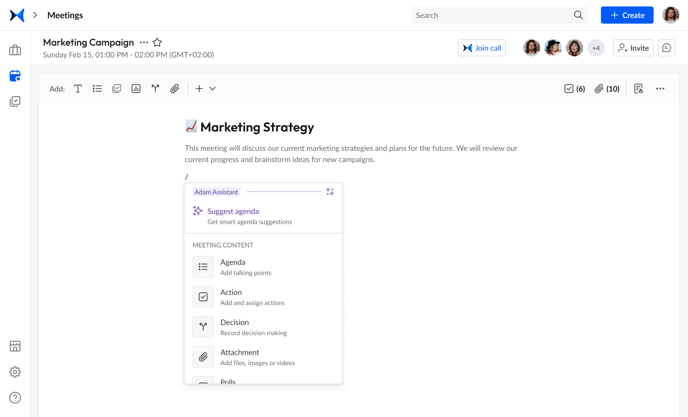
- Type "Write meeting agenda for [insert meeting type]."
- Then, you'll choose one of the following:
- Try again: in case you want to enhance/change your prompt.
- Done & add: if you're satisfied with the response and want to add it to the content space.
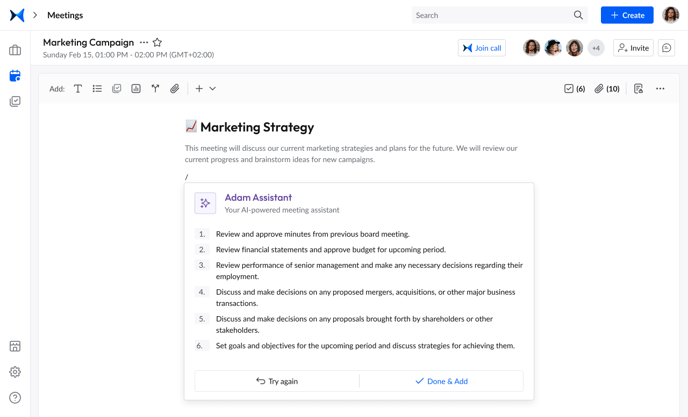
How to Use Adam to Summarize and Enhance Your Notes
- In your meeting room, select the text you want to summarize or enhance.
- Click on the three bars next to the text and choose to either summarize or enhance the text from the dropdown list.
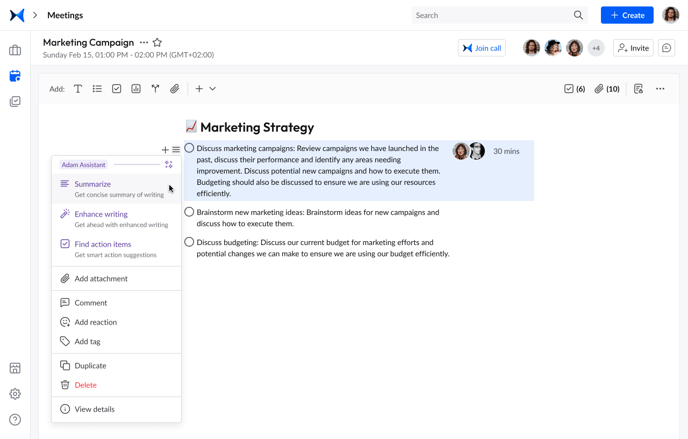
- After the response is generated, click"Done & replace" to replace the currently selected text with the generated response.
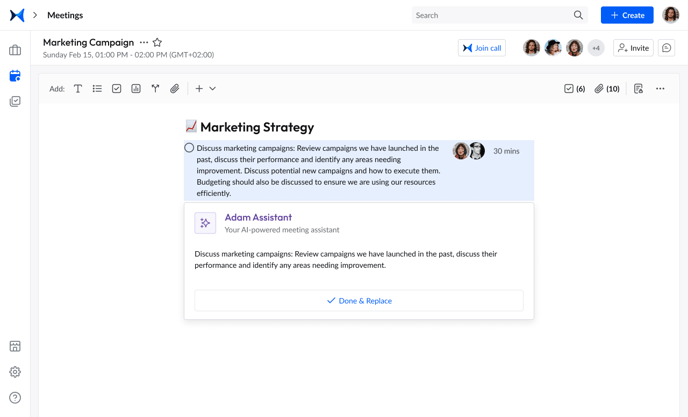
Notes:
- Use the "summarize" option if you want to generate shorter text.
- Use the "enhance writing" option if your notes are only highlights or keywords to generate a more readable and coherent text.
How to Use Adam to Find Action Items in Your Notes
- In your meeting room, select the text from which you want to extract action items.
- Click on the three bars next to the selected text and choose "Find action items" from the dropdown list.
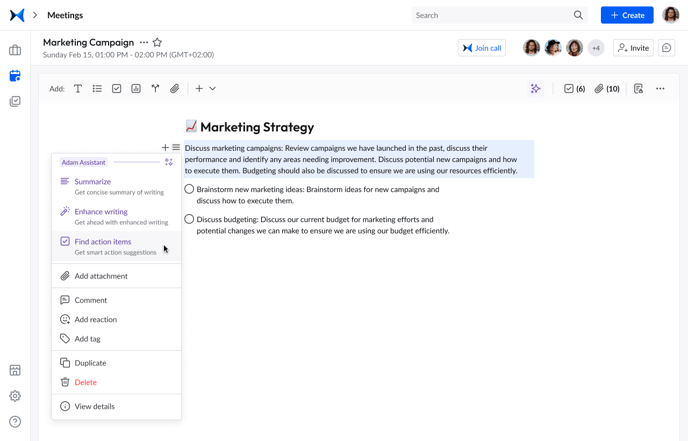
- After the response is generated, click "Done & insert below" to add the action items to your content space.
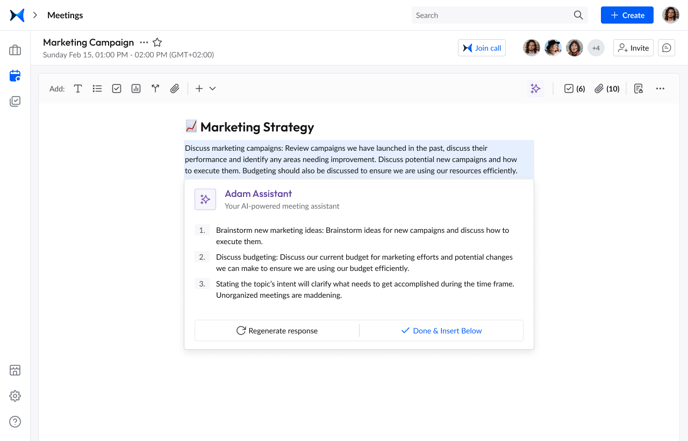
Note: The generated response will be added as action items with all their related features accessible. Learn more about different content items and features here.