How to connect Asana integration?
- Head to the “Settings” page.
- Navigate to the “Apps” tab.
- Locate the Asana card under the “project management” category, by either scrolling a bit till the project management category or simply searching for Asana in the search bar.
- Click “Connect.”
You'll then be requested by Asana to sign in and authorize adam.ai to have access to your Asana account. It'll soon redirect back to the "Apps" tab in adam.ai and you'll see that Asana is now successfully installed and ready to be used.
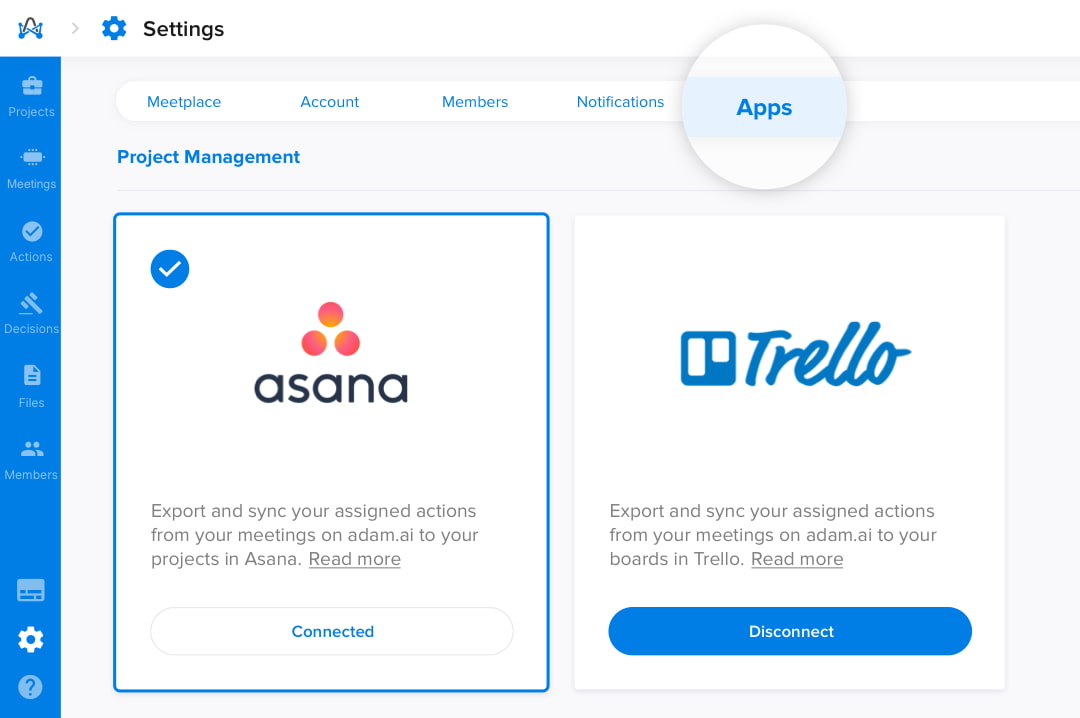
How to sync actions on adam.ai with projects in Asana?
- Go to the "Meetings" page.
- Select your meeting to view the meeting room.
- From the "Actions" tile, select the share icon (note that you'll have to be the meeting coordinator), where you'll be able to share the whole list of actions to Asana.
- Simply choose "Asana" from the dropdown list to link and share your actions to your Asana project.
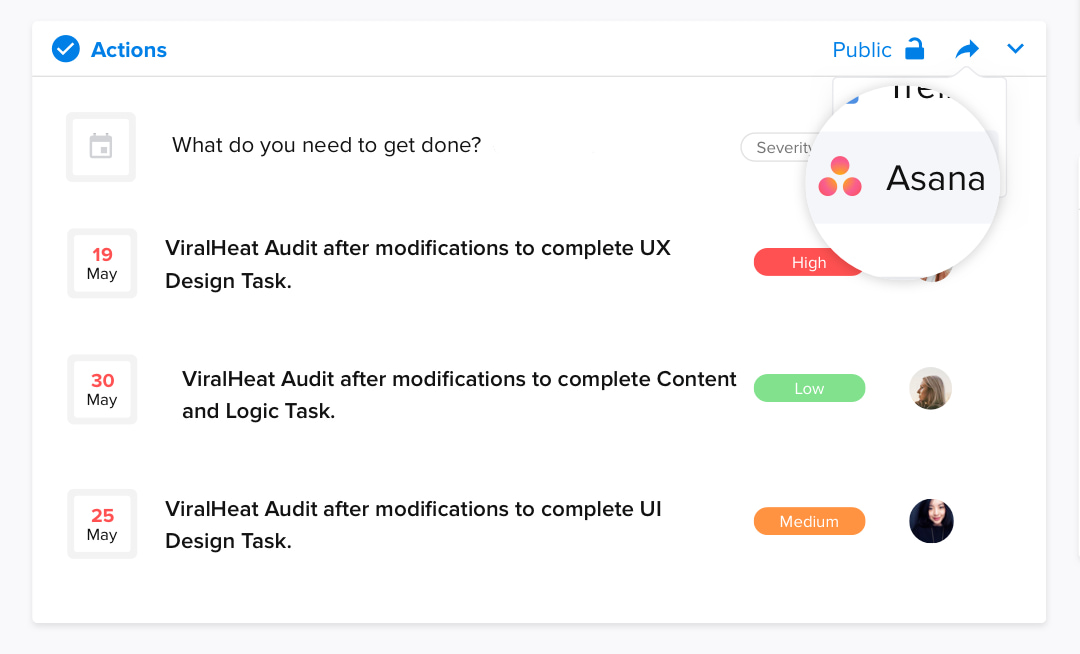
Or do it the other way:
- Head to the "Actions" page
- Select a specific action card to view more details.
- From links, choose "Asana" to link and share that action to your Asana project.
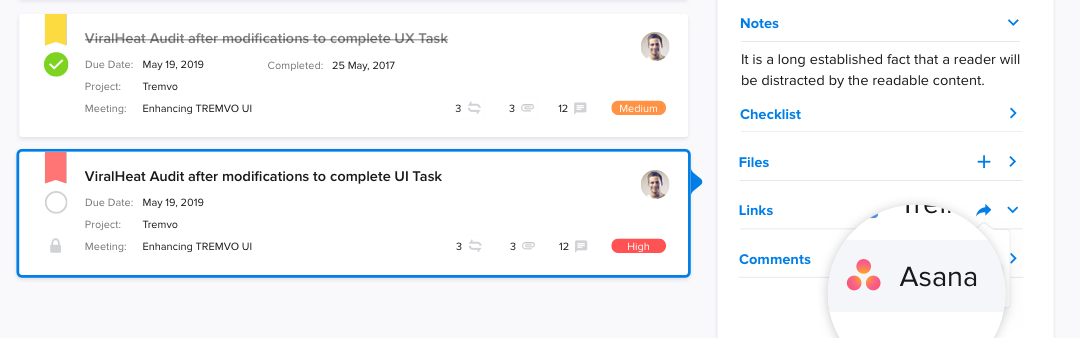
You'll then be prompted to send that action to Asana; you'll just need to enter the workspace and project details and you're good to go.
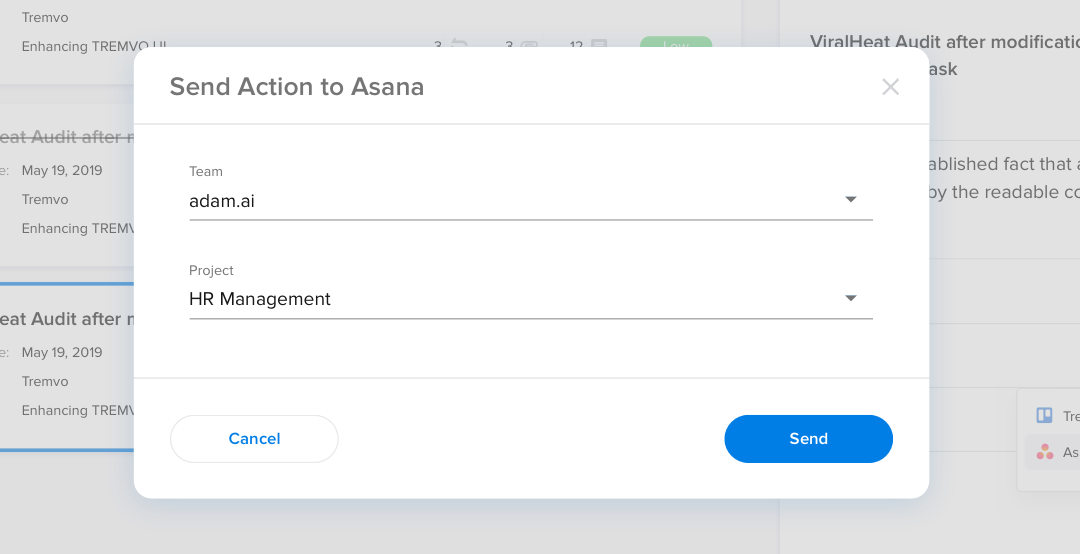
And if you head back to your actions and check under the links of your selected action, you'll find that Asana has successfully automatically synced with adam.ai.
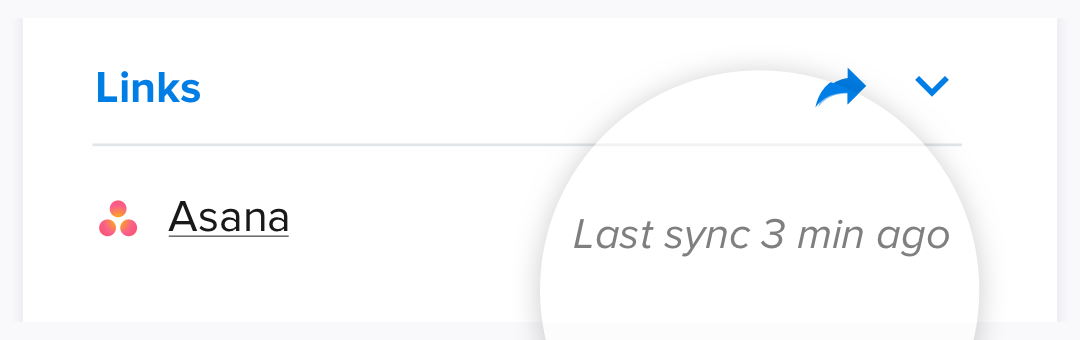
Asana is a two-way integration where your action notes and checklists will be automatically synced between adam.ai and Asana. However, the action files and comments are not synced.
How to unlink actions from Asana projects?
Don't want that action linked to your Asana project anymore? Unlinking it can be done very easily, by just clicking on the trash icon next to the Asana link.
Only the link would be removed. The action itself still lives on adam.ai in your actions, and on Asana; they're just not linked or synced anymore.
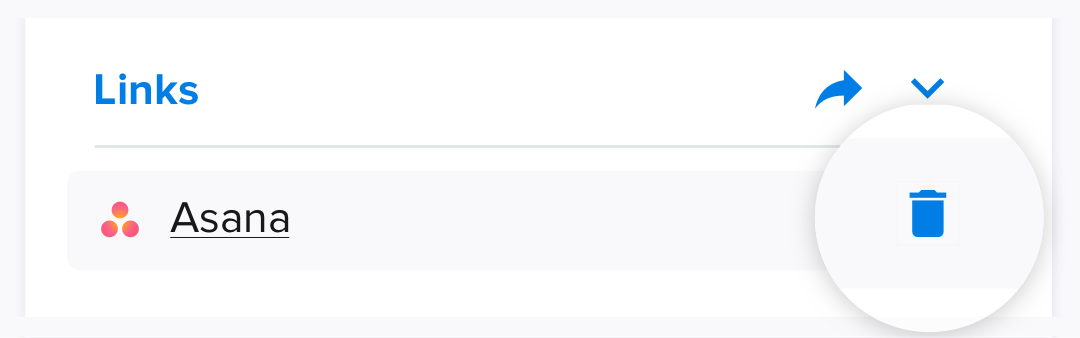
Work in one place is the very concept of Asana. It's a place where you can divide projects into steps or milestones, manage tasks and several projects, and collaborate and communicate with relevant people. Here's more to know about this great project management platform.
How to uninstall Asana from adam.ai?
Don't want Asana installed on adam.ai anymore?
- Head to the “Settings” page.
- Navigate to the “Apps” tab.
- Locate the Asana card under the “project management” category, by either scrolling a bit till the project management category or simply searching for Asana in the search bar.
- Click “Disconnect.”