How to connect Azure Active Directory (Azure AD) integration?
After you've successfully signed up for adam.ai, either from the sign up page or from the Microsoft marketplace, you can start connecting the Azure AD integration.
- Head to the “Settings” page.
- Navigate to the “Apps” tab.
- Locate the Azure AD card under the “Single Sign-on” category.
- Click “Connect.”
This integration is only available on the Enterprise Plan, and only meetplace owners and admins can view and connect Azure AD integration.
You'll then be prompted to add your Azure AD credentials: application ID, tenant ID, and client secret.
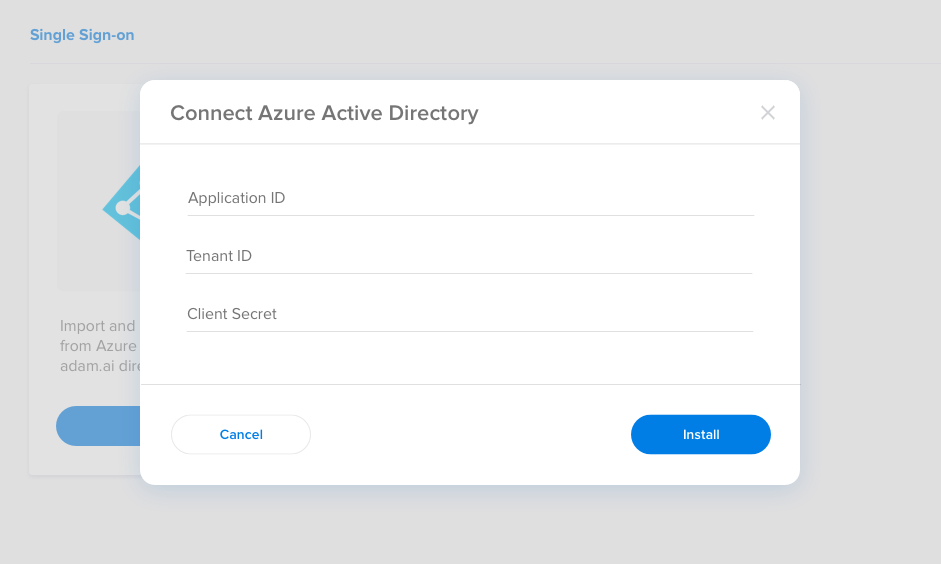
Follow the below steps to get your Azure AD credentials:
- Sign in to the Azure portal.
- Head to "App Registrations."
- Select "New Registration."

4. Add application’s name.
5. Select the "Supported Type."
6. Add the following link to the redirect URL: https://app.adam.ai/api/Integrations/ActiveDirectoryCallback
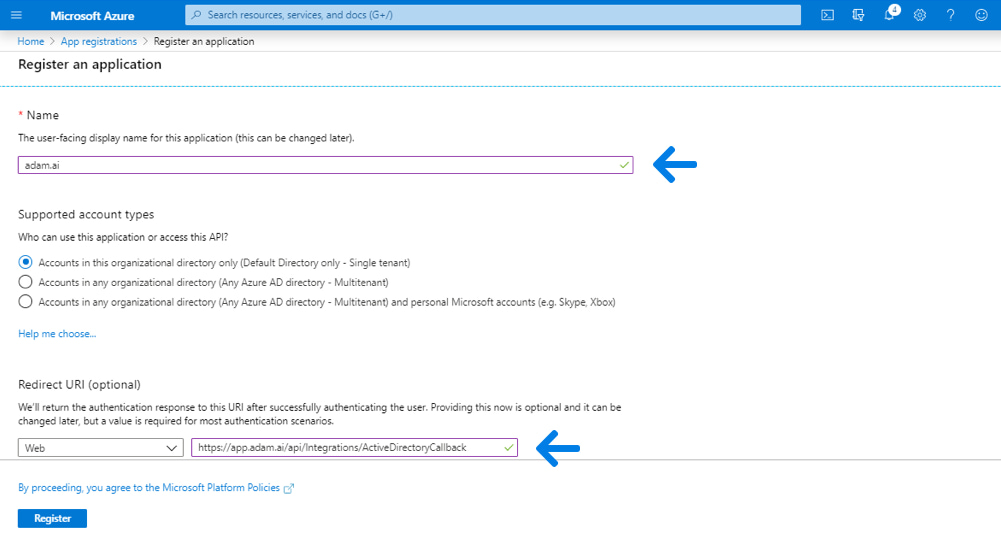
7. Head to "API permissions" on the left side menu and click on "Add a permission."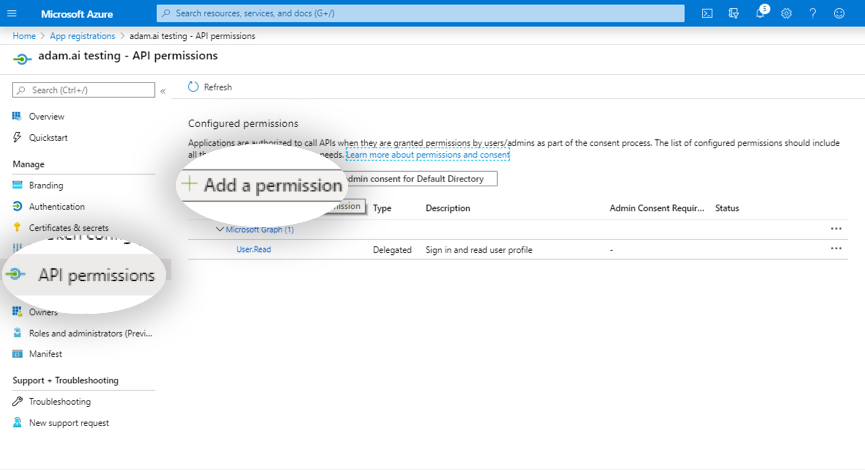
8. Select "Microsoft Graph" and then "Application permissions."
9. Search for "User.Read.Al" and grant permission.
10. Click on the "Add Permission" icon.
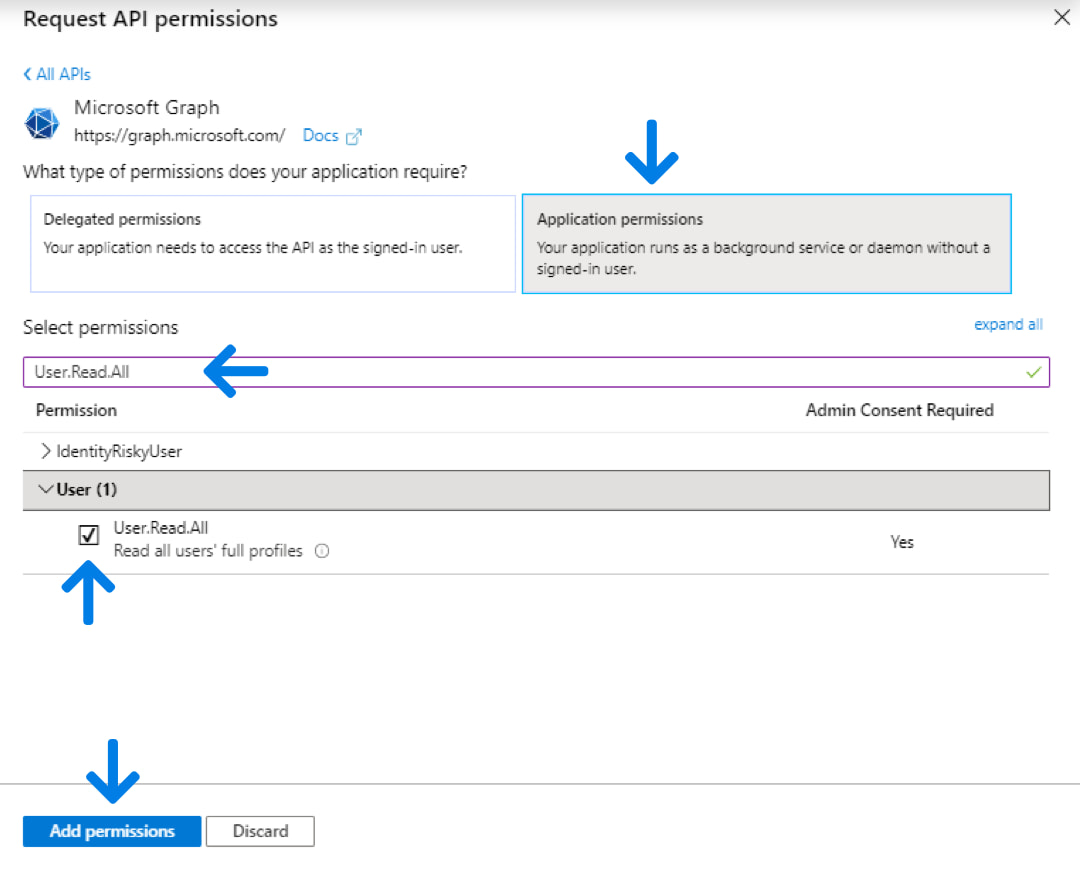
11. Now grant access for the added permission to make sure it's able to read users profile data.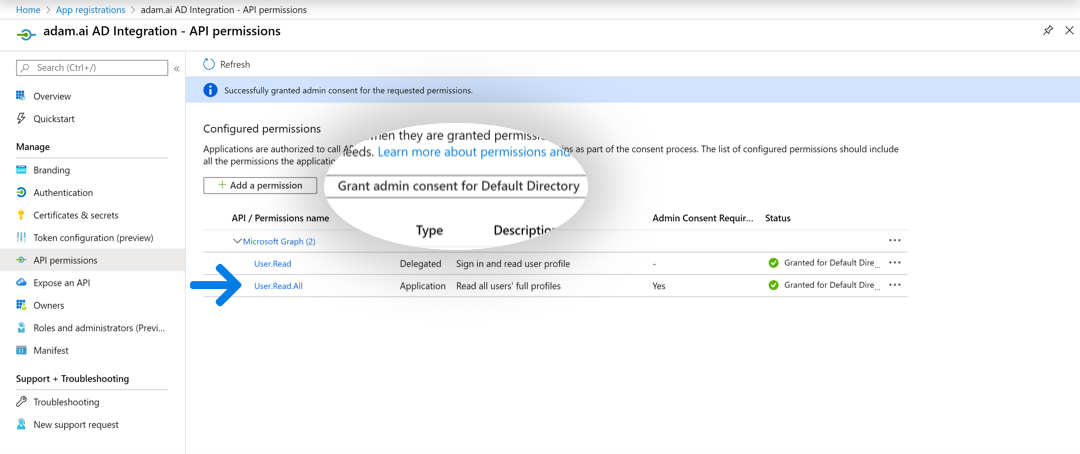
12. Go to "Overview" on the left side menu and copy the Application ID and Tenant ID.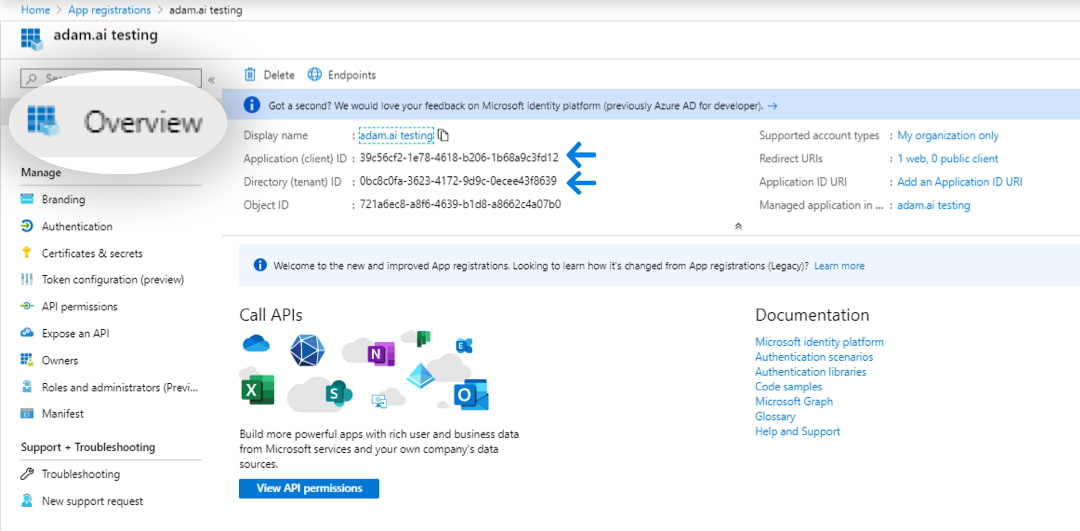
13. Click on "Certificates & secrets" on the left side menu and click on "New Client Secret."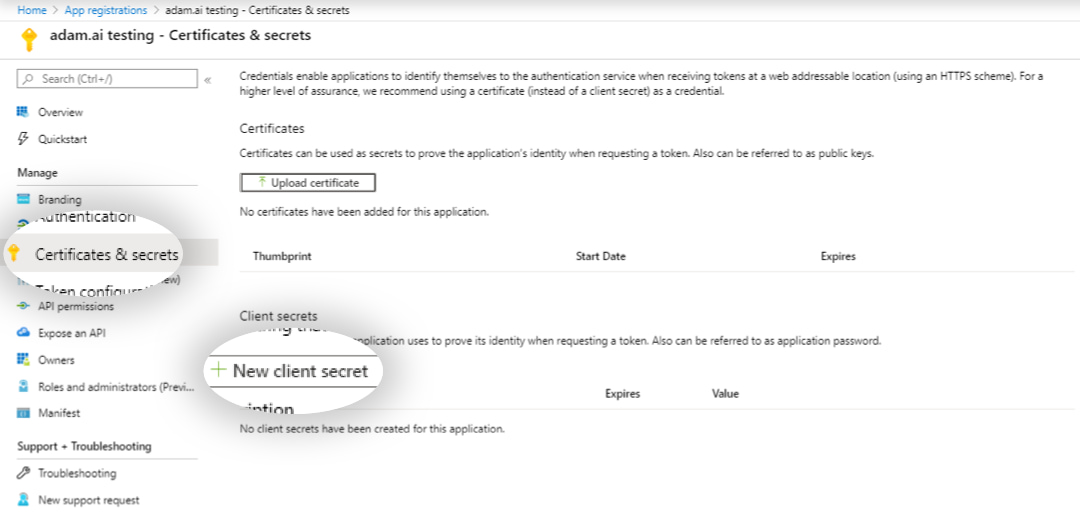
14. Write down the description you desire and set the expiration date you want.
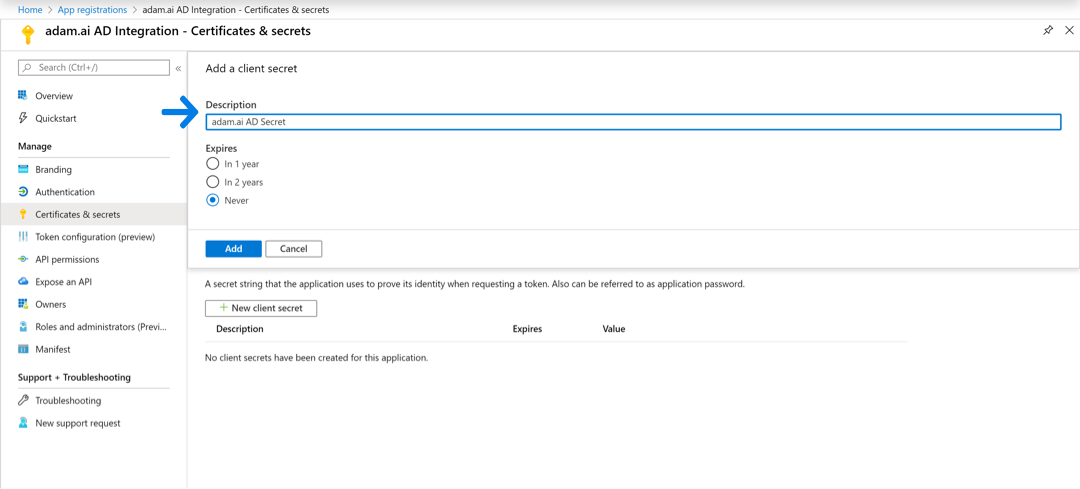
If you set the expiration date to 1 year, remember to regenerate a key after 1 year and reupdate the secret back in adam.ai. However, it's recommended to set it to "Never."
15. Now copy the value and paste it back on the secret space on adam.ai.
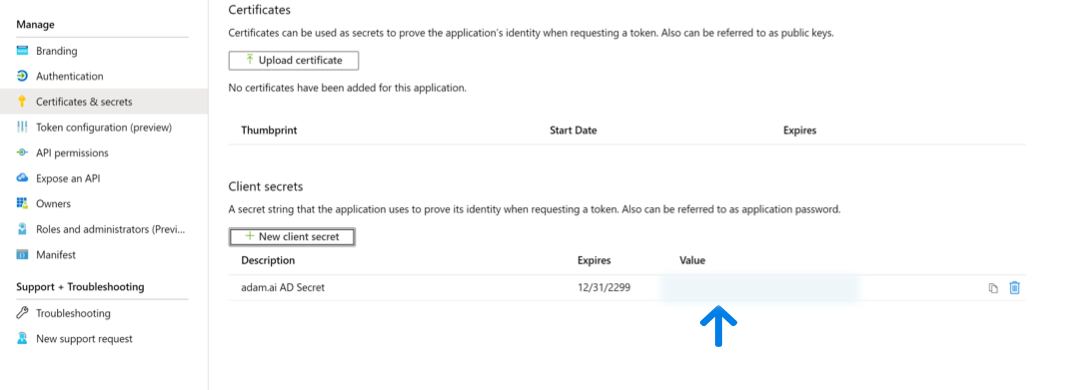
The value will disappear once you leave the page.
After you successfully added the application ID, tenant ID, and client secret, click connect.
Now Azure AD is successfully connected.
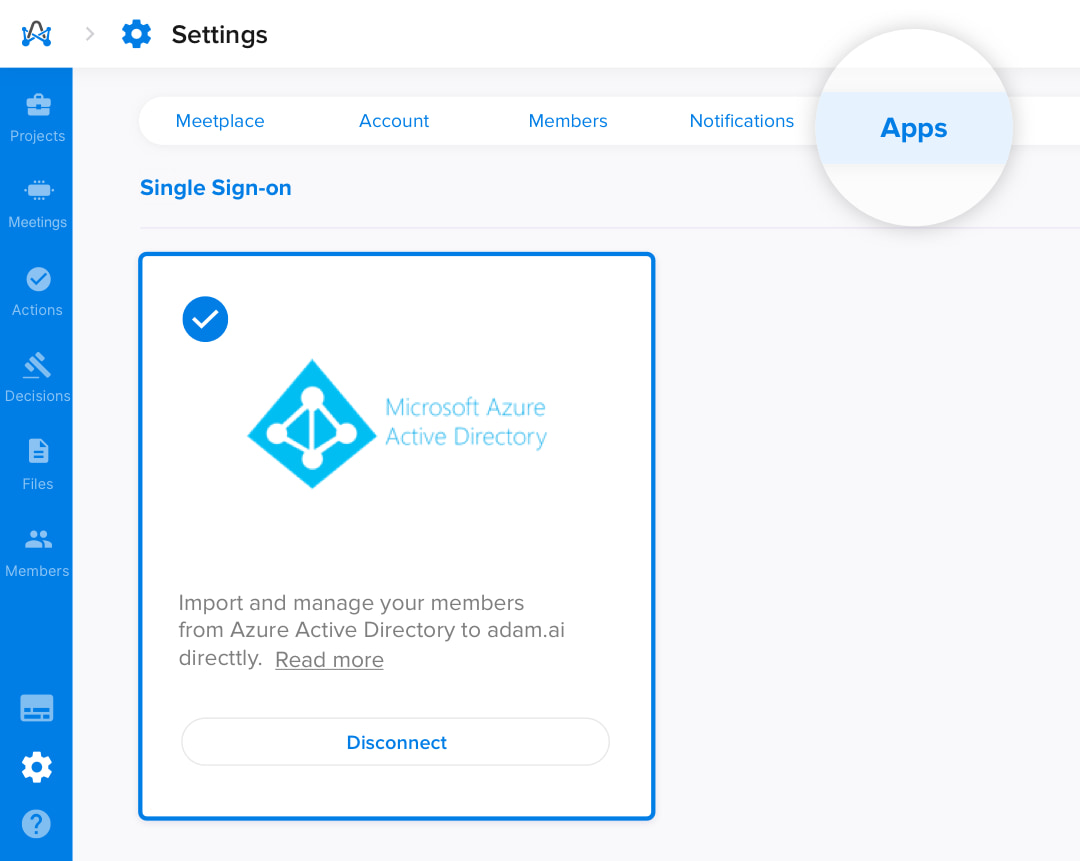
How to manage members using Azure Active Directory integration?
You have two options by which you can easily add and manage members using the Azure AD:
- You can add members from the quick add (+) icon on top of the app and select add new members "Via Active Directory."
- From the "Members" page, click on the add member icon and choose "Add member via AD" like the below image.
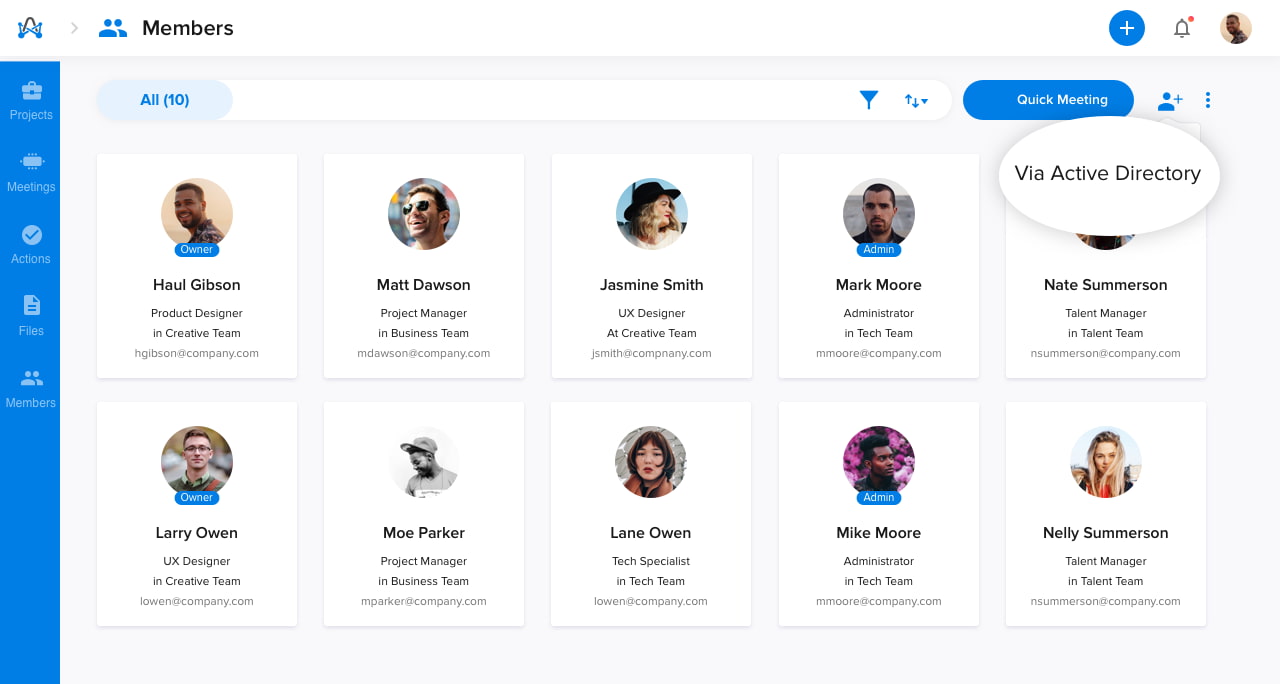
Then you'll be prompted with this window to add the members imported from Active Directory as you wish.
Do it like a pro. Search attendees by name or email, or select all members to add; just do not exceed your current meetplace subscription plan.
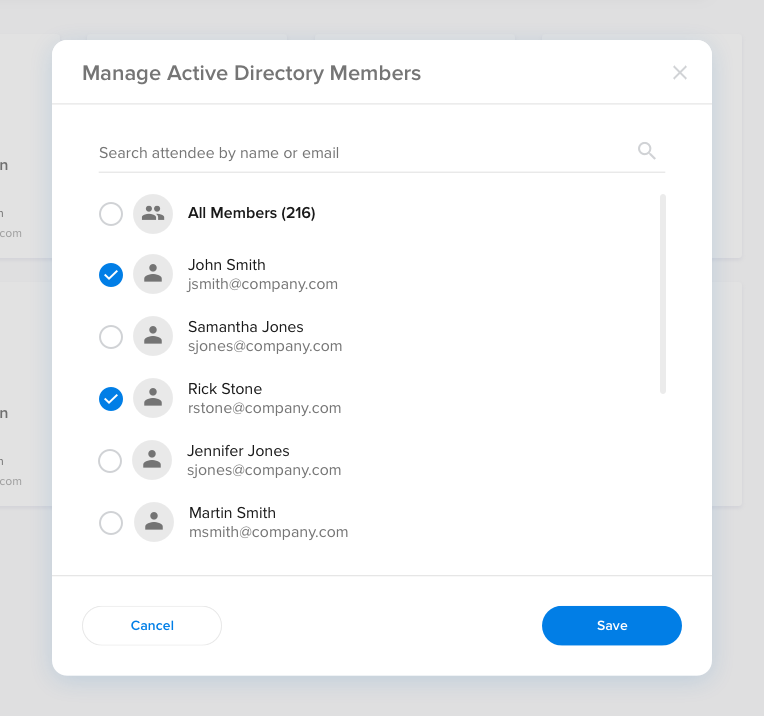
How to disconnect Azure Active Directory integration?
Don't want Active Directory connected on adam.ai anymore?
- Head to the “Settings” page.
- Navigate to the “Apps” tab.
- Locate the Azure AD card under the “Single Sign-on” category.
- Click “Disconnect.”