How to connect Calendly integration?
- Head to the “Settings” page.
- Navigate to the “Apps” tab.
- Locate the Calendly card under the “Scheduling” category.
- Click “Connect.”
You'll then be prompted to add your Calendly API key and authorize adam.ai to have access to your Calendly account.

Note that you must be a paid Calendly user in order to use the API key. Visit Calendly integrations to find out your API key. Click on the copy key then head back to adam.ai "Apps" tab.
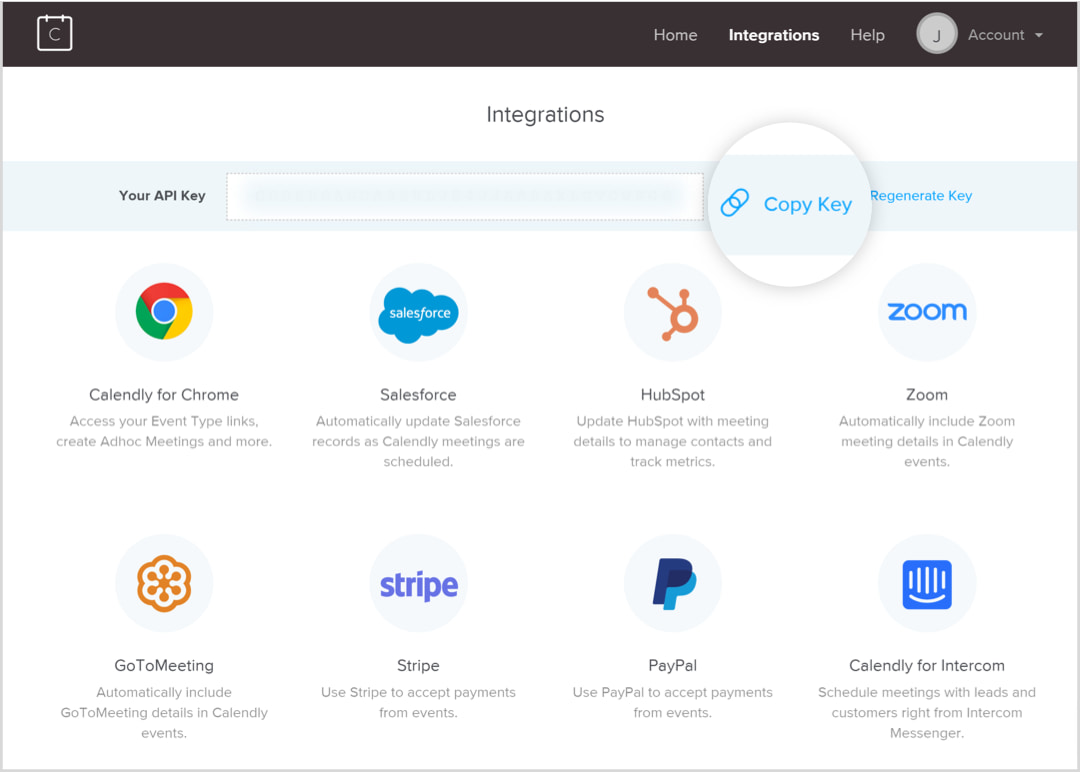
Just paste that API Key you copied a moment ago, click install, and you'll see that Calendly is now successfully installed and your scheduled meetings are ready to be synced and viewed in your Calendly account.
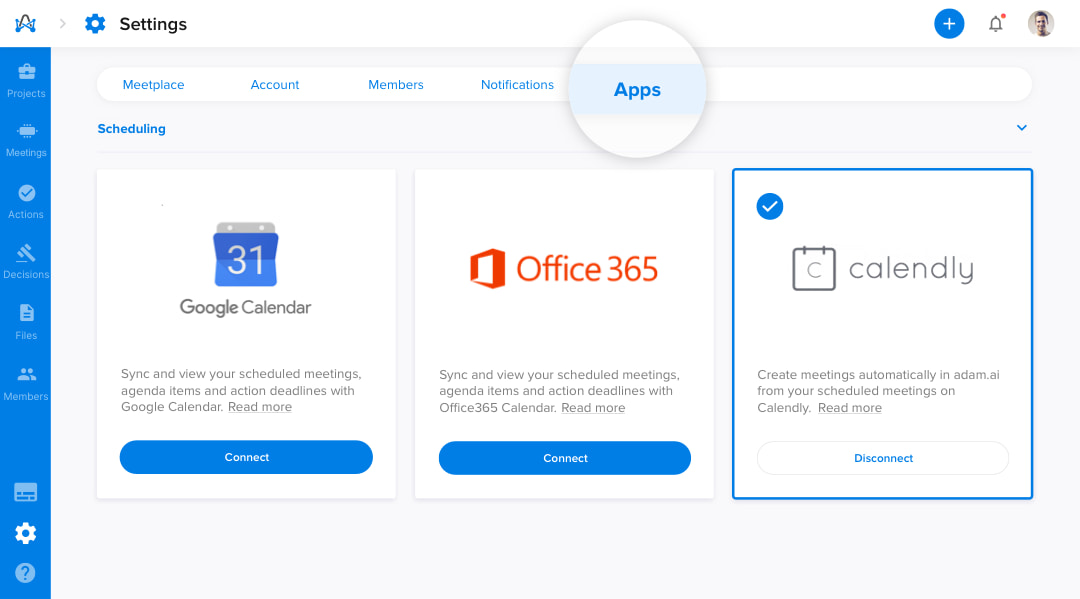
How to use Calendly integration?
All your scheduled meetings on Calendly will automatically be created and synced to your meetings page on adam.ai, as shown in the below example.
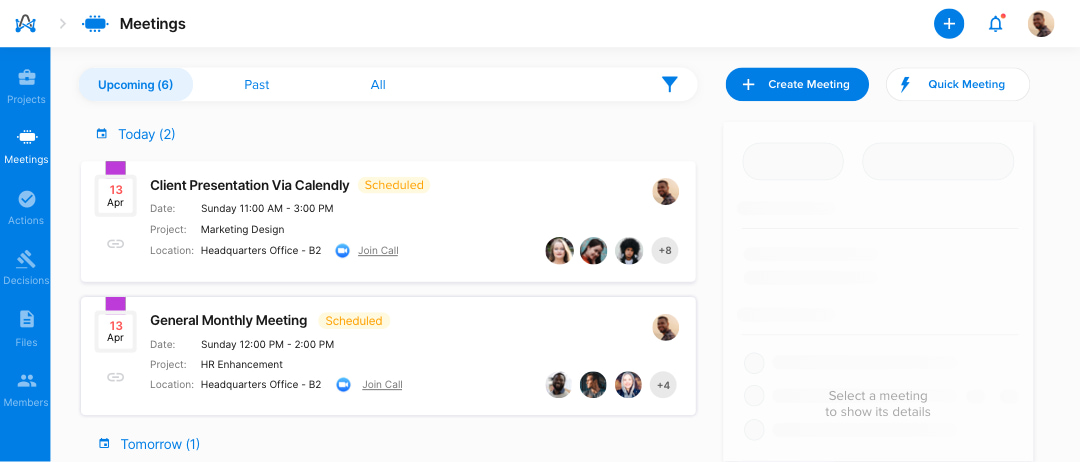
Calendly is a one-way integration, where all meetings scheduled on Calendly will be synced to adam.ai meetings, and not vice versa.
How to disconnect Calendly integration?
Don't want Calendly connected on adam.ai anymore?
- Head to the “Settings” page.
- Navigate to the “Apps” tab.
- Locate the Calendly card under the “Scheduling” category.
- Click “Disconnect.”