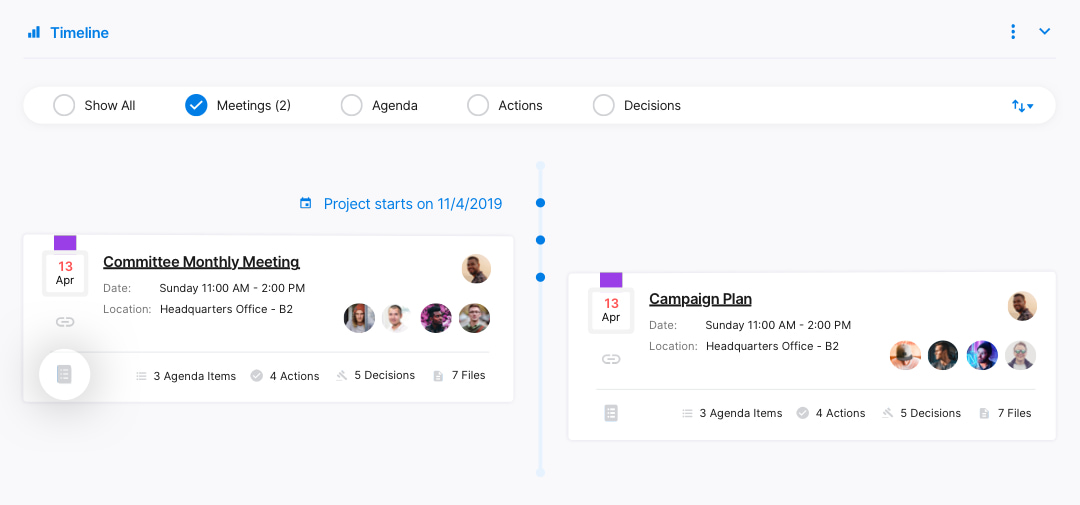Note: this feature is available on the Enterprise plan only.
How to create a new committee?
From committees, select (+) to create a committee, either the one on the top right corner or the one right at the center of the page.
Note: meetplace owners and admins only can create and invite meetplace members to committees.
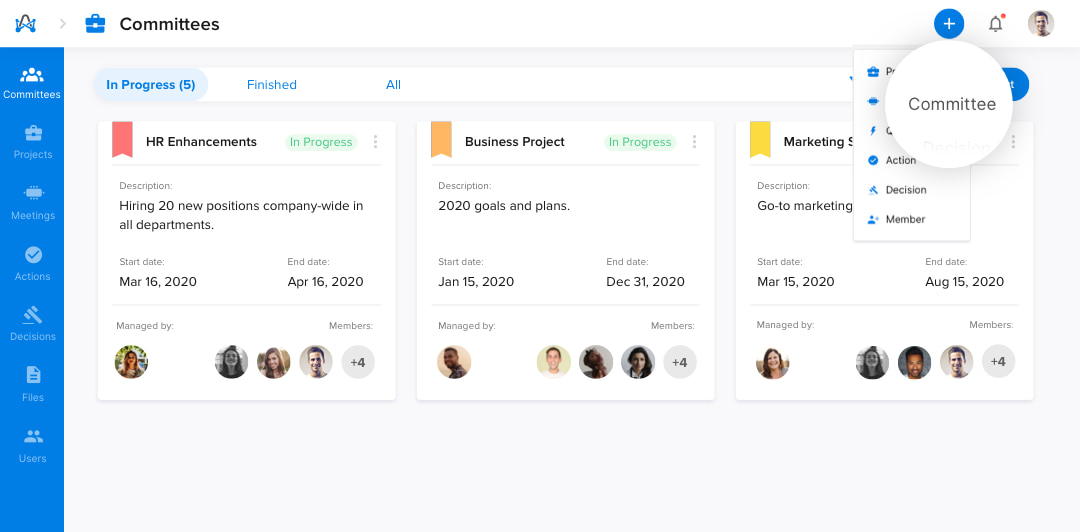
Committees are private to the invited members only. The committee's status is planned by default, it can later be changed from the edit committee.
Now start adding the committee's basic info as committee name, status, type, chairperson and alternative chairperson, start and end date, authority as decision-making or advisory, and the committee description. Every committee also has a unique color code to easily filter and search with.
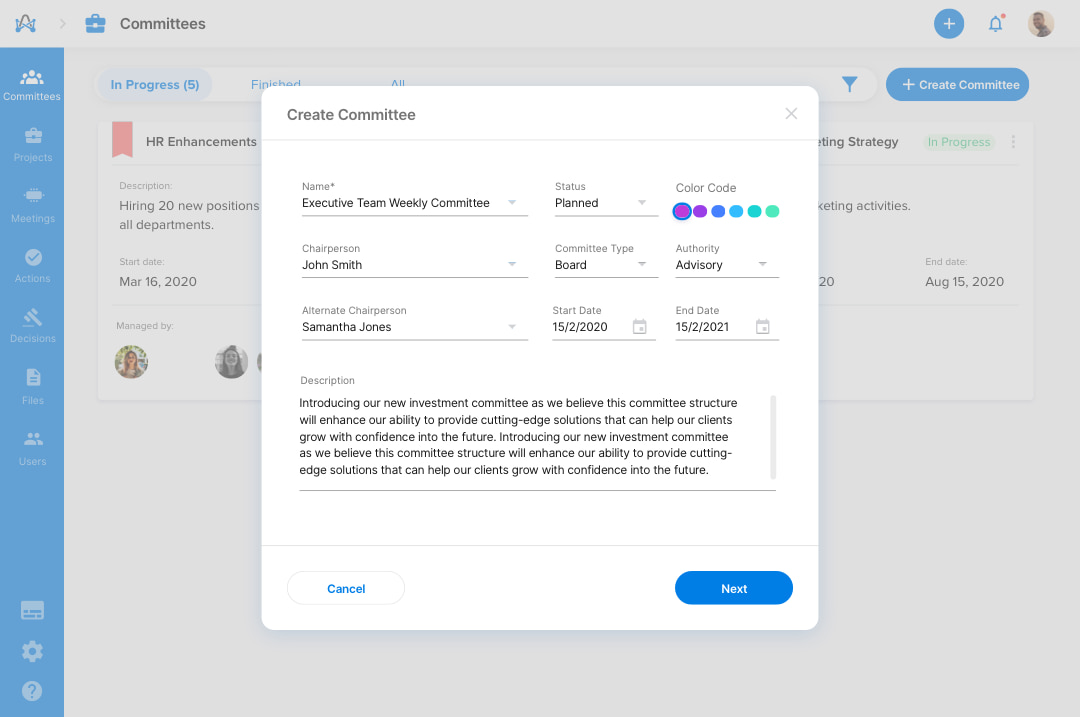
After that, start adding your committee team members with the ability to set some of them as secretary or observer, then click create.
Note: the user that creates the committee is tagged as 'Admin' by default.
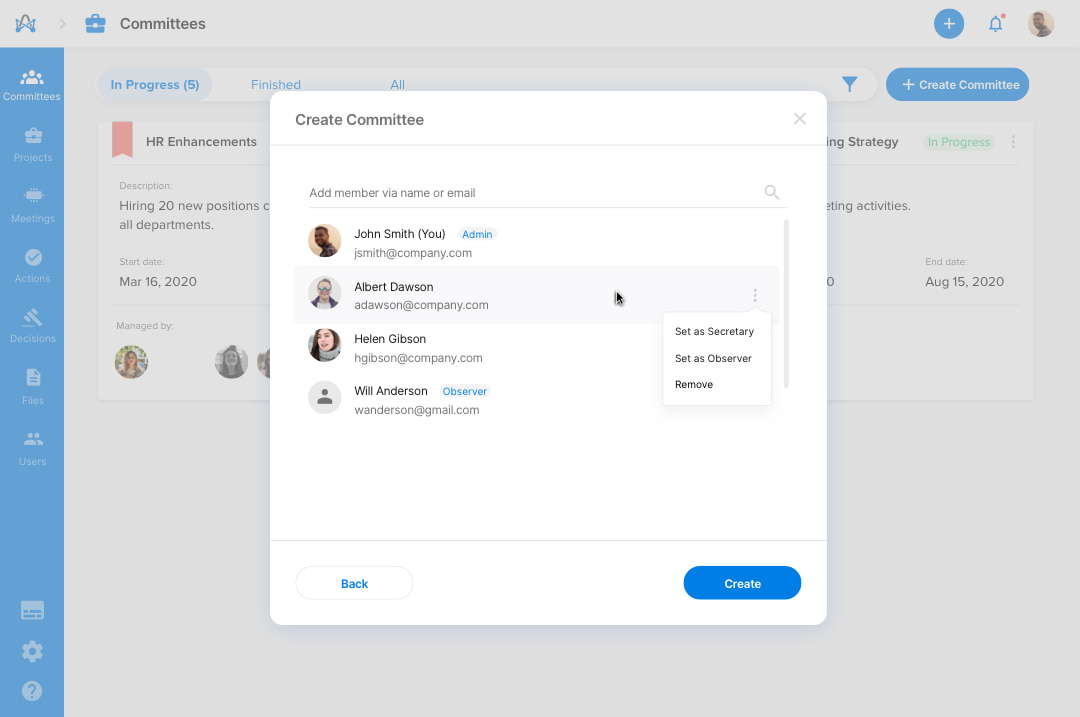
How to view your committees?
Your committees have 3 different views as follows;
- 'In Progress' views all running committees,
- 'Finished' views all finished committees,
- 'All' views all committees either in progress, pending or finished.
From the dropdown menu you can view, edit, delete the committee or create a meeting.
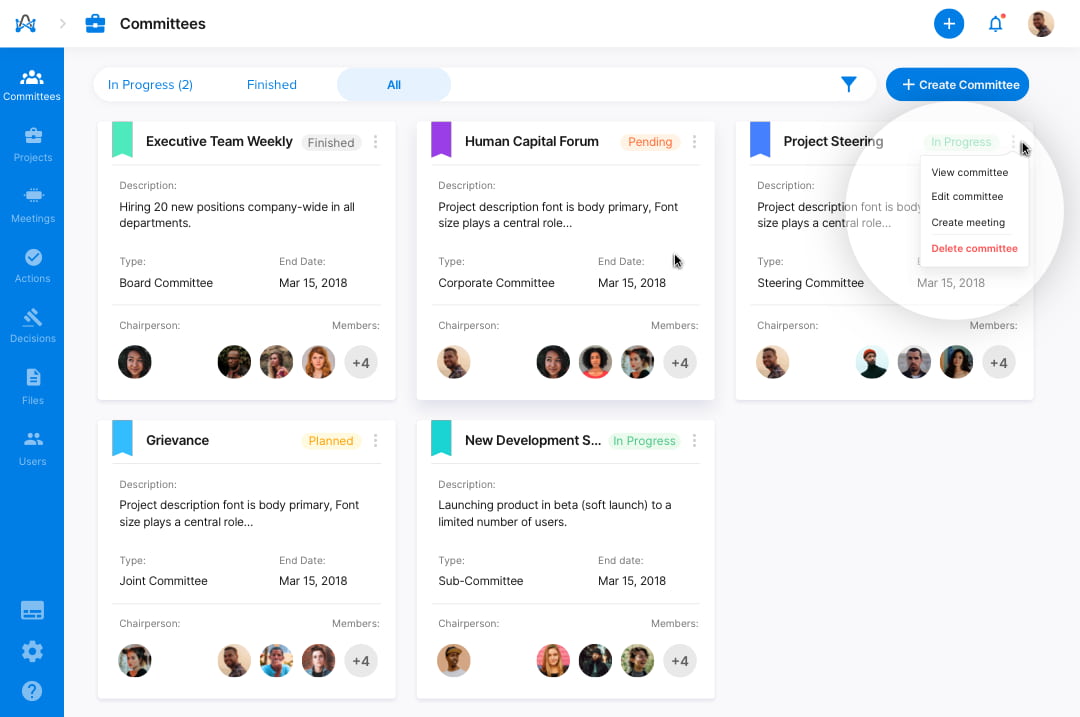
How to filter your committees?
Easily filter committees by committee name, type, authority, status, date, chairperson, secretary, members, or observer.
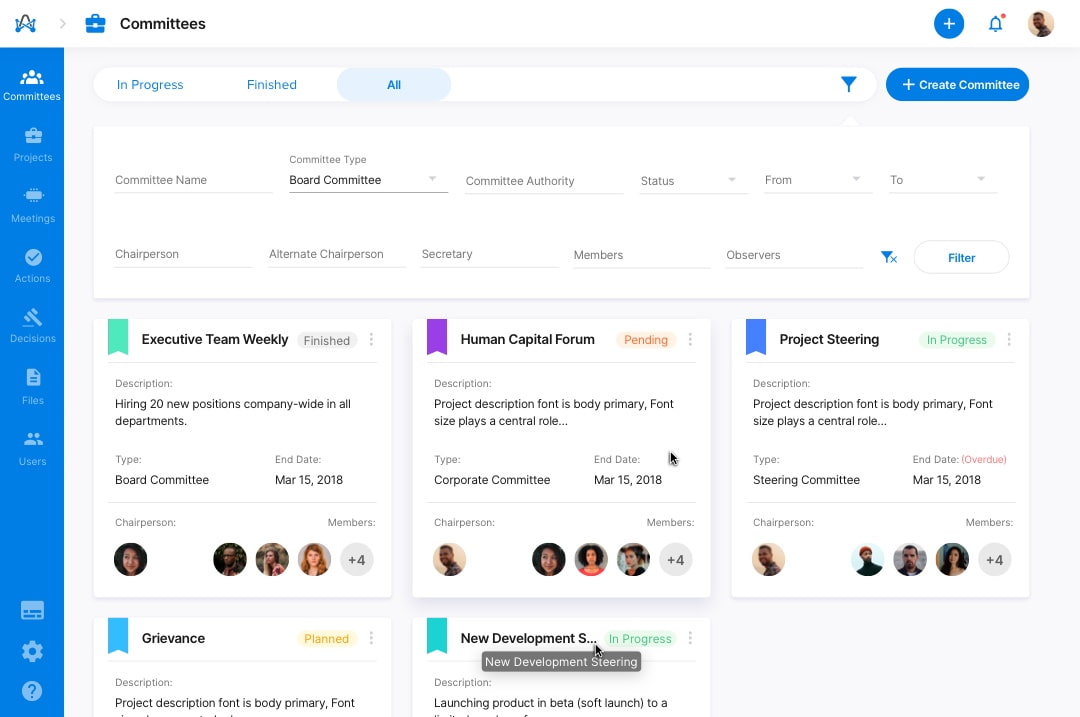
Select your committee to view all its details, insights, and timeline. You can also view your committee's meetings, actions, notes, decisions & files all in one place right from the timeline.
Click on the edit icon, to edit committee details and members. Here's a preview of what a typical committee's dashboard would look like.
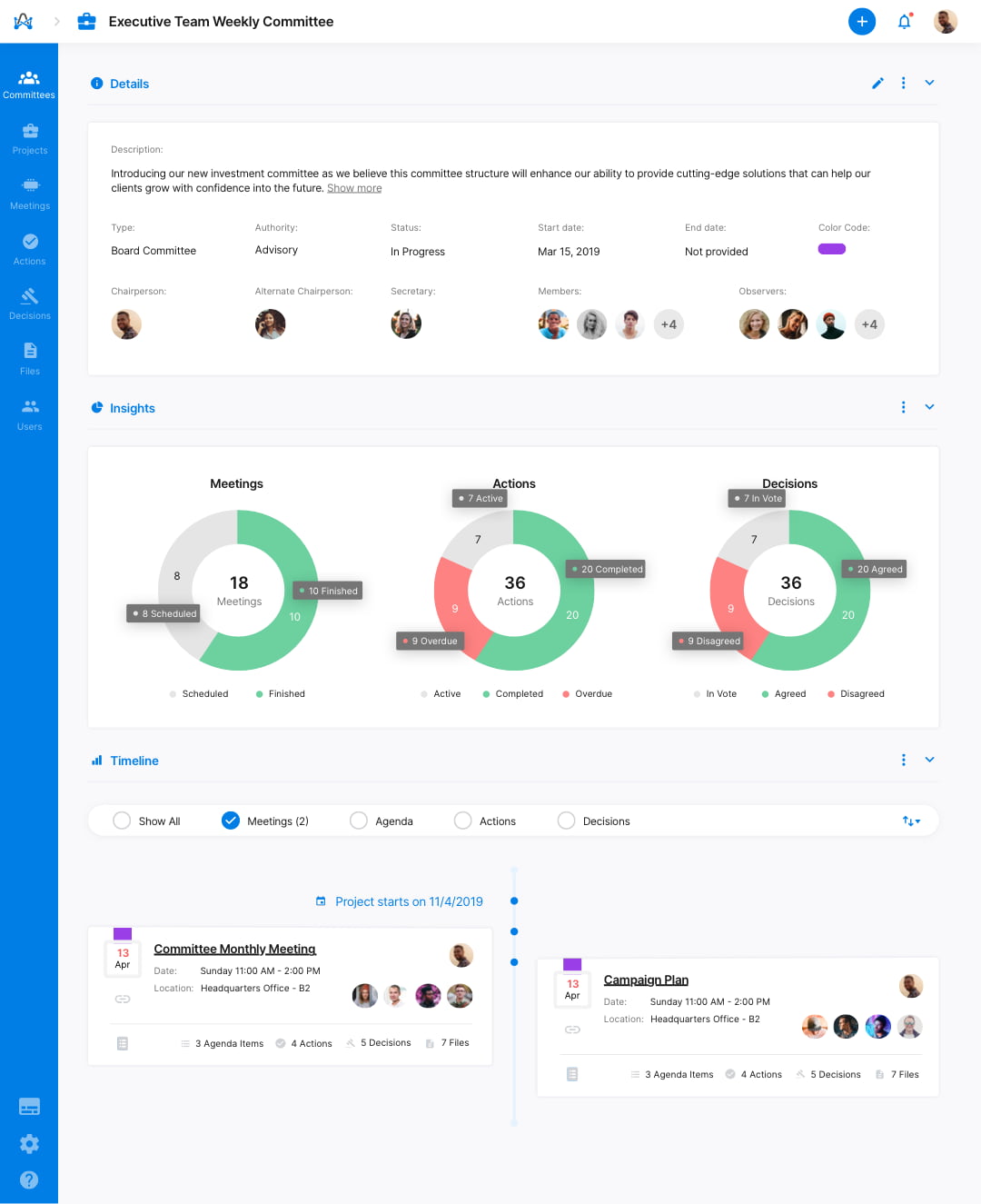
How to view your committee dashboard?
Every committee has a dedicated dashboard and timeline so you can see it all altogether, along with visual insights for all your scheduled or finished meetings, actions, and decisions taken.
Committee Details:
Other than the typical details you'd expect to see here, you're also able to delete a committee from here as committee admin.
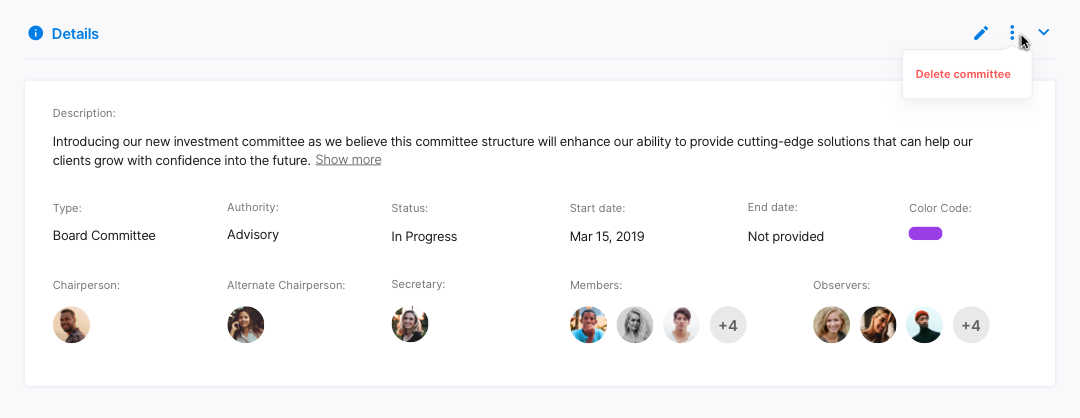
Committee Insights:
Here you can expect to view:
-
Committee's total number of meetings, actions, and decisions.
-
All scheduled and finished meetings.
-
All your actions status (completed, overdue, or active).
-
All agreed, disagreed, or in vote decisions.
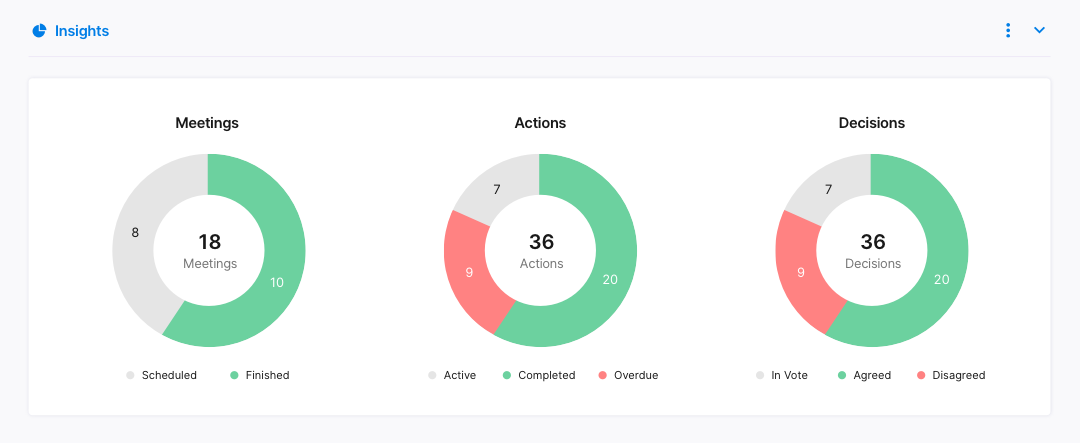
Committee Timeline:
Here you can expect to:
-
View a detailed timeline for all your committees.
-
View each meeting's members, agenda items, actions, decisions, and files.
-
Easily filter your committee's timeline view by meetings, agenda, actions, and decisions.
-
Directly select any meeting within the committee to view more details.
You're also able to view your meeting minutes right from the timeline.