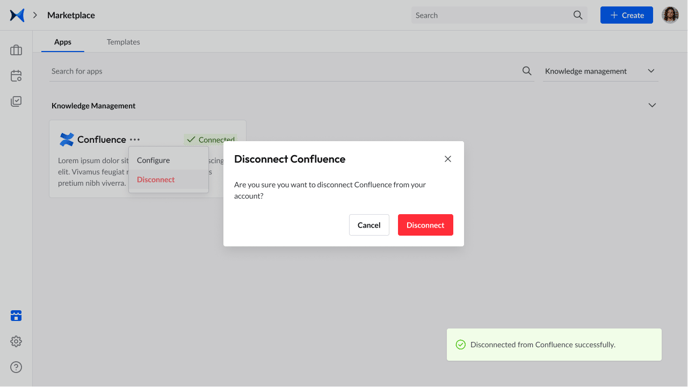Confluence and adam.ai integration
Table of Content
How to Connect Confluence to Your adam.ai Account
How to Configure Confluence in Your Account
How to Use Confluence in Your Meeting Room in adam.ai
How to Connect Confluence to Your adam.ai Account
- Click on the Marketplace icon
 on the side menu on the bottom left.
on the side menu on the bottom left. - Find the Confluence card under the "Knowledge Management" category or search for "Confluence" in the search bar.
- Click “+ Connect” on the Confluence card.
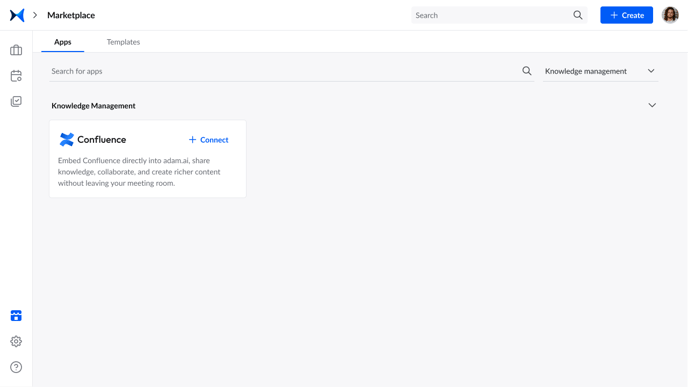
You’ll be requested by Atlassian to sign in to have access to your Confluence account. When you click “Accept,” you’ll see that Confluence is now successfully connected and ready to be used.
How to Configure Confluence in Your Account
- Click on the three-dotted line on the Confluence card, and then choose "Configure."
- Choose the site associated with your Atlassian account from the drop-down list.
- Click "Save changes."
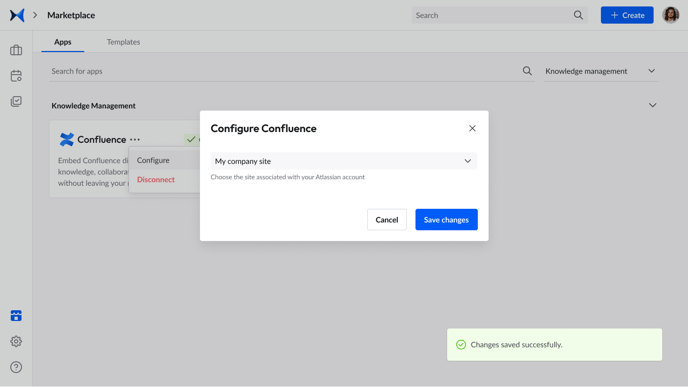
- To add another site, click on "Authorize another site" in the drop-down list.
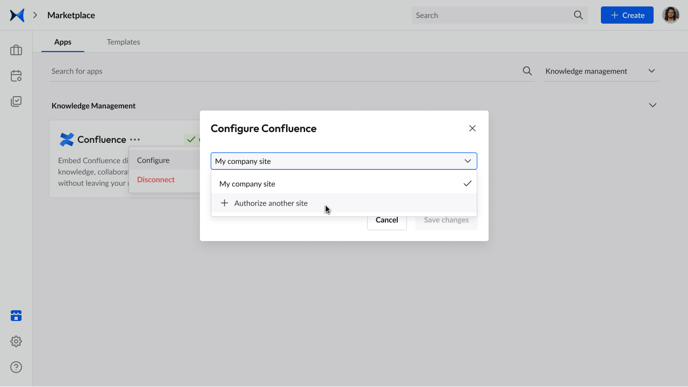
You'll be asked by Atlassian to allow access for the site you choose to authorize. Once you click "Accept," the site will be authorized in Confluence to be configured in adam.ai.
If a site was deleted from the list or the app access was removed from Confluence, you won't be able to configure Confluence. You'll need to reconnect the app to continue using it with adam.ai.
How to Use Confluence in Your Meeting Room in adam.ai
- Type "/" in the content space or click on the plus sign on the top panel.
- Scroll down to "Apps," and click on "Confluence" to embed a Confluence page.
.png?width=688&height=539&name=Meeting%20Room%20-%20Add%20Confluence%20(Via%20Keyboard%20Shortcut).png)
- Choose a space and page, and then click "Add."
-1.png?width=688&height=539&name=Meeting%20Room%20-%20Add%20Confluence%20(Via%20Keyboard%20Shortcut)-1.png)
- A card linking to the Confluence page will appear in the content space.
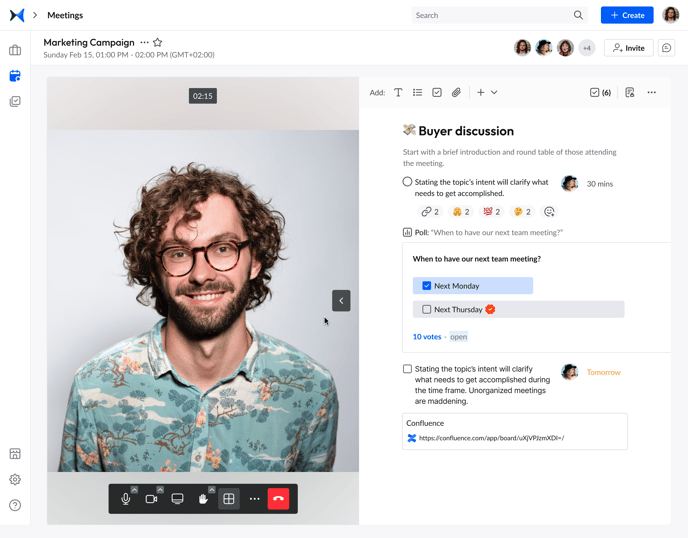
- Click on the card to view the Confluence page.
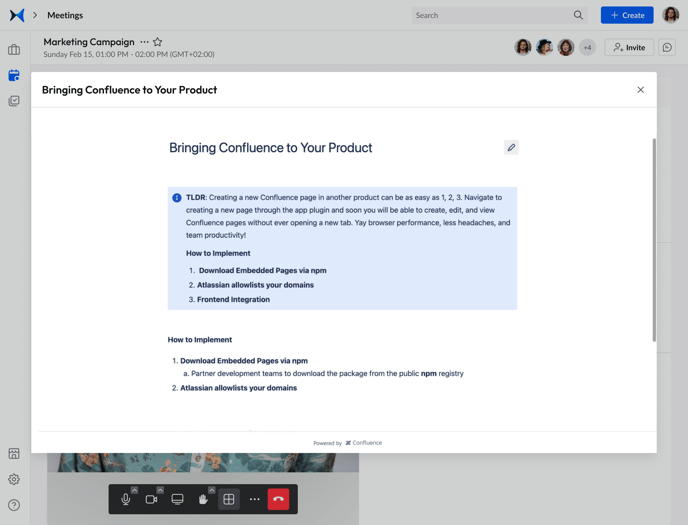
- Click on the three horizontal lines next to the Confluence page card to comment, react, add tags, link to an item, delete the page, or view details.
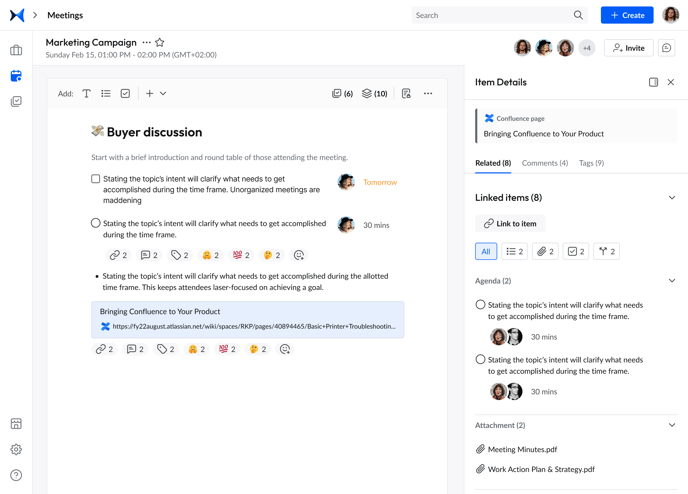
If you're a guest, you won't be able to embed a Confluence page or use apps in adam.ai.
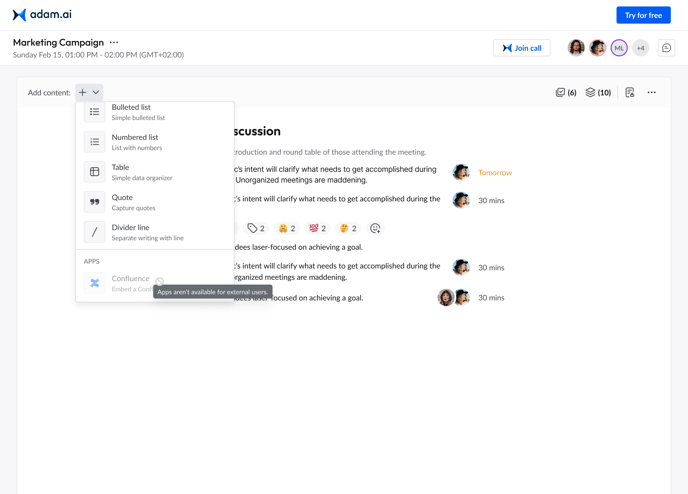
How to Disconnect Confluence
- Click on the Marketplace icon
 on the side menu on the bottom left.
on the side menu on the bottom left. - Find the Confluence card under the "Knowledge Management" category or search for "Confluence" in the search bar.
- Click on the three-dotted line on the card, and choose "Disconnect."