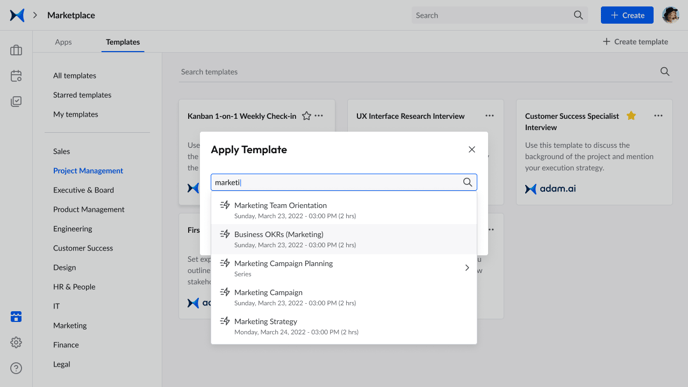Table of Content
How to Star Your Favorite Templates
How to Set a Template as Default
How to Create Your Own Template
How to Apply a Template to a Meeting
How to Star Your Favorite Templates
- Click on
 on the side menu on the left.
on the side menu on the left. - Click on the "Templates" tab.
- Choose the template category from the side menu on the left
- Go through the templates and open the preview of the ones that caught your attention by clicking on the template card.
- Star your preferred ones by clicking on the star icon on the template card.
- Once you star the template, you'll find it in the starred templates section.
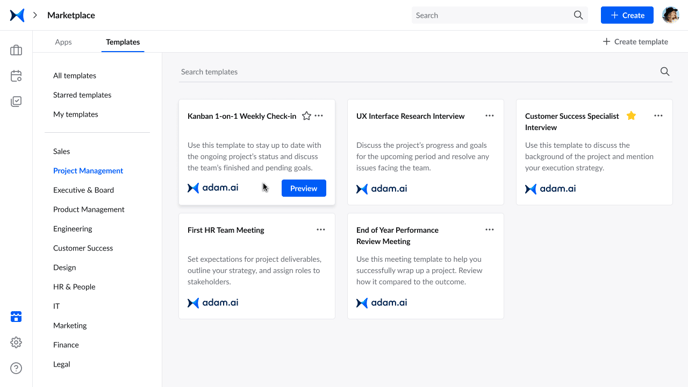
How to Edit a System Template
- Click on
 on the side menu on the left.
on the side menu on the left. - Click on the "Templates" tab.
- Go to the template you'd like to edit
- Click on the ellipsis and choose duplicate.
- Edit the template and click save.
- You'll find it under the "My templates" section.
How to Set a Template as Default
- Click on
 on the side menu on the left.
on the side menu on the left. - Click on the "Templates" tab.
- Go to the template card you wish to set as default.
- Click on the ellipsis on the card and choose "Set as default."
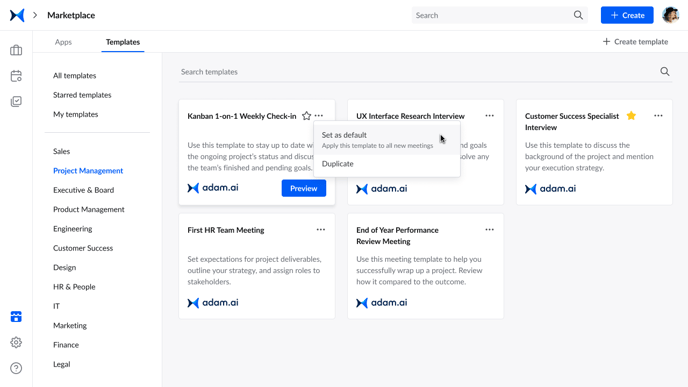
How to Create Your Own Template
- Click on
 on the side menu on the left.
on the side menu on the left. - Click on the "Templates" tab.
- Click on "+Create template" on the top right.
- This will open a window similar to a content space in a meeting room
- Create agenda items, action items, polls, and decisions.
- Add a title to your agenda and click "Create."
- You'll find the newly created agenda under the "My templates" section.
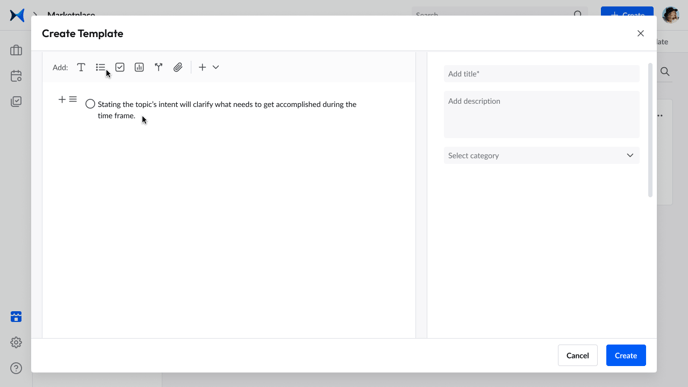
How to Apply a Template to a Meeting
- Click on
 on the side menu on the left.
on the side menu on the left. - Click on the "Templates" tab.
- Go to the template you wish to apply.
- Click on it to open the preview window.
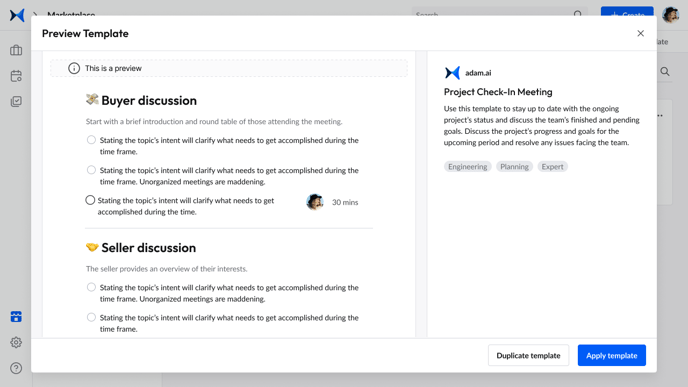
- Click "Apply template."
- Type the name of the meeting and click apply.