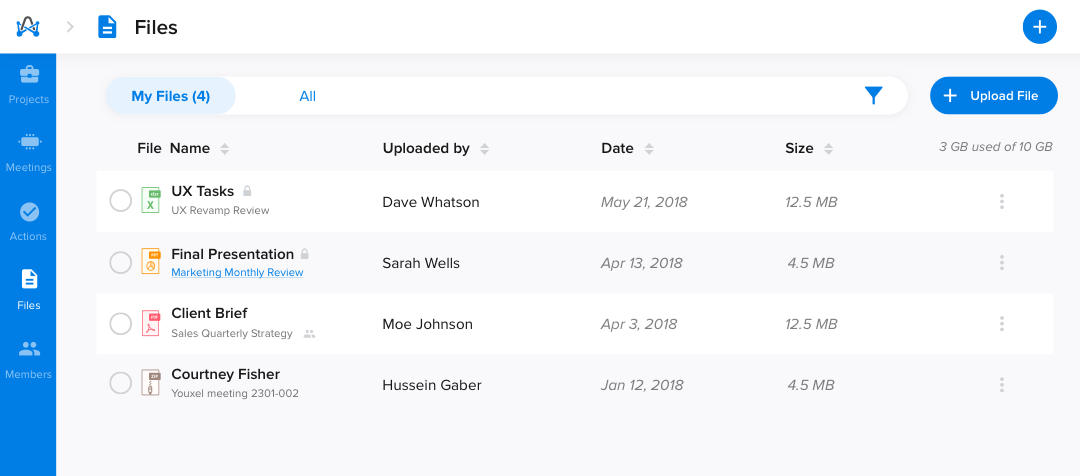How to connect Dropbox integration?
- Head to the “Settings” page.
- Navigate to the “Apps” tab.
- Locate the Dropbox card under the “File Sharing” category, by either scrolling a bit till the file sharing category or simply searching for Dropbox in the search bar.
- Click “Connect.”
You'll then be requested by Dropbox to sign in and authorize adam.ai to have access to your Dropbox account. It'll soon redirect back to the apps tab in adam.ai and you'll find that Dropbox is now successfully connected.
How to import files from Dropbox to your meetings on adam.ai?
Importing files from your Dropbox to adam.ai can be done system-wide:
- From adam.ai's meeting room files tile
- From the "Files" page
- From actions quick view "Files" section
Basically, from any upload file button found on adam.ai, you can import files from Dropbox.
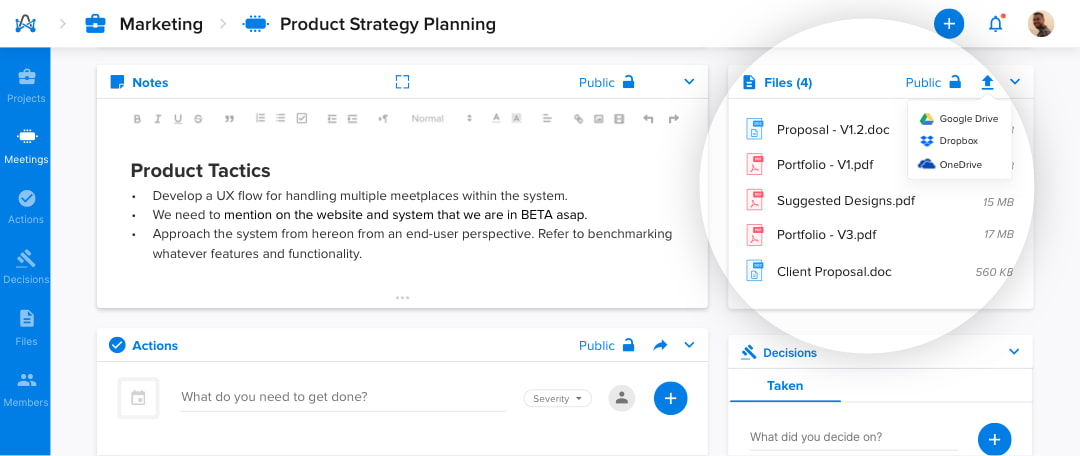
And here is a screenshot of how your files would look on the "Files" page. You can also directly upload files from Dropbox by clicking on "Upload File."