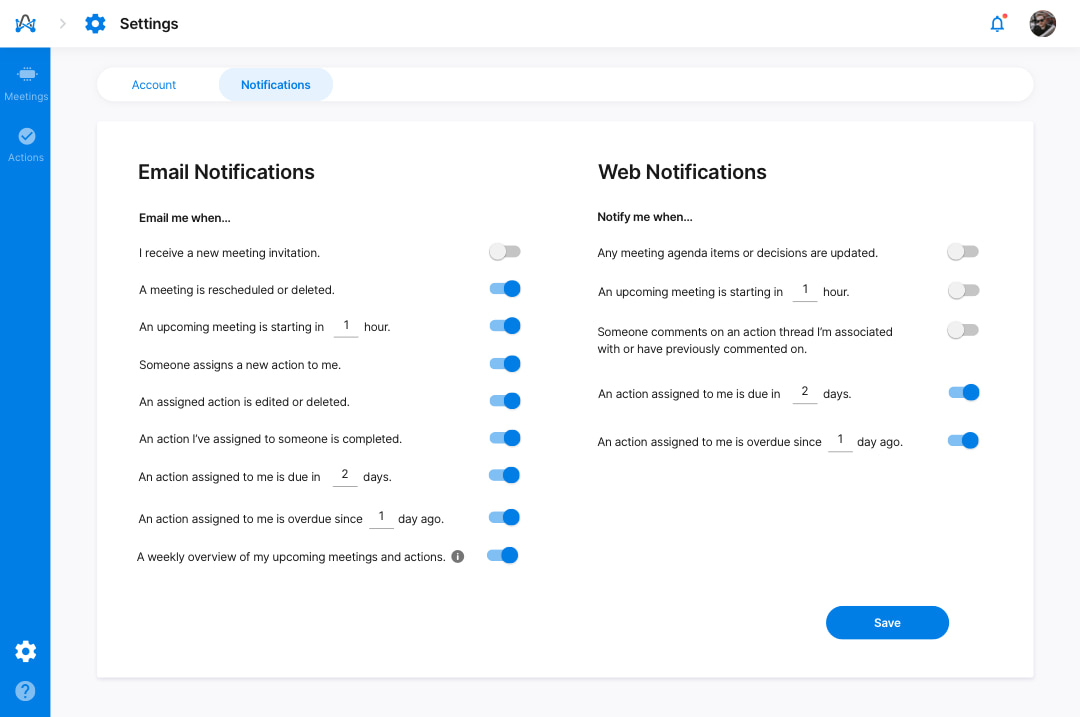Add new users in the meetplace, as 'guests', with limited access to the meetplace.
Note: this feature is available on the Enterprise plan only.
How to add a new user to your meetplace as a guest?
As meetplace owner or admins, head to the users page, select the Add icon on the top right and select Add User.
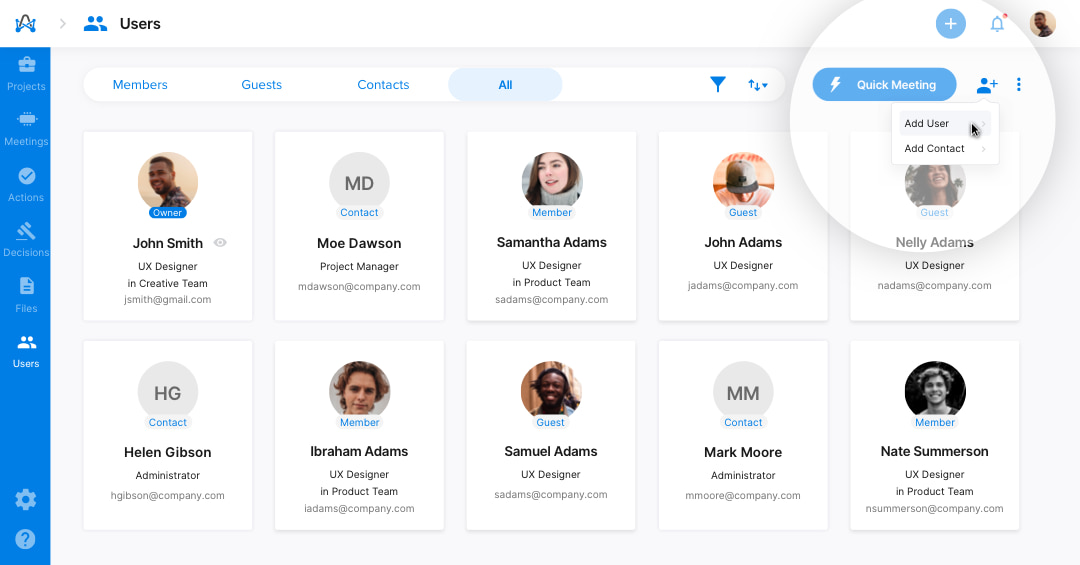
After that, add the guest's name (optional) and email, and select 'Guest' as a user type.
Note: when adding guests to the meetplace, their emails should be different than your organization's email domain as you can’t add a guest with the same email domain as your organization.
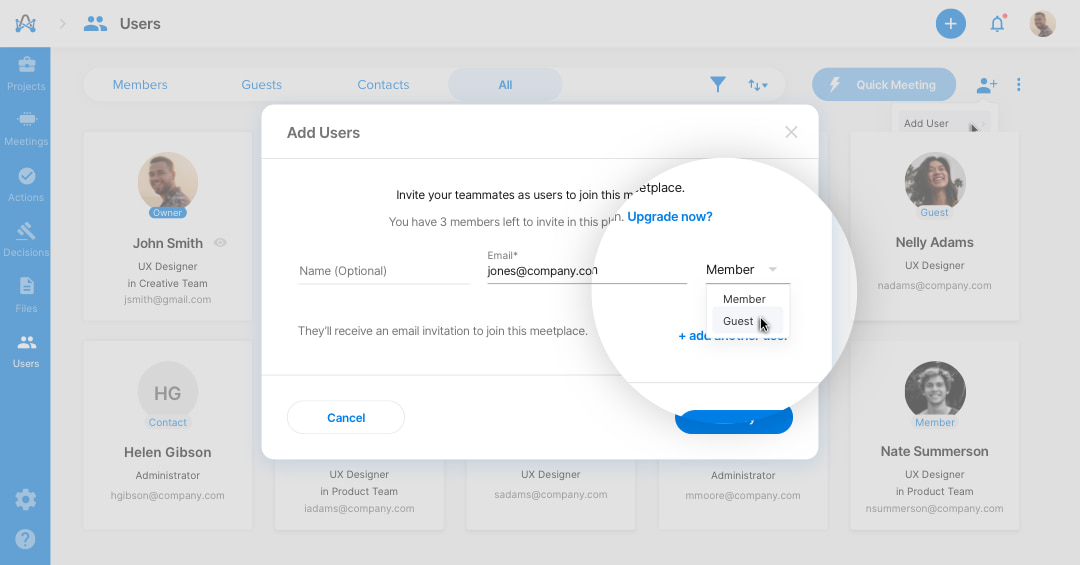
Guests will receive an email invitation that they have been invited to your meetplace and they'll be required to sign up to your meetplace by entering their name and password.
How to set users as members or guests?
Meetplace owners or admins can manage user roles in the meetplace. From users setting, select user name, more options, and select "Set as guest" or "Set as member" option.
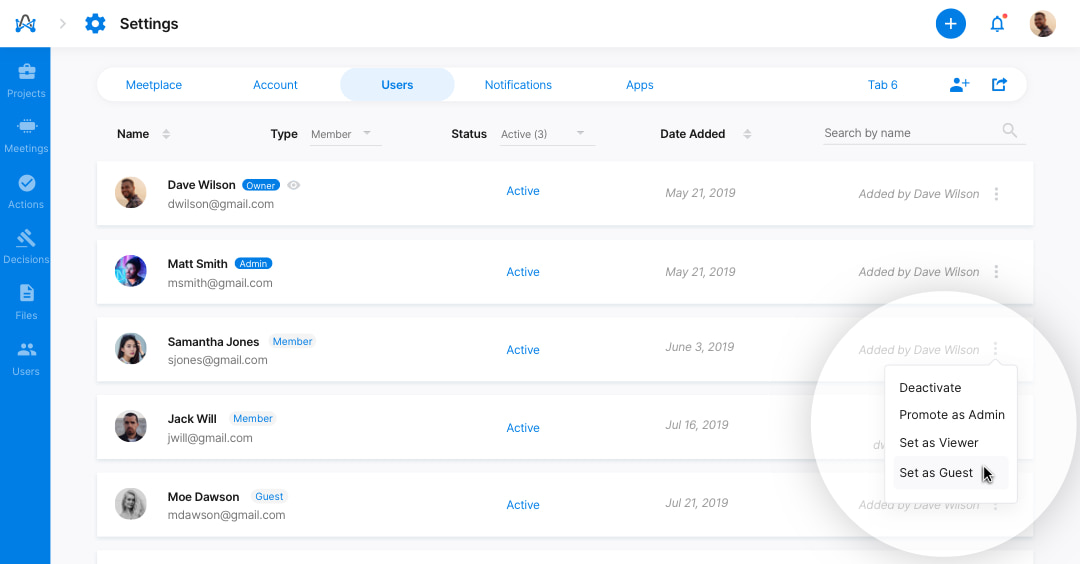
You'll then be prompted a confirmation modal to confirm these changes.
Note: if you set project members as guests, they will lose access to these projects, their names will only be added to the project members lists.
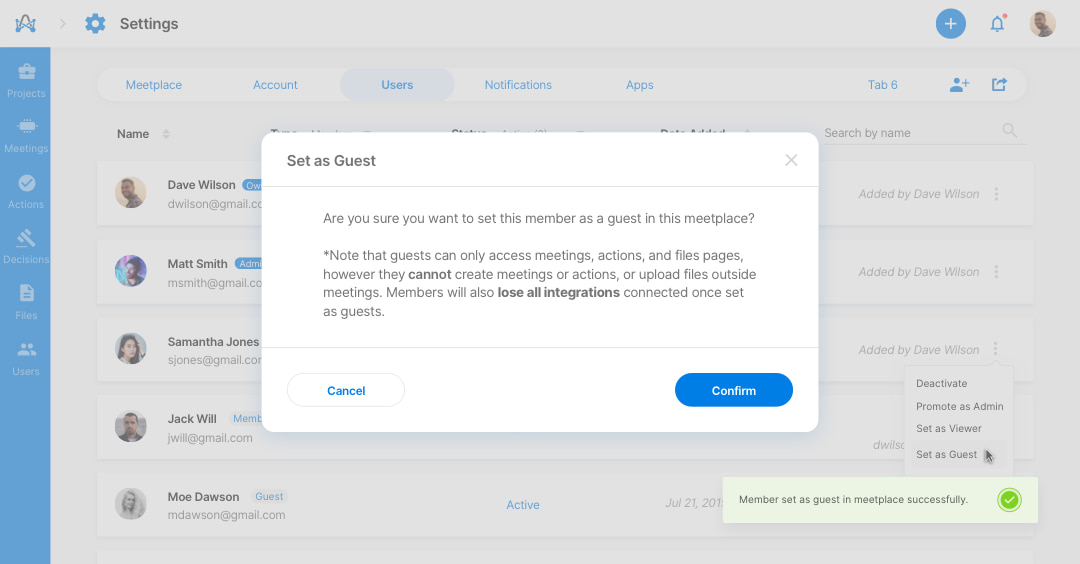
What can guests access in the meetplace?
Guests don't have access to projects, decisions, files, users, or billing pages. After adding guests to your meetplace, they'll have access to the following:
1. Meetings they are invited to where you can add them as attendees or viewers on the meeting, guests can't be set as coordinators in the meeting room.

Note that guests can be added to projects, however, they can't access or view these projects, only project members can see who the members of a project are.
2. Guests can view and edit their action items, add comments, files, and mark them as completed. Note that guests can't create new actions.
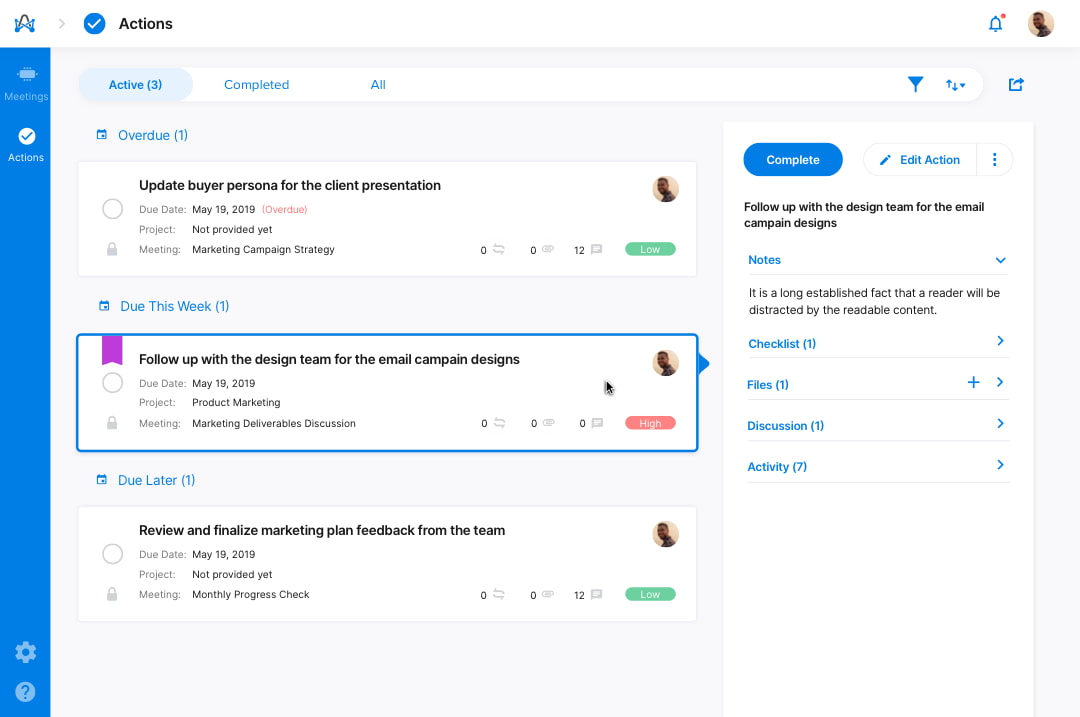
3. Guests will be able to upload their photos, edit account details, or change password. Guests can also deactivate their accounts anytime from the account settings.
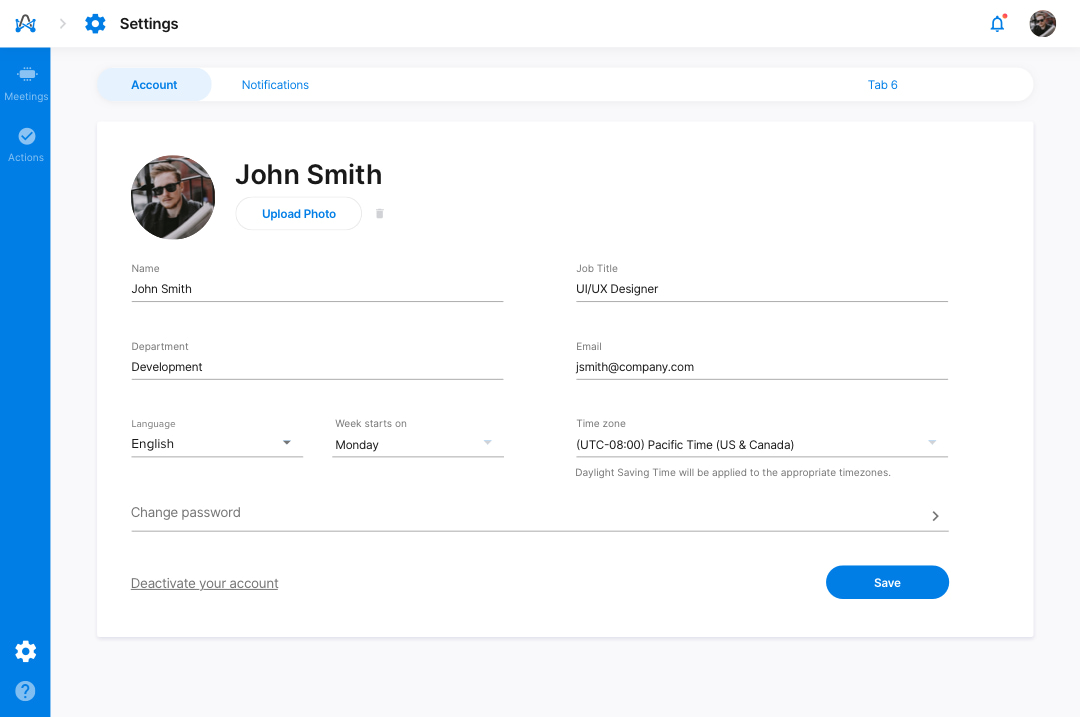
4. Guests can also enable and manage different reminders from the notifications settings, as set up reminders for the upcoming meetings, due and overdue actions.