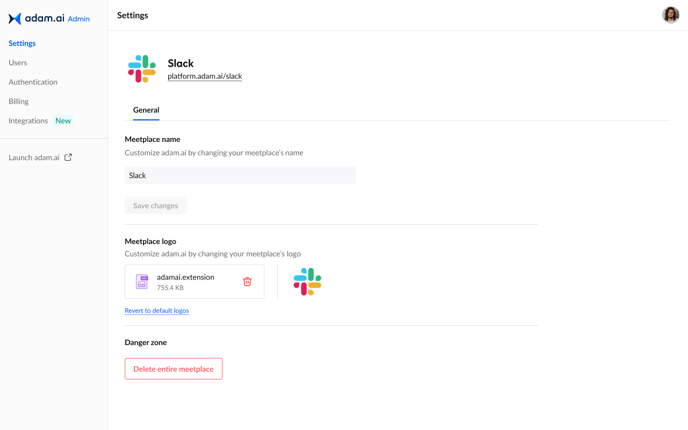Table of Content
How to Access the Branding Feature on adam.ai
How to Upload Your Company's Logo
How to Revert to the Default Logos
How to Customize Your Brand's Colors
How to Revert to the Default Theme
The branding and customization feature is only available for the Enterprise plan and only accessed by account owners and admins.
How to Access the Branding Feature on adam.ai
- Click on your profile icon on the top right and choose "Admin Portal" from the dropdown menu.
- From the "Settings" tab on the left, click on the "Branding" tab under your company's name.
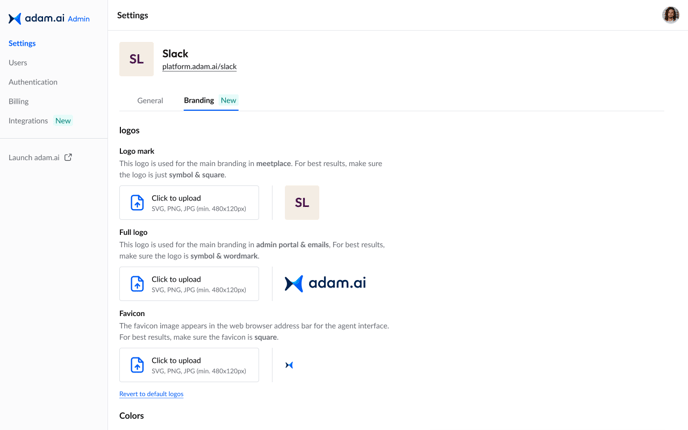
You'll find a logos section and a colors section to customize the appearance of adam.ai to match your company's branding.
How to Upload Your Company's Logo
- Under "Logos," you can upload your company's logo mark for your meetplace, full logo for the admin portal and emails, and favicon for the web browser.
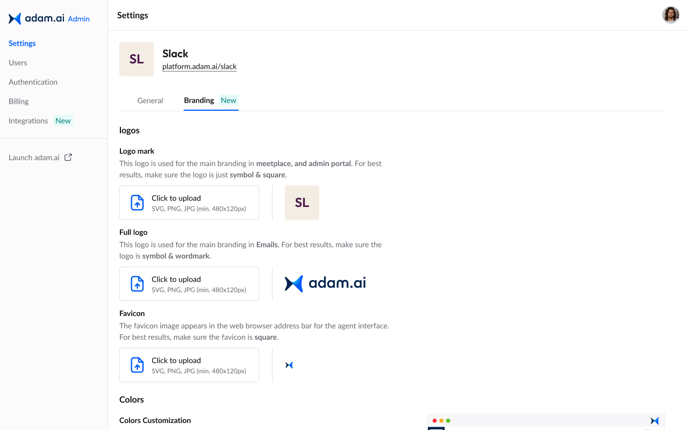
- Once you upload your company's logo, your account will reflect the changes.
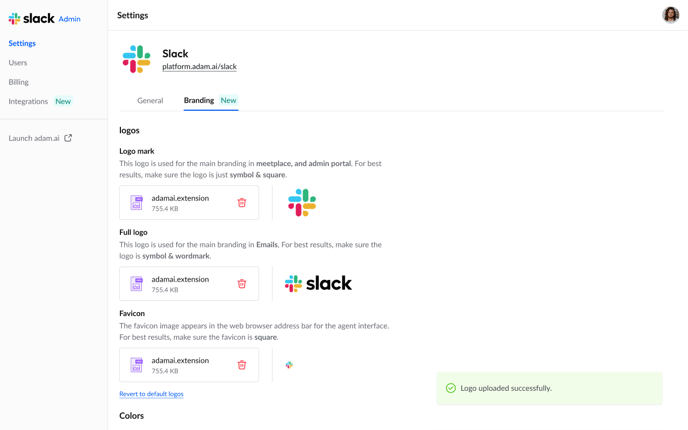
- You can delete the logos from the delete icon on each card.
How to Revert to the Default Logos
- Click on "Revert default logos" found at the end of the "Logos" section, and then confirm your choice by clicking "Revert."
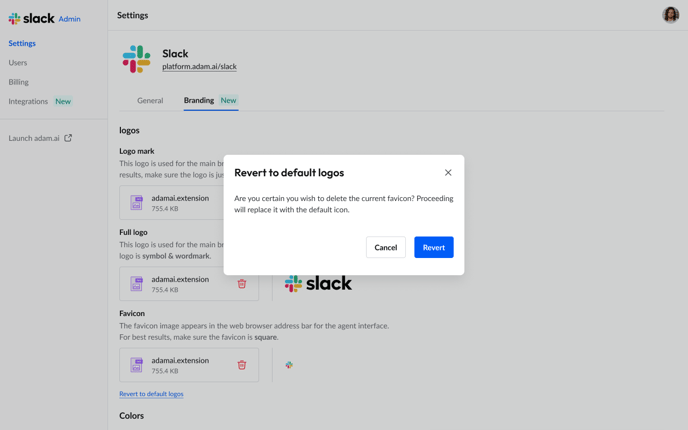
- The interface will be changed back to adam.ai's default settings.
How to Customize Your Brand's Colors
- Under the "Colors" section, choose a primary and secondary color that matches your company's brand, and then click "Apply colors."
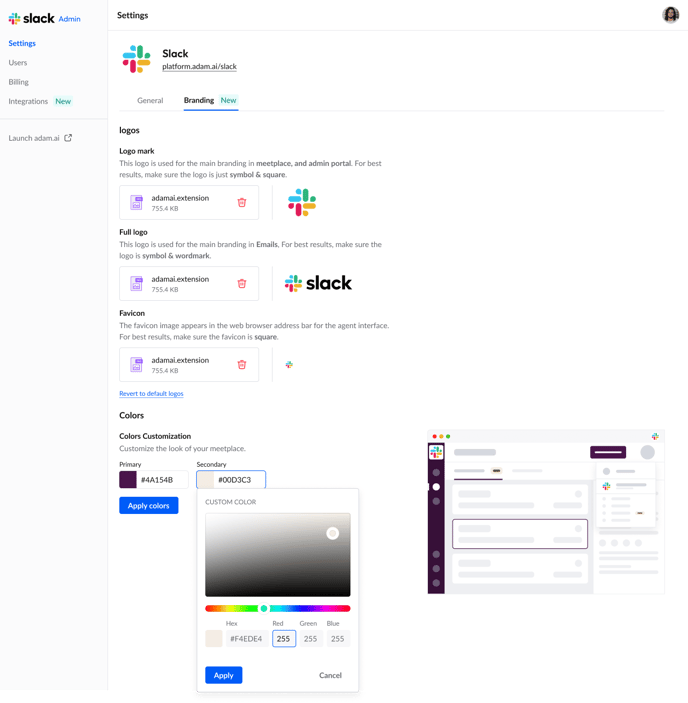
- Once you click "Apply colors," you'll see a preview of what your account will look like after your customizations.
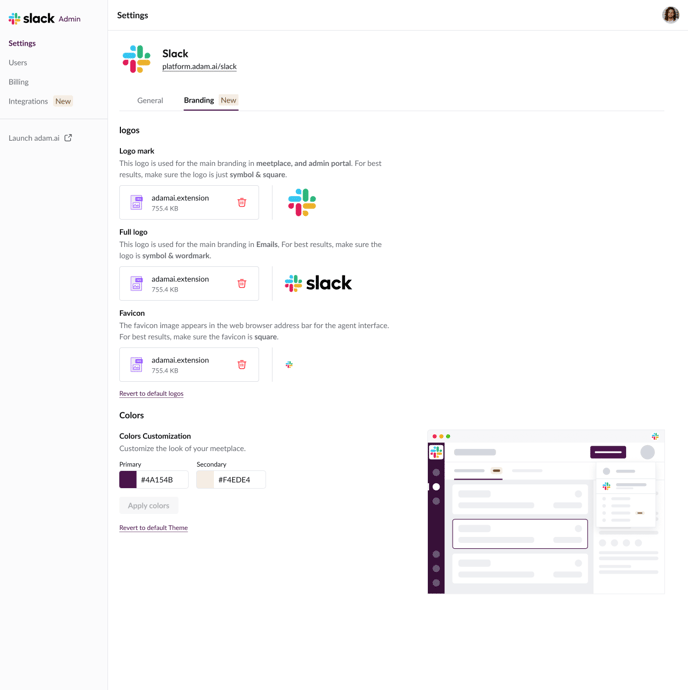
Any emails sent from your account will also reflect your company's brand after you applied your logos and colors.
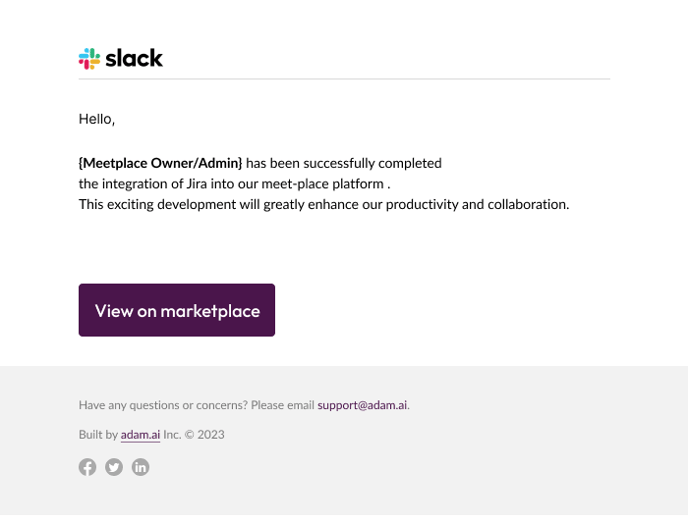
How to Revert to the Default Theme
- Click on "Revert to default theme" at the end of the "Colors" section, and confirm your choice by clicking "Revert."
- You'll see a preview of your account's interface changed back to adam.ai's default settings.
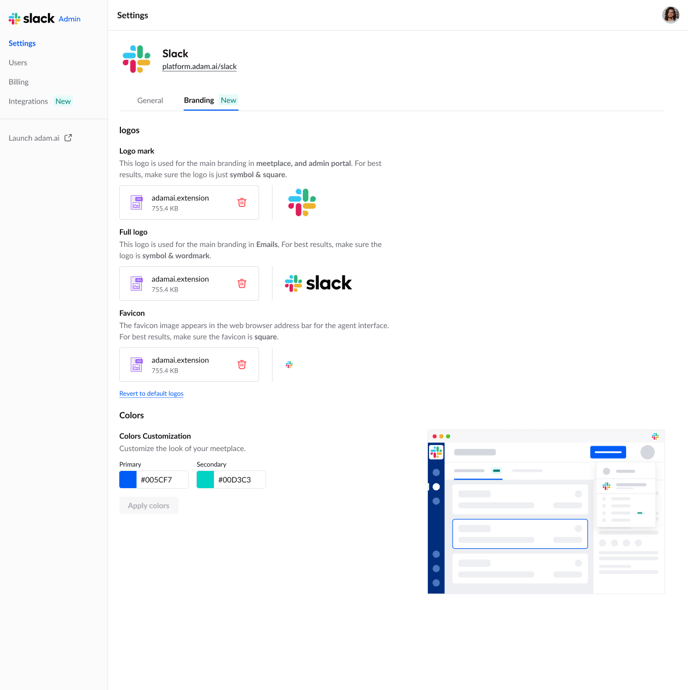
Account owners/admins for the Free and Business plans can only change the meetplace logo.