Run meetings using adam.ai built-in video conferencing tool for an all-in-one meeting management experience.
adam.ai video conference tool is available for you to run and join any meeting created on the system using adam.ai video call by default.
Whether the meeting is created from adam.ai or it is synced from your calendar, the option to run the meeting using adam.ai video call will always be there. Find the adam.ai video call icon on your "Meetings" page or inside your meeting room.
![]()
Note that you can always run meetings with other video conferencing providers that adam.ai integrates with: Zoom, Webex, Meet, or Teams.
How to call using adam.ai video call?
1. On your meeting room, you can call or join a call using adam.ai video conferencing tool regardless of the tool you chose when creating the meeting.
2. Click the "Call using adam.ai" icon on the top.
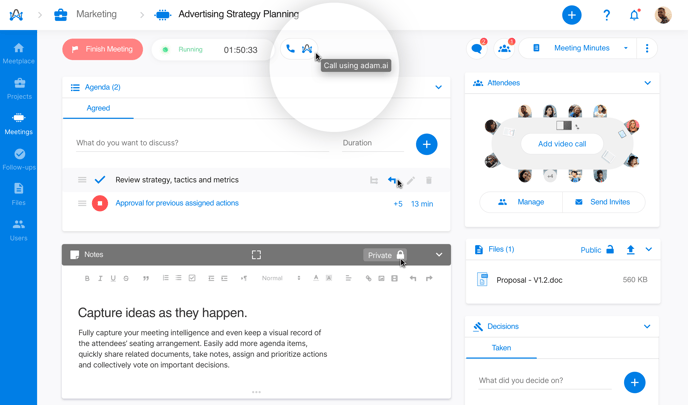
3. Configure call settings: mute/unmute microphone, turn camera on or off, and choose speakers.
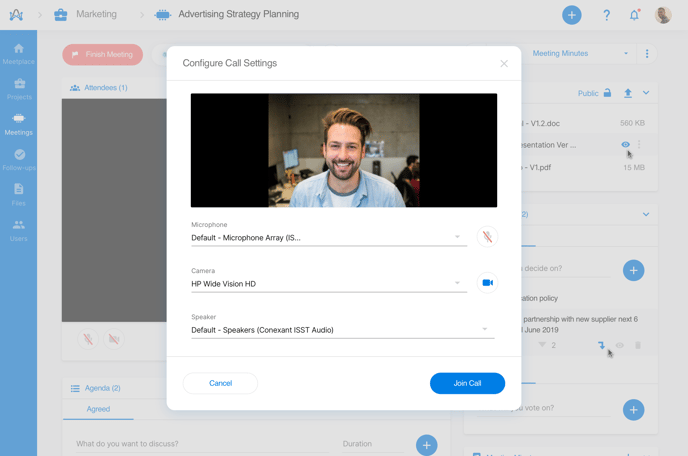
4. Click "Join Call" when you are ready.
5. During the call, you can change call settings, share screen, record call, and copy call link.
.png?width=688&name=Help%20article%20adam_ai%20video%20conference%20-%20buttons%20(1).png)
6. You can either "Leave call" or "End call for everyone" at the end.
.png?width=688&name=Help%20article%20adam_ai%20video%20conference%20-%20end%20call%20(1).png)
Why would you use adam.ai video conferencing tool?
Save time, effort, and money and use a single tool to call for and run meetings from one place. Lessen the number of tabs you open to run a productive meeting to as little as ONE: video calling, taking notes, creating projects, following up on actions, sending minutes, and others — a true all-in-one meeting management software.
✔️ Do it like a pro.
- Use the "Shared Discussion Area" as a group chat next to the video call screen and engage everyone in the conversation.
- Minimize the video screen to make room for collaboration inside the meeting room itself.
adam.ai video conference is only available upon request because it is still in beta mode. Request access through this form and enjoy the all-in-one meeting experience.