How to install HubSpot integration?
- Head to the "Settings" page.
- Navigate to the "Apps" tab.
- Locate the HubSpot card under the CRM category.
- Click "Connect."
You'll then be requested by HubSpot to sign in and authorize adam.ai to have access to your HubSpot account. It'll soon redirect back to the apps tab in adam.ai and you'll see that HubSpot is now successfully connected and ready to be used.
This integration is only available on the Enterprise Plan. You must be a super admin or have permission to install apps and manage the CRM in order to connect HubSpot integration with adam.ai.
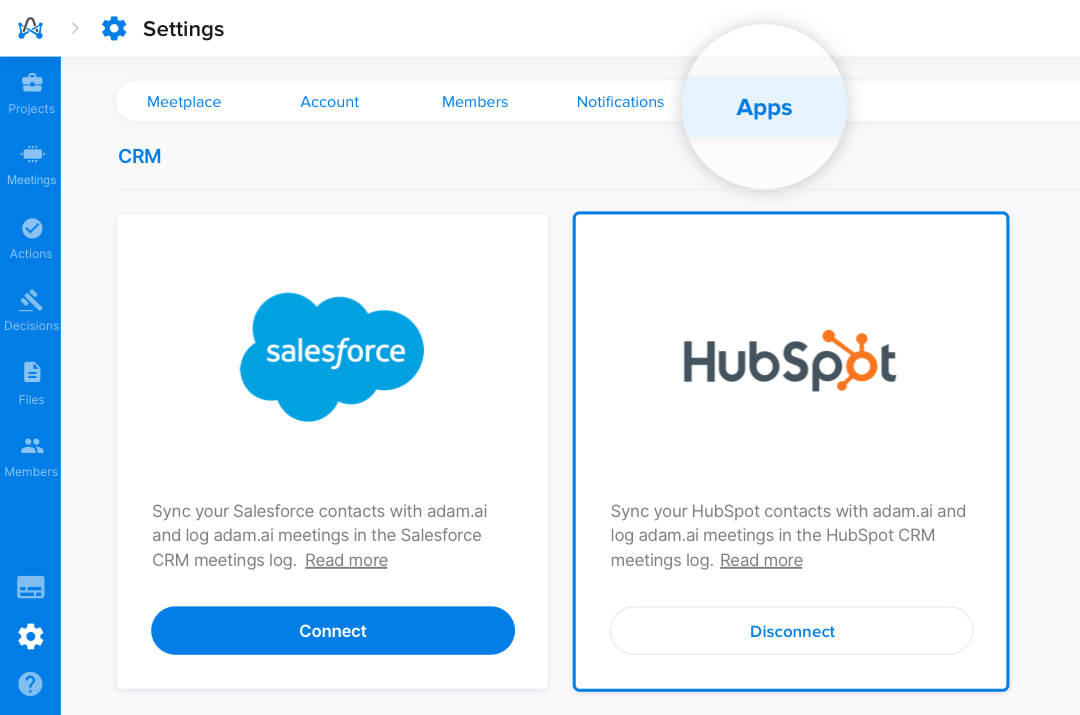
After you successfully connect to HubSpot, all your CRM contacts will automatically be synced on the adam.ai member's page, where you can now create meetings and invite attendees directly from your contacts on adam.ai.
How to log your meetings on adam.ai to HubSpot CRM?
With HubSpot connection, all meetings created on adam.ai will automatically be synced to your CRM meetings log on HubSpot, where you'll be able to view all meeting details, attendees, and duration.
You can also select meetings to directly view in adam.ai.
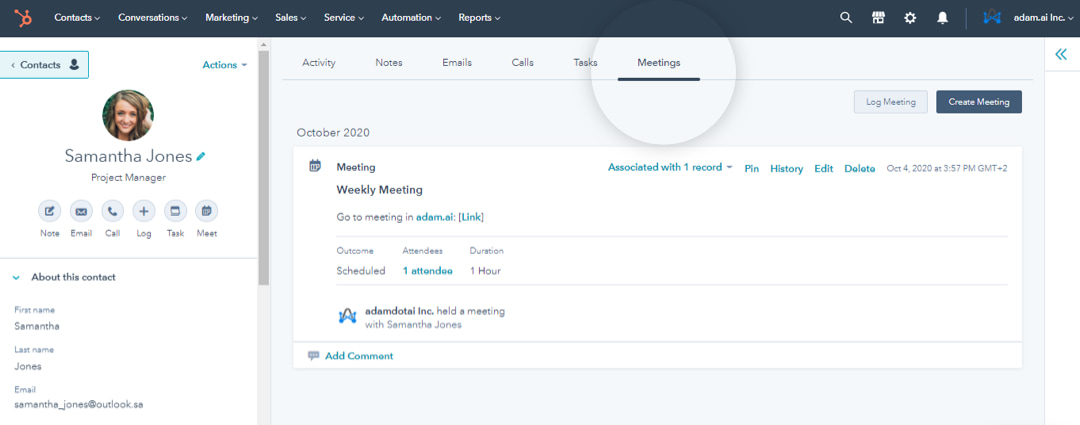
How to disconnect HubSpot integration?
Don't want HubSpot connected on adam.ai anymore?
- Head to the "Settings" page.
- Navigate to the "Apps" tab.
- Locate the HubSpot card.
- Click "Disconnect."