Table of Content
Whom Can You Invite to Your Meetplace and What Are Their Permissions?
How to Invite People to Your Meetplace
How to Manage Roles in Your Meetplace
What Happens After You Invite Someone to Your Meetplace
Whom Can You Invite to Your Meetplace and What Are Their Permissions?
Once you sign up to adam.ai, a meetplace is created for you (this will apply if you sign up as a meetplace member; please refer to What Happens After You Invite Someone to Your Meetplace for more details).
The meetplace is a space where you can invite other individuals, typically from your organization or team, to become members. By inviting individuals to become members, you create a central hub for collaboration and coordination within a meeting-centric framework.
Those individuals will receive email invitations to create an adam.ai account that belongs to your meetplace. Once they create the account, they will have access to all the meetings you invite them to and their content, can create meeting spaces and meetings, and assign or own tasks.
How to Invite People to Your Meetplace
Option 1: The Admin Portal
- Click on your profile icon on the top right and choose "Admin Portal" from the dropdown menu.
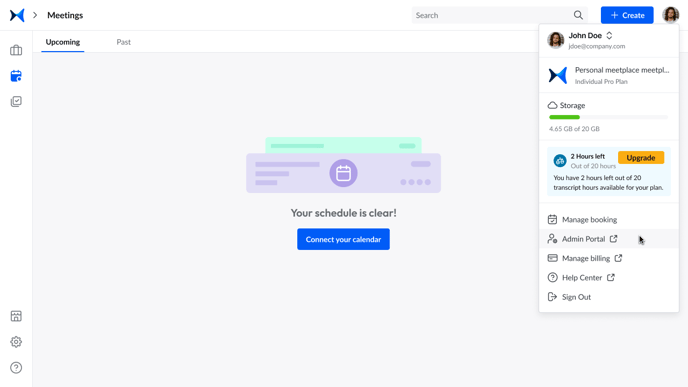
- Click on "Users" on the left sidebar.
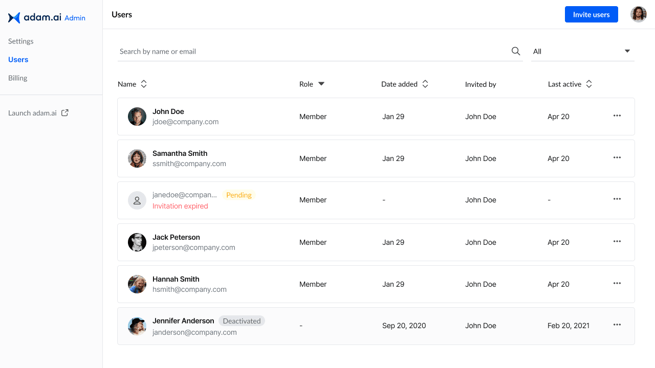
- Click the "Invite users" button on the top right. Then, type the email(s) of the people you want to invite and click "Invite."
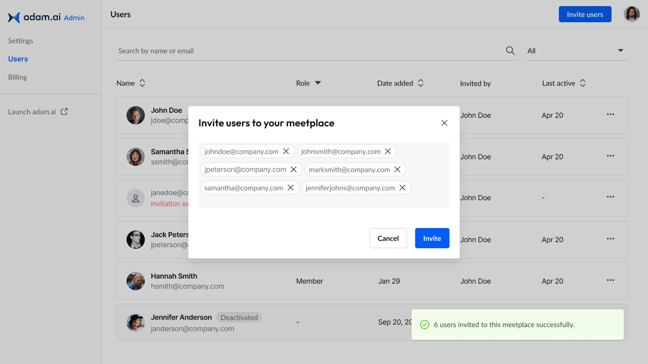
Option 2: The "+ Create" Button on the Main Interface
- Click the "+ Create" button on the top right.
- Choose "Invite users," type the email of the people you want to invite, and click "Invite."
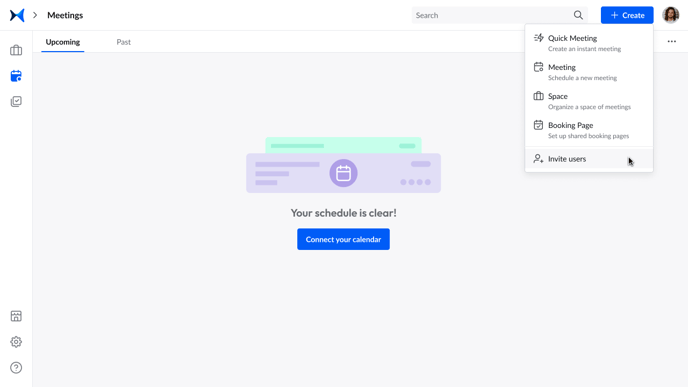
You may encounter one of the following messages when inviting people to your meetplace:
- "This email already has an adam.ai account."
This means this user's email is already connected/invited to another meetplace. Ask them to deactivate their previous account to join this meetplace. - "This email is already in this meetplace."
This means the email you're trying to add is already connected to this meetplace. - "This email is deactivated from this meetplace."
This means the email you're trying to add has been deactivated from this meetplace. Head to the "Deactivated" list of users and "Reactivate" this user.
How to Manage Roles in Your Meetplace
- Click on your profile icon on the top right and choose "Admin Portal" from the dropdown menu. Click on "Users" on the left sidebar.
- The people you have invited are assigned as members by default. Click on the ellipsis next to their name to either promote or provoke them as admin.
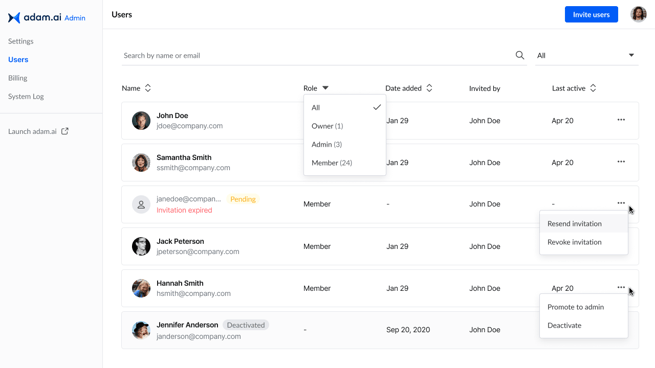
Tip: Learn more about roles and permissions in your account here.
What Happens After You Invite Someone to Your Meetplace
After you invite someone to your meetplace, they receive an email invitation to create an adam.ai account that belongs to your meetplace. Once they create the account, they will have access to all the meetings you invite them to and their content, can schedule meetings, create meeting spaces and booking pages, and assign or own tasks.
Note: When a person creates an adam.ai account that belongs to your meetplace, they can't belong to another meetplace or create another account on adam.ai.
Related Articles
How to Create an Account on adam.ai
How to Connect Your Primary and Secondary Calendars to Your Account and Sync Meetings
How to Create and Manage a Meeting Space
How to Connect Your Account with Your Favorite Applications