Table of Content
How to Join Meetings as an adam.ai User
How to Join Meetings Using a Link
How Guests Can Join Your Meeting
How to Join Meetings as an adam.ai User
- When you're invited to a meeting, you receive the meeting invitation through email. To access the meeting, you should log into your account.
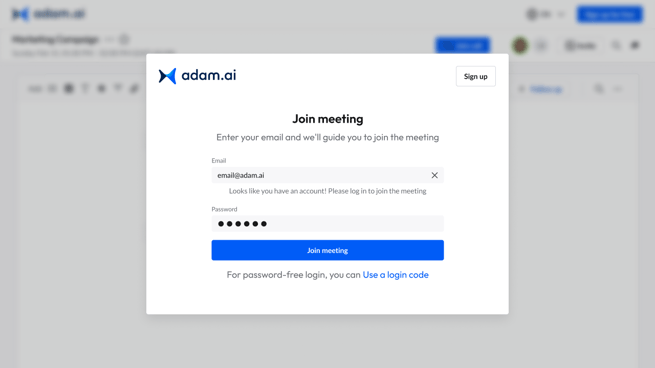
- Once you log in, you'll find the scheduled meeting card on the “Meetings” page. Click "Join call" on the meeting card to join the meeting.
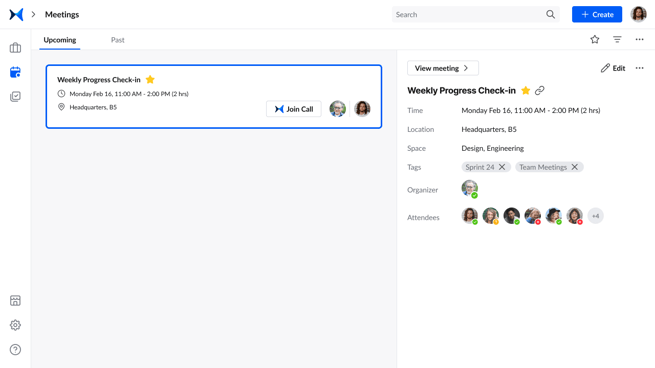
How to Join Meetings Using a Link
- After receiving the link, click “Request Access” to inform the meeting organizer they want to join the meeting.
- The meeting organizer will receive an email with an “Accept Invitation” link for approval.
- Alternatively, a notification will appear as a red dot on the “Invite” button on the top right in a meeting room to show the pending access requests.
- The meeting owner should click “Review” to view all requests to join the meeting and choose “Deny entry” or “Approve” for each request.
How Guests* Can Join Your Meeting
- When you invite a guest, they'll receive a meeting invitation through email.
- To access the meeting, they should click on the “Join meeting” link in the email invitation, which prompts them to fill in their first and last name and email.
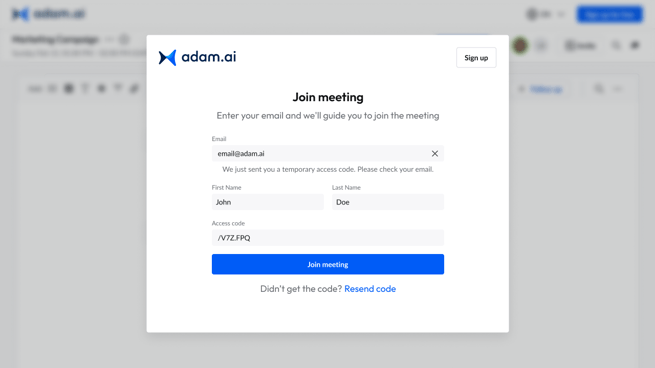
- They'll have access to the meeting room and contribute to the meeting according to their permissions as a guest.
*Guests are people who do not have an adam.ai account.
Tip: The account owner or admin can choose whether a guest can access a meeting with or without an access code.