How to add contacts?
From the member's page, click on the contacts tab to view your contacts, press on the add (+) icon found on the top to start adding your contacts via email.
Note: All guests who have been invited to meetings will automatically be added to the contacts tab on the members page.
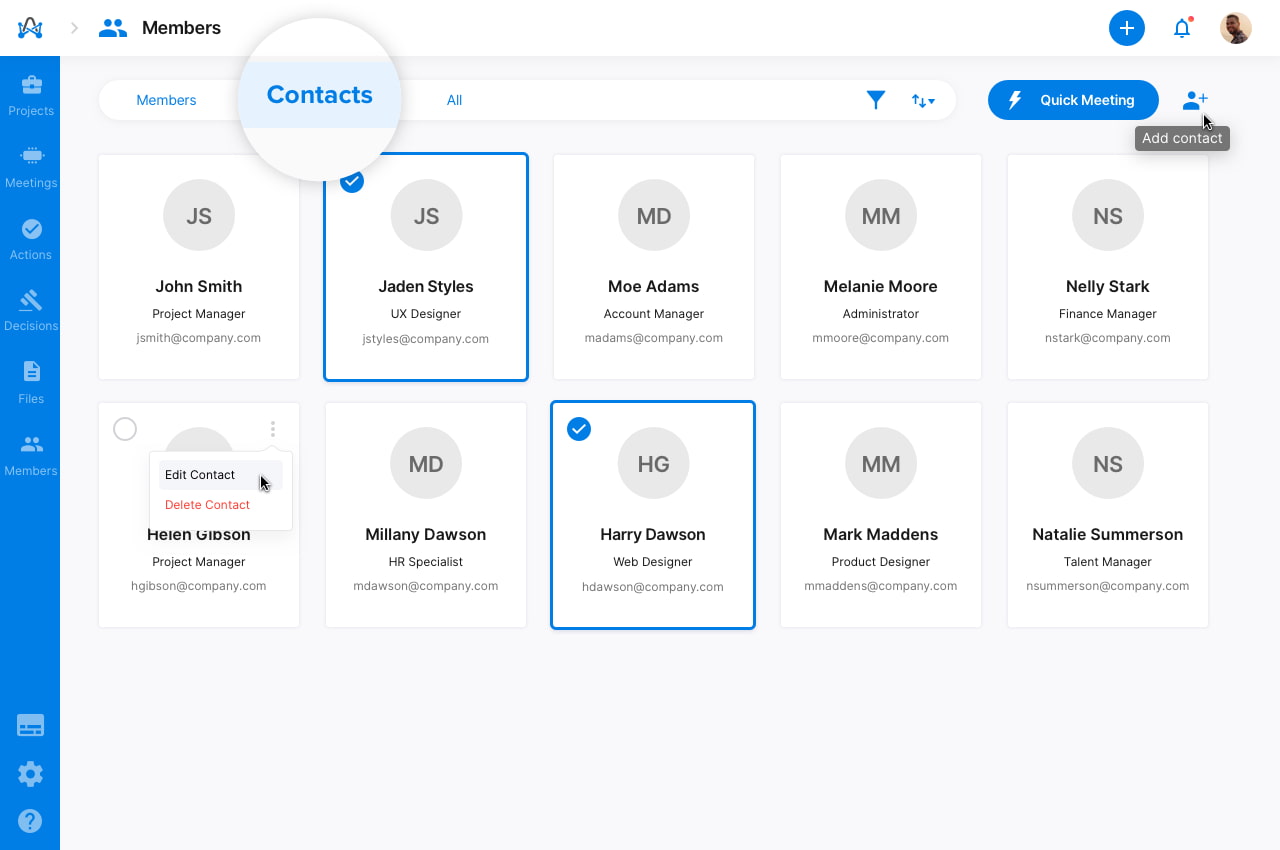
Here's how to directly add contacts via email. Add contact name, email, job title, and click save.
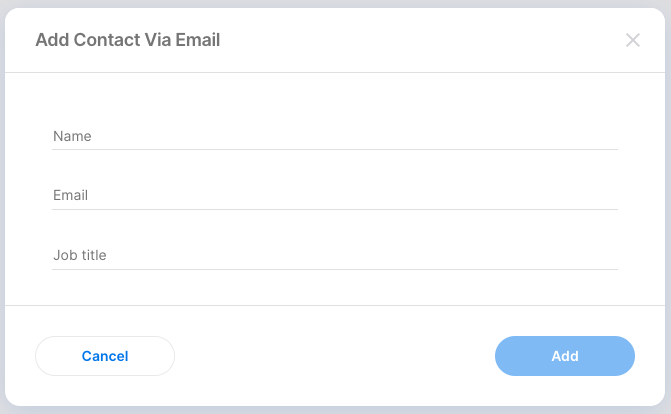
You can now directly invite your guests from your added contacts while scheduling your meetings.
How to edit or delete contacts:
From the member's page, select the more options icon found next to the member's name and you'll find the edit option where you'll be able to edit the contact's name, email, or job title.
You can also choose the delete contact option, where you'll need to confirm deleting this contact. Click confirm.Note: Only meetplace owners and admins can add, edit, and delete new contacts.
How to search for contacts:
Tap the filter icon on the top, where you'll be able to search your contacts by their name, emails, and title. Tap filter to search.
