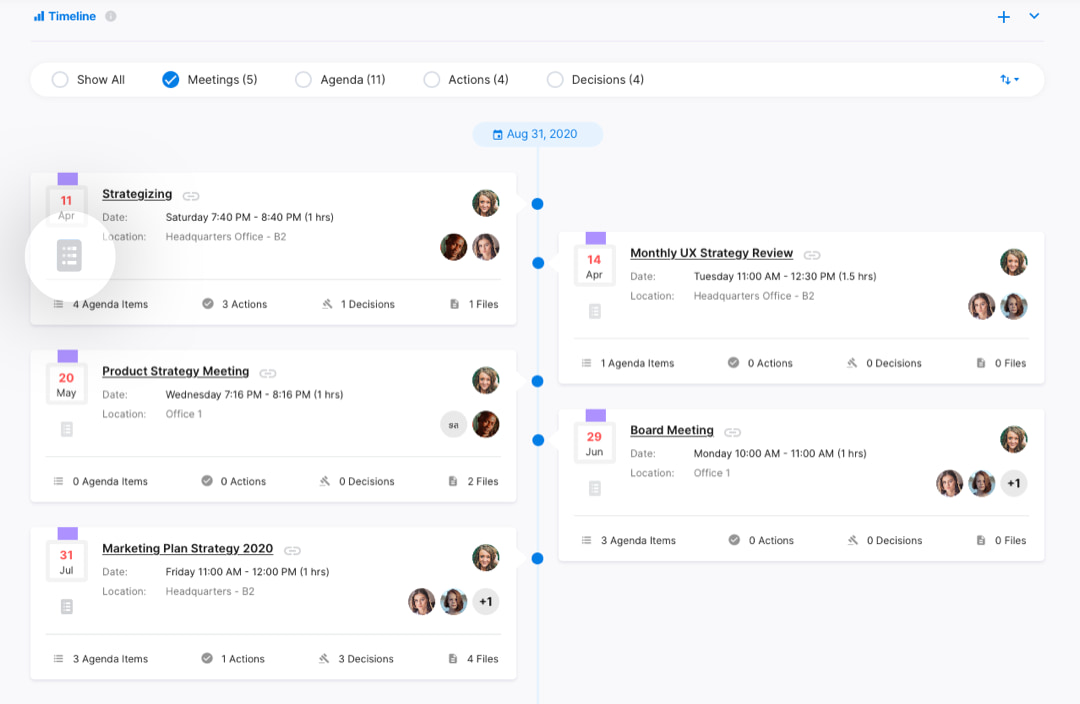Taking organization to another level!
Now that you have set up your account and invited your team members, it's time to start creating and managing projects.
What is a project in adam.ai?
A project is a big umbrella for related meetings, actions, and decisions. Every project has periodic meetings where managers, members, and stakeholders get together to discuss the project's goals, assigned actions, and progress.
Here, we help you create your project and then create meetings to be associated with this project.
How to create a new project?
From the "Projects" page, select (+) to create a project, either the one on the top right corner or the one right at the center of the page.
Meetplace owners, admins, and members can create projects and invite meetplace members to this project.
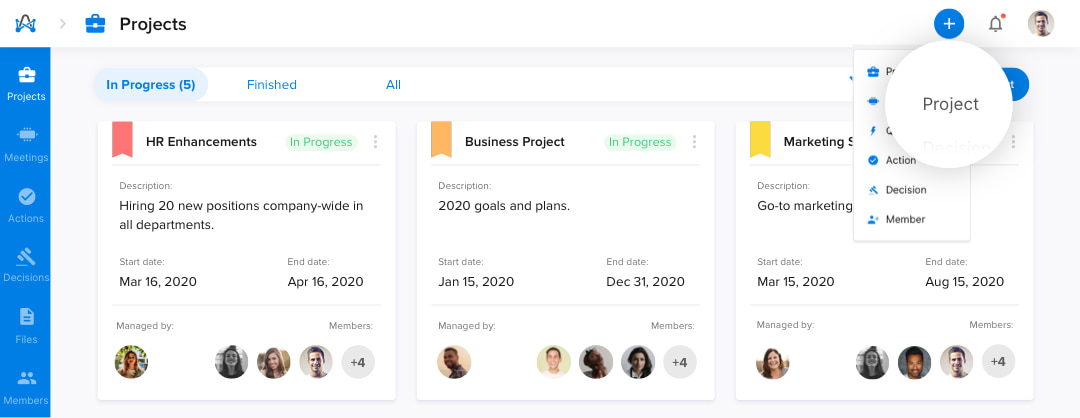
Projects are visible to the invited members only. Project status is "Pending" by default; it can later be changed from "Edit Project."
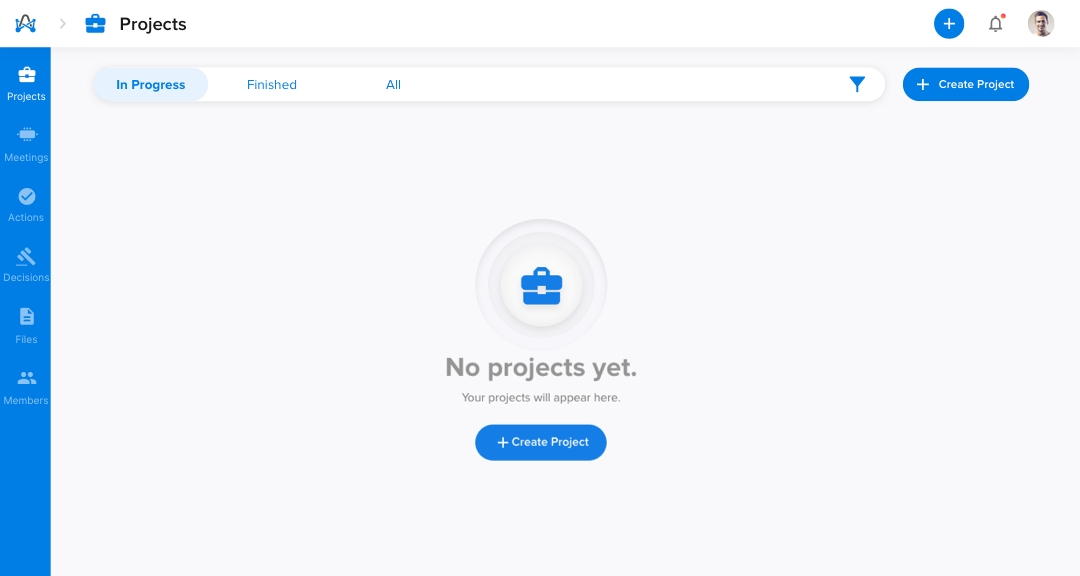
Now start adding the project's basic details, like project title, color code, start and end date, location, and description.
Pro tip. Every project has a unique code to easily filter and search with.
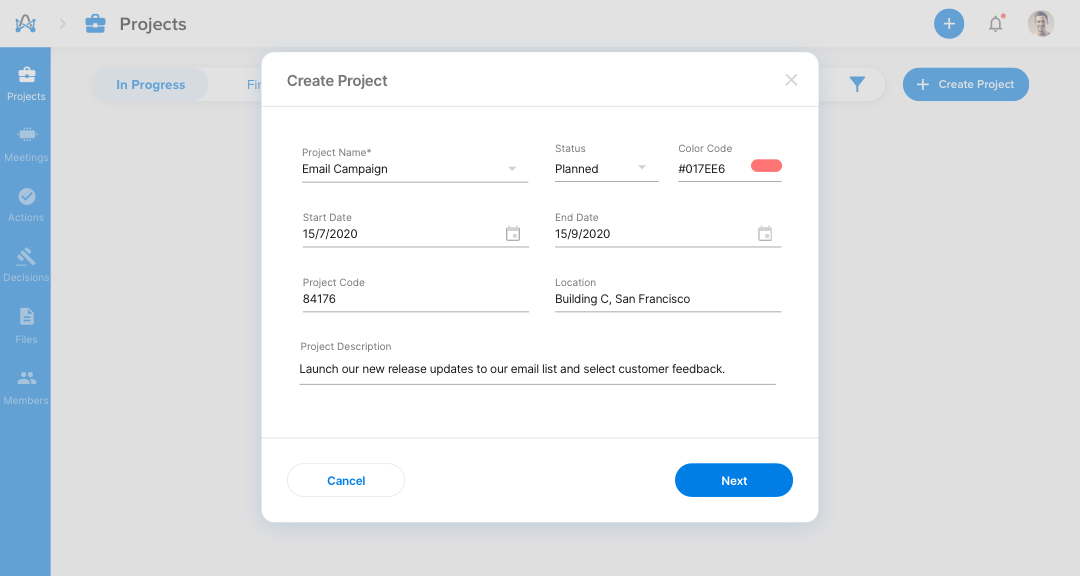
Then search and add your committee team members and click "Create."
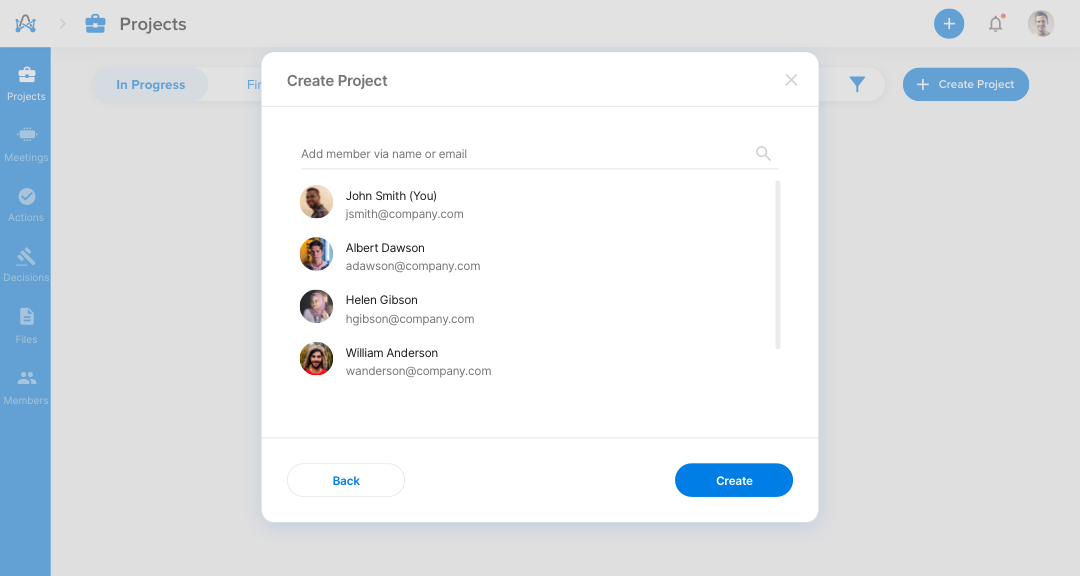
How to view your projects?
Your projects have different views as follows:
- "In Progress" displays all running projects.
- "Finished" displays all completed projects.
- "All" displays both in progress and completed projects.
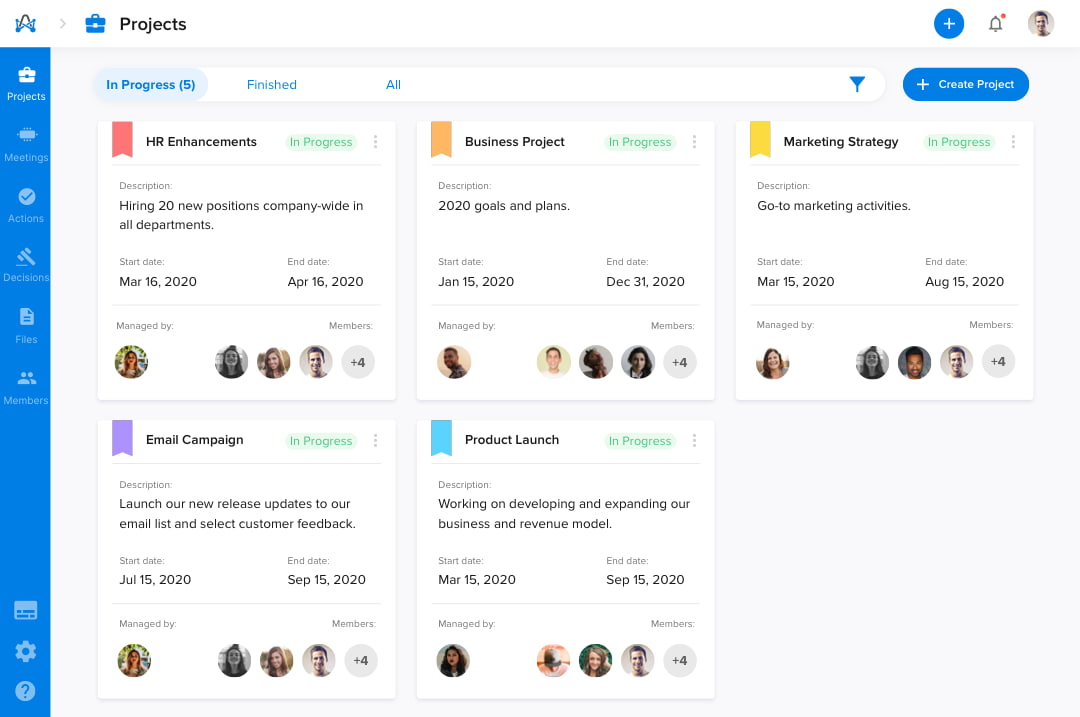
You can click on the project card to view all project details, insights, and timeline. You can also view your project’s meetings, actions, notes, decisions, and files all in one place right from the timeline.
Click on the kebab menu icon to edit project details and members. Here's a preview of what a typical project's dashboard would look like.
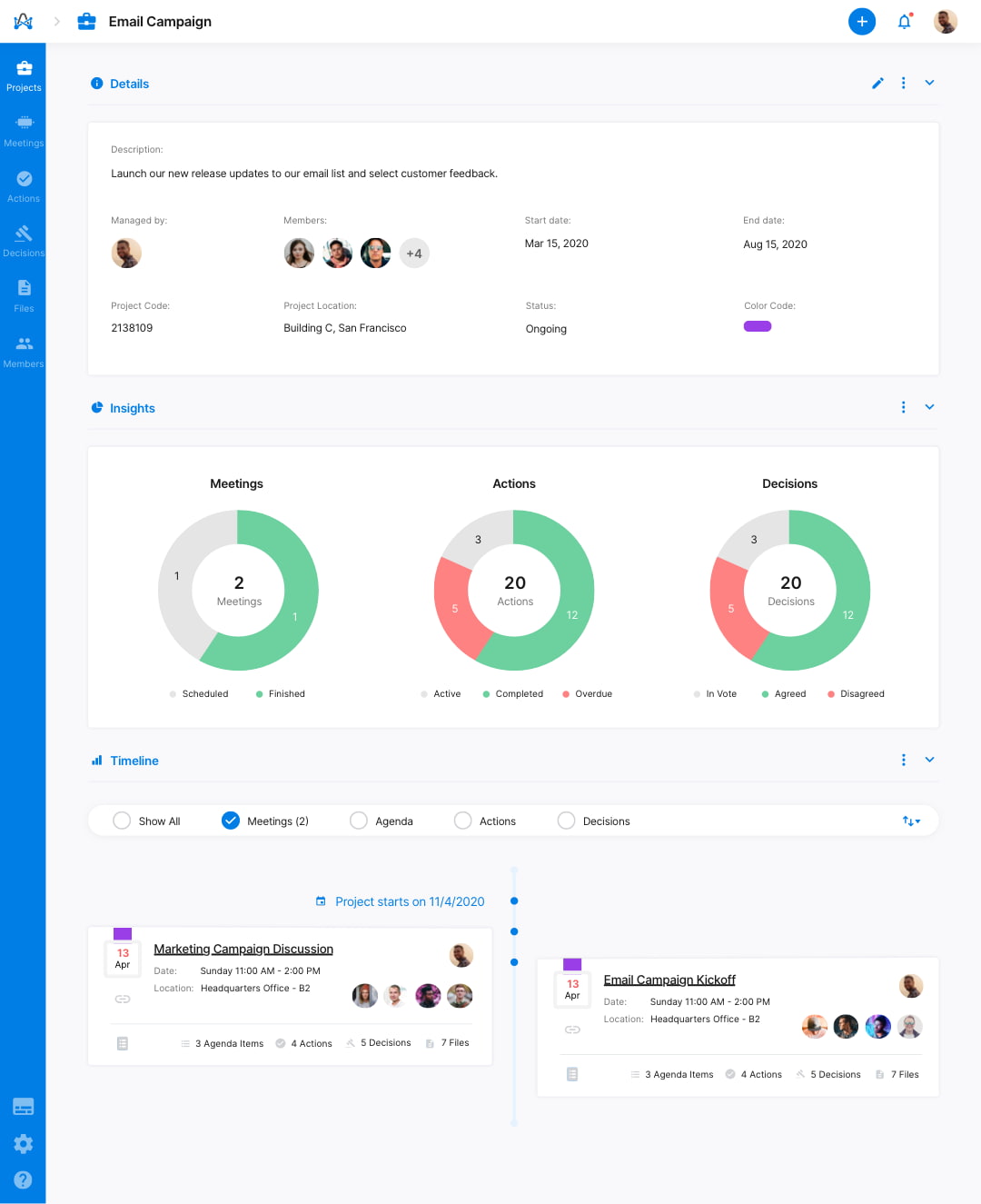
How to view project dashboard?
Every project has dedicated dashboard and timeline so you can see it all altogether, along with visual insights for all your scheduled or finished meetings, actions created, and decisions taken.
How to transfer project ownership?
Other than the typical details you'd expect to see here, you are also able to "Transfer ownership" of the committee anytime you like from the kebab menu on the right.
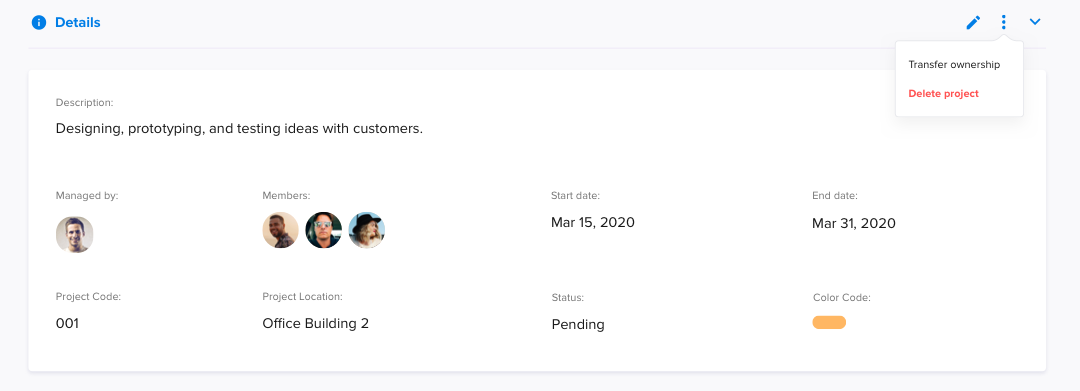
Transforming ownership to another member means losing your own authority of the committee and once you confirm this action it cannot be undone.
How to view project insights?
Here you can expect to view:
-
Project's total number of meetings, actions, and decisions.
-
All scheduled and finished meetings.
-
All your actions status (completed, overdue, or active).
-
All agreed, disagreed, or in-vote decisions.
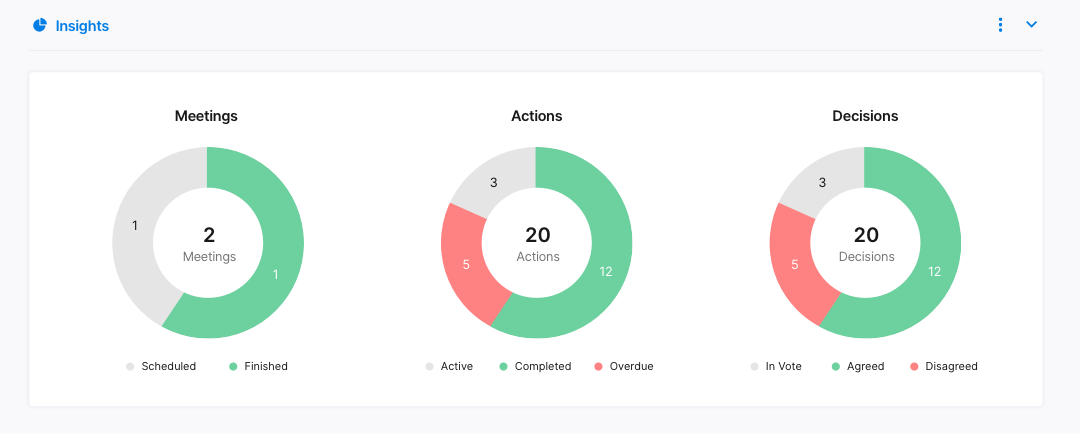
What is a project timeline?
The project timeline gives you a comprehensive view of your meetings, actions, and decisions to help you analyze results.
Here you can expect to:
-
View a detailed timeline for all your projects.
-
View each meeting's members, agenda items, actions, decisions, and files.
-
Easily filter your project's timeline view by meetings, agenda, actions, or decisions.
-
Directly select any meeting within the project to view more details.
You're also able to view your meeting minutes right from the timeline.