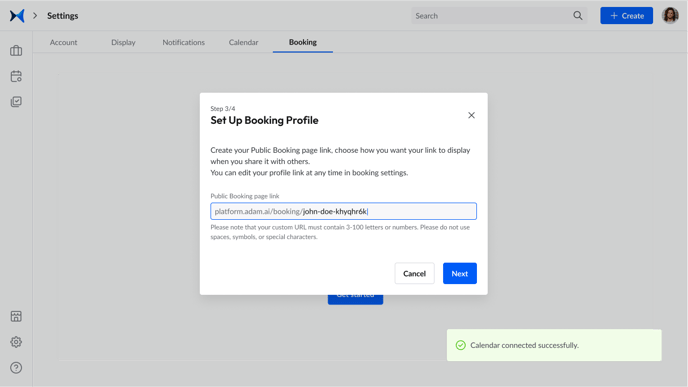Microsoft Exchange and adam.ai integration
The Microsoft Exchange integration is available for the Enterprise plan only.
How to Connect Microsoft Exchange to Your adam.ai Account
- Click on the Settings icon
 on the side menu on the bottom left.
on the side menu on the bottom left. - Click on the "Calendar" tab on top, then choose the "Microsoft Exchange" card, and click "Next."
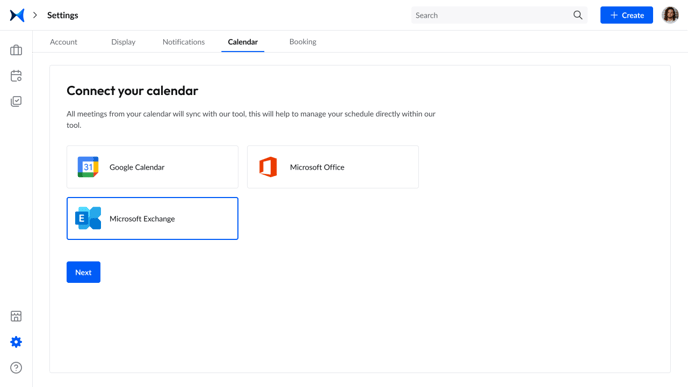
- Enter your Microsoft Exchange email address and password, and then click "Connect."
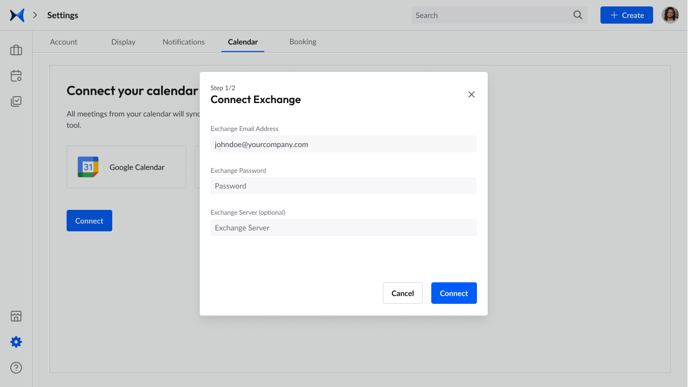
- If your Microsoft Exchange account can't connect automatically to adam.ai, you'll be asked to enter extra information like your Exchange Server, Domain, and Username.
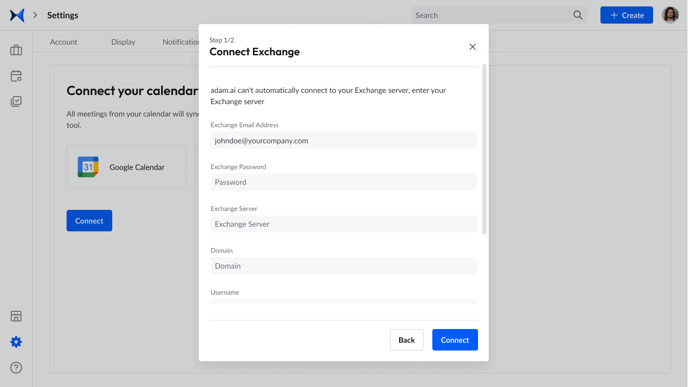
- Once your Microsoft Exchange account is connected, choose which calendars you want to sync with your adam.ai account, and then click "Accept and connect."
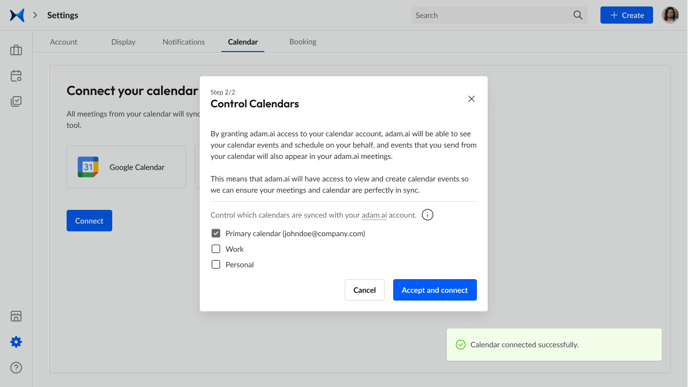
- You can change your settings at any time by clicking "Refresh list" and then "Save changes."
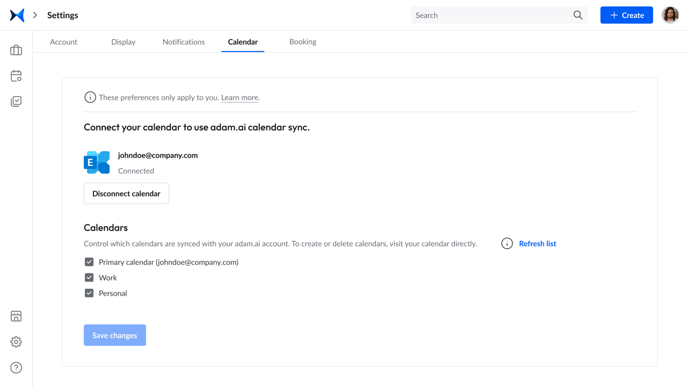
- Alternatively, you can connect your Microsoft Exchange calendar when creating or editing a meeting.
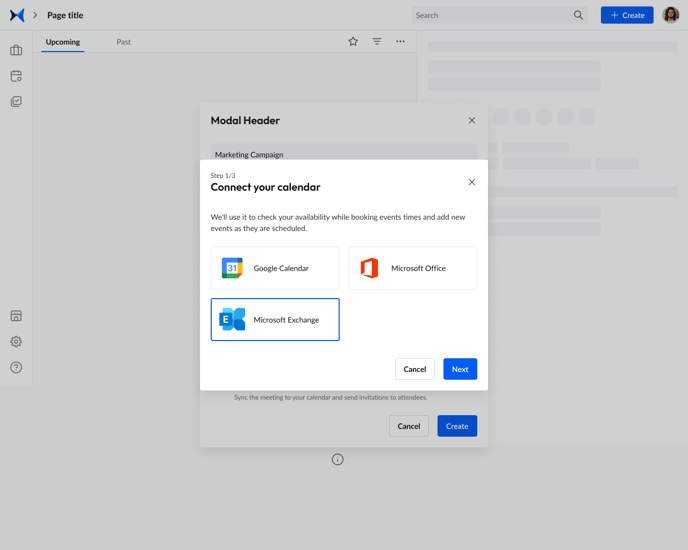
- If you haven't connected any calendars yet to your adam.ai account, you can also connect your Microsoft Exchange calendar from the "Booking" tab.
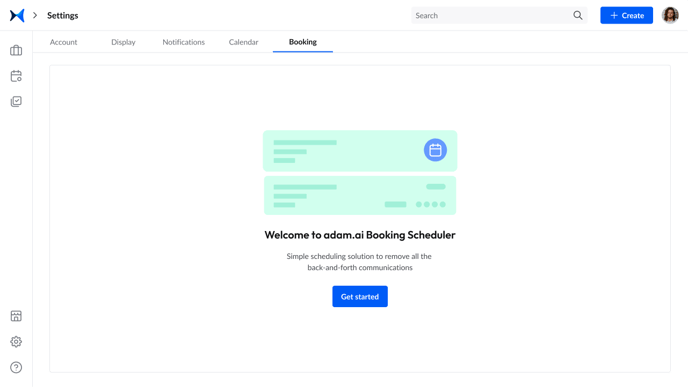
- After choosing the "Microsoft Exchange" card and entering your account details, set up your booking profile, and then click "Next."