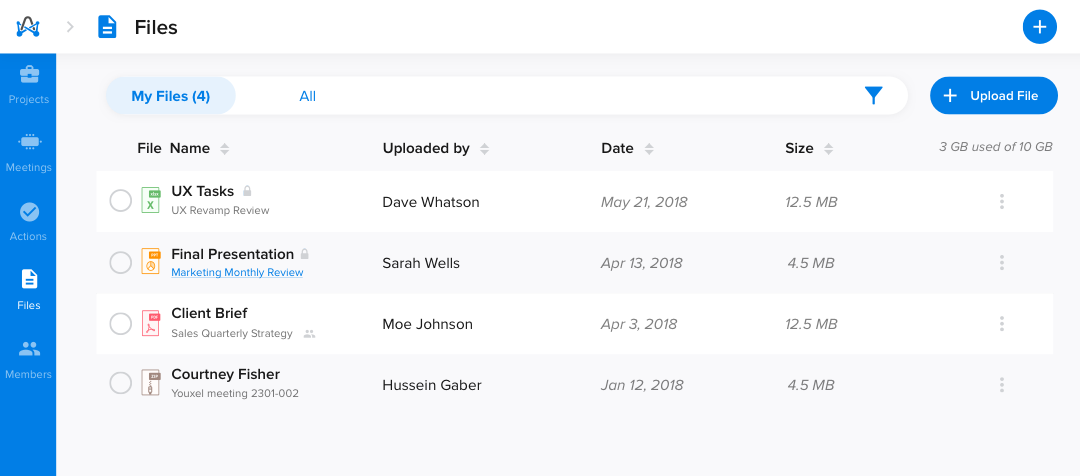How to connect OneDrive integration?
- Head to the “Settings” page.
- Navigate to the “Apps” tab.
- Locate the OneDrive card under the “File Sharing” category, by either scrolling a bit till the file sharing category or simply searching for OneDrive in the search bar.
- Click “Connect.”
You'll then be requested by OneDrive to sign in and authorize adam.ai to have access to your OneDrive account. It'll soon redirect back to the apps tab in adam.ai and you'll find that OneDrive is now successfully connected.
How to import files from OneDrive to meetings on adam.ai?
Importing files from your OneDrive to adam.ai can be done system-wide:
- From adam.ai's meeting room files tile
- From the "Files" page
- From actions quick view "Files" section
Basically, from any upload file button, you can import files from OneDrive.
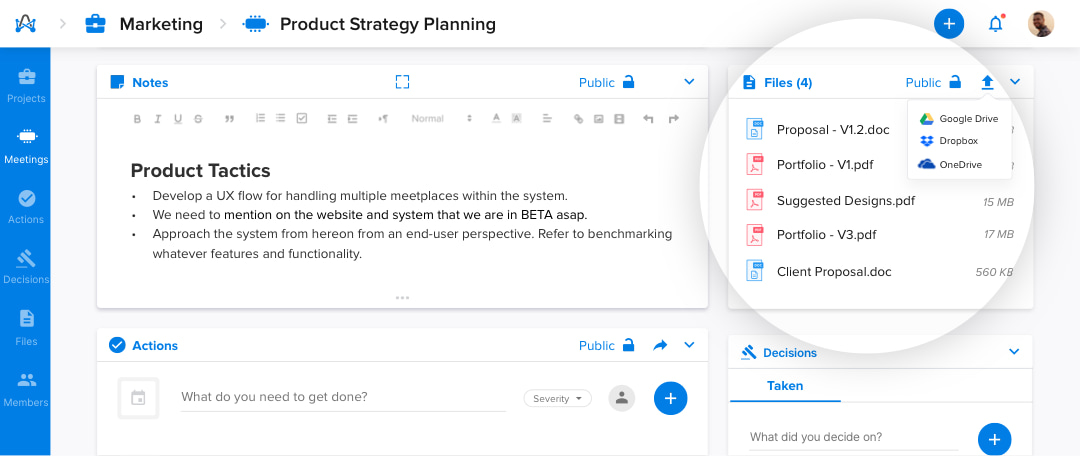
Find all your attached files during meetings on your files page.