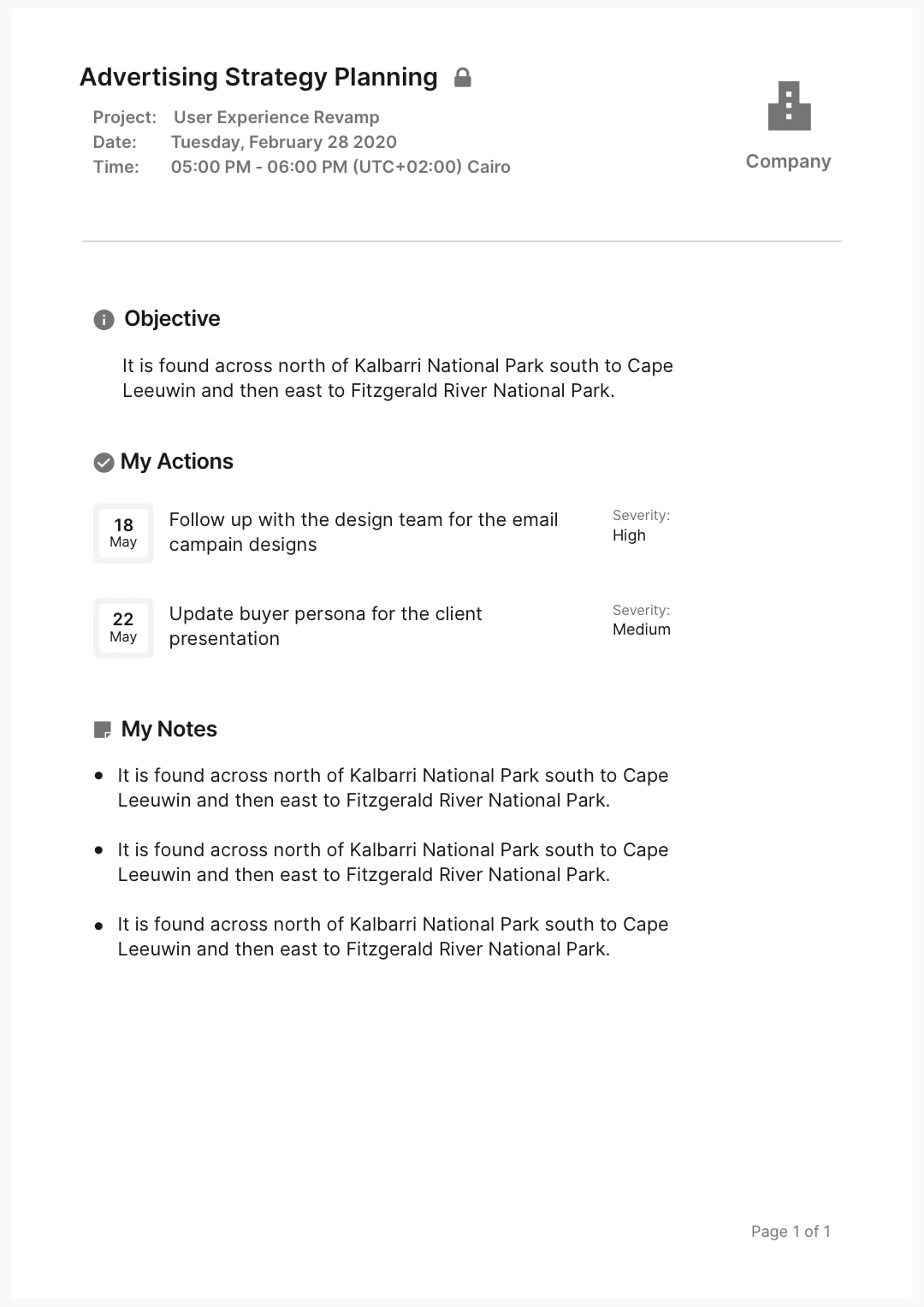In preparation for your meetings, you might need to write down your own notes as a reminder of some points you need to discuss, or some data you'd like to share with the team. Instead of writing your own notes separately aside, and then attaching them back to your meeting, you can write them down privately, directly in your meeting room, which still wouldn't be visible to others.
In the meeting room, there are two different modes for your notes, actions, and files.
- Public: this is seen and shared with all the attendees invited to the meeting.
- Private: only visible to you.
How to take private notes?
From the note's tile inside the meeting room, tab on the public/private icon to start typing your own private notes.
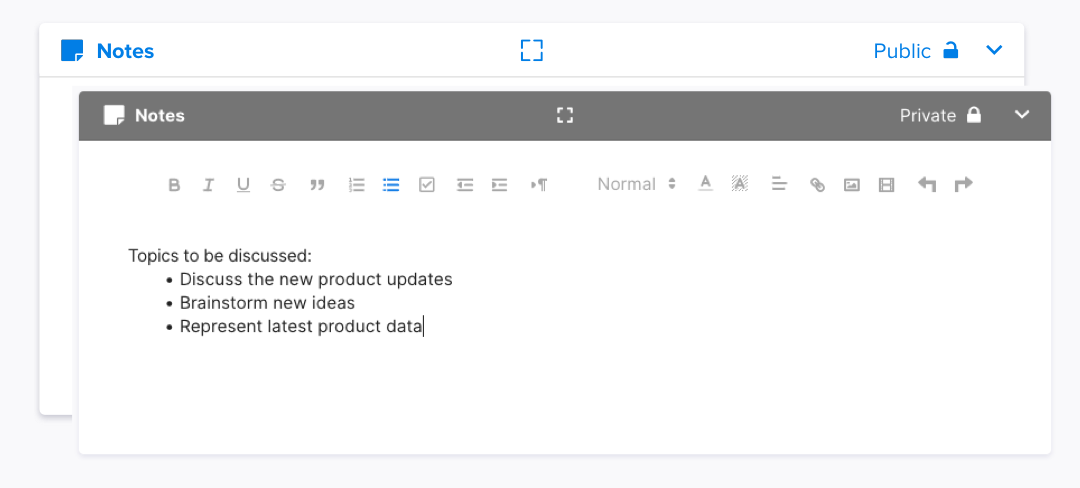
How to take private actions?
From the actions tile, tab on the public/private icon to start assigning private actions on yourself, add action description, due date, and severity.
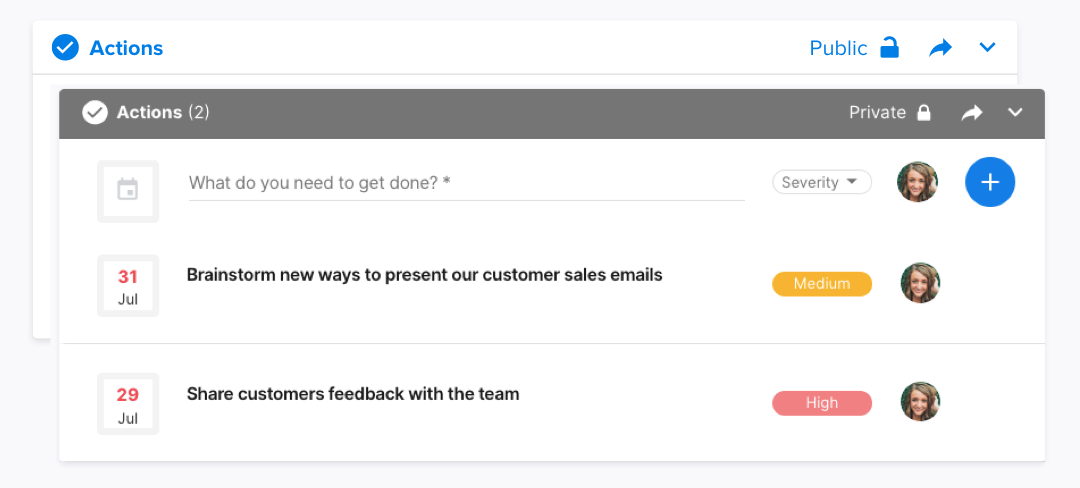
How to attach private files?
From the files tile, tab on the public/private icon to upload your private files. Select more options to view, rename, download or delete. Easily share public files to private or from private to public.
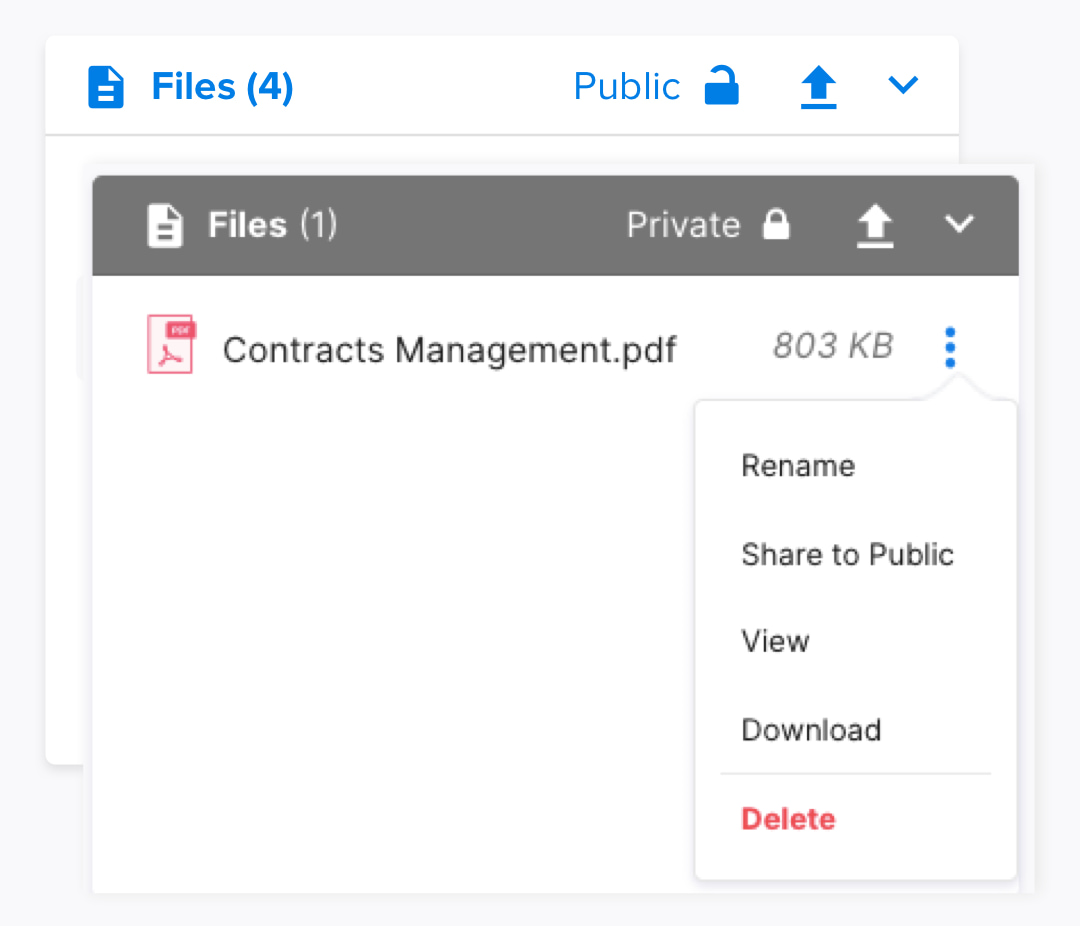
How to view and export private minutes?
Easily click on the meeting minutes dropdown button to view the private meeting minutes which includes only the content entered into the private tiles as actions and notes.
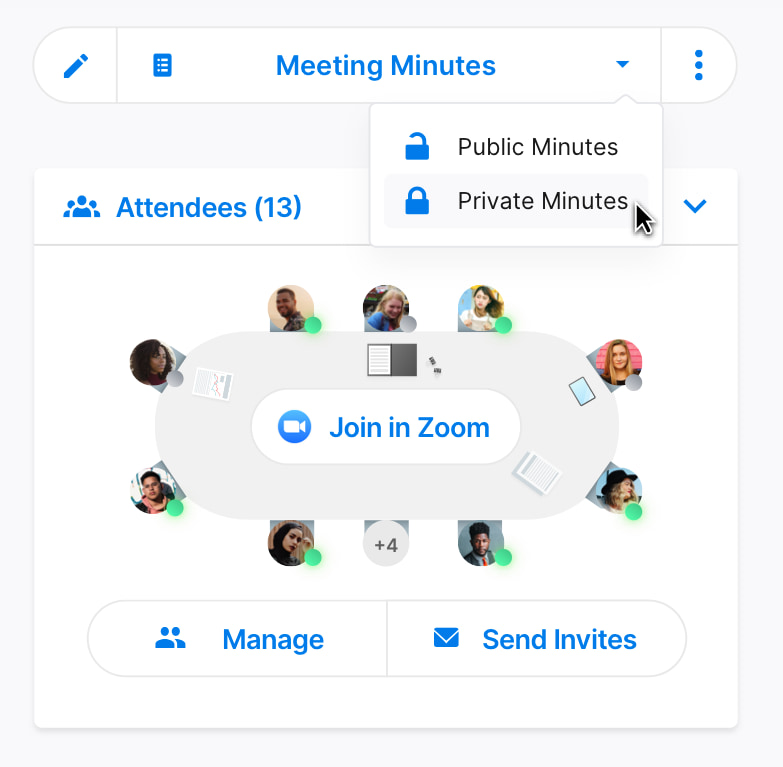
You can turn the toggle on what you'd like to view on your private meeting minutes as attendees, agreed agenda, and the public notes.
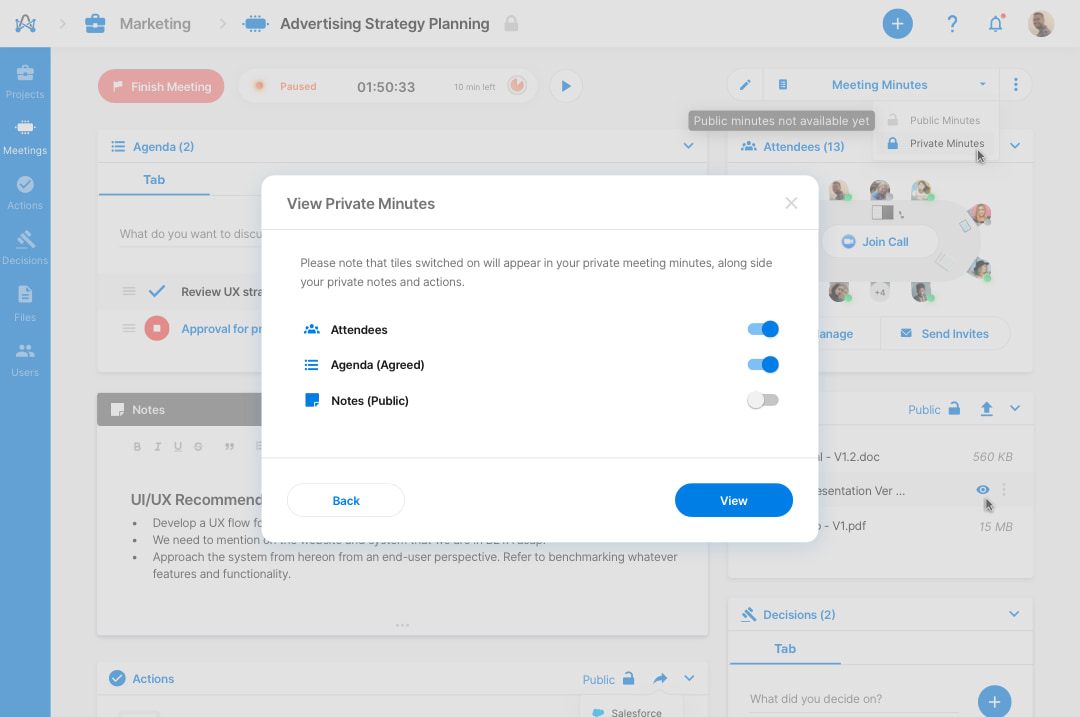
And this is how your private meeting minutes would look like.