How to connect Trello integration?
- Head to the “Settings” page.
- Navigate to the “Apps” tab.
- Locate the Trello card under the “Project Management” category, by either scrolling a bit till the project management category or simply searching for Trello in the search bar.
- Click “Connect.”
You'll then be requested by Trello to sign in and authorize adam.ai to have access to your Trello account. It'll soon redirect back to the "Apps" tab on adam.ai and you'll see that Trello is now successfully connected.
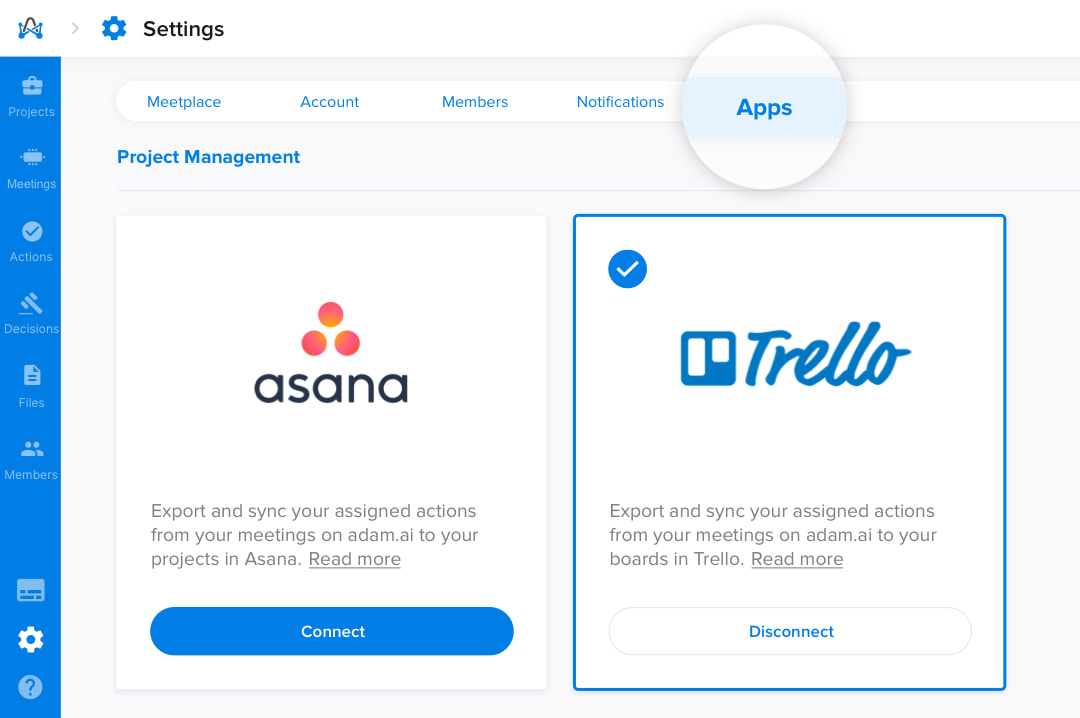
How to sync adam.ai actions to Trello boards?
- Go to the "Meetings" page.
- Select your meeting to view the meeting room.
- From the "Actions" tile, select the share icon (note that you'll have to be the meeting coordinator), where you'll be able to share the whole list of actions to Trello.
- Simply choose "Trello" from the dropdown list to link and share your actions to your Trello boards.
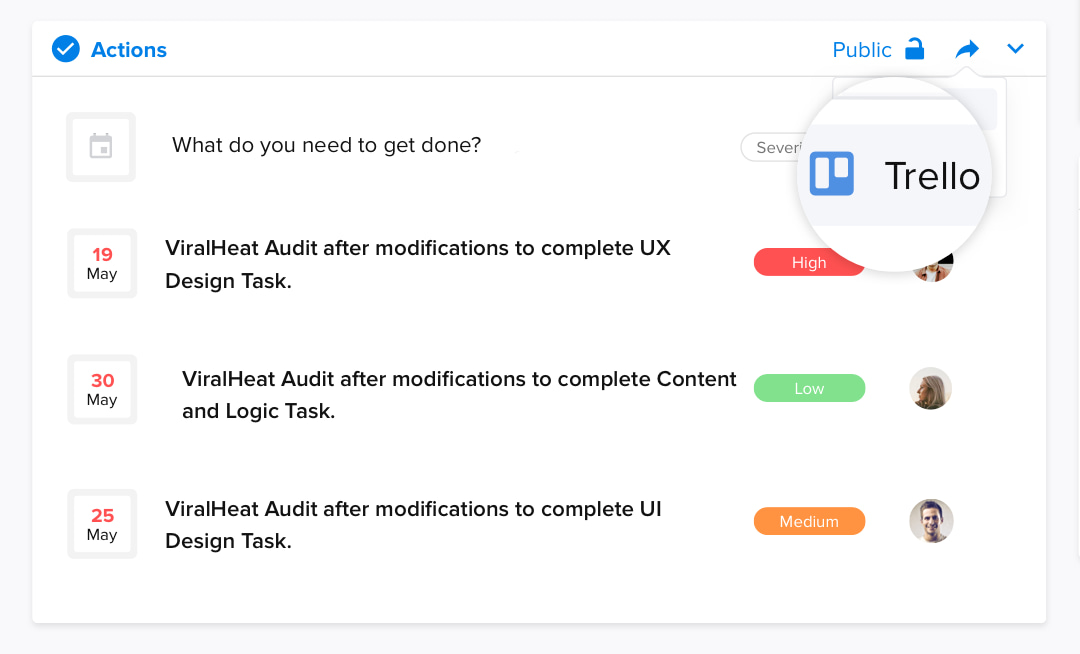
Or do it the other way:
- Head to the "Actions" page.
- Select a specific action card to view more details.
- From links, choose "Trello" to link and share that action to your Trello board.
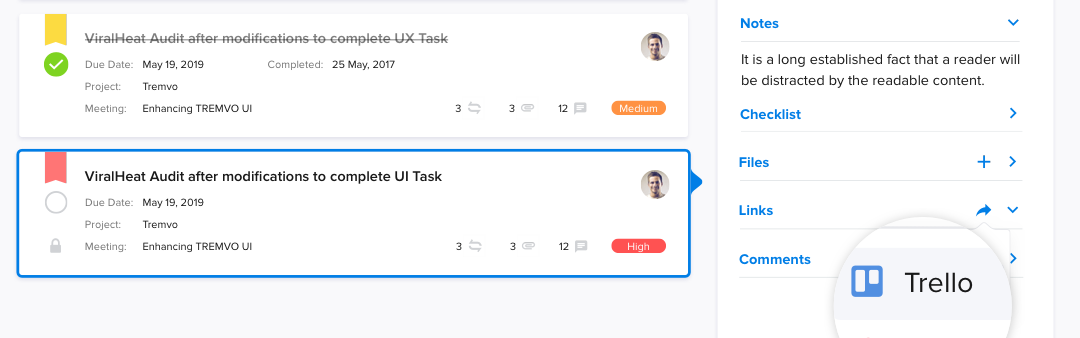
You'll then be prompted to send that action to Trello; you'll just need to enter the board and list details and you're good to go.
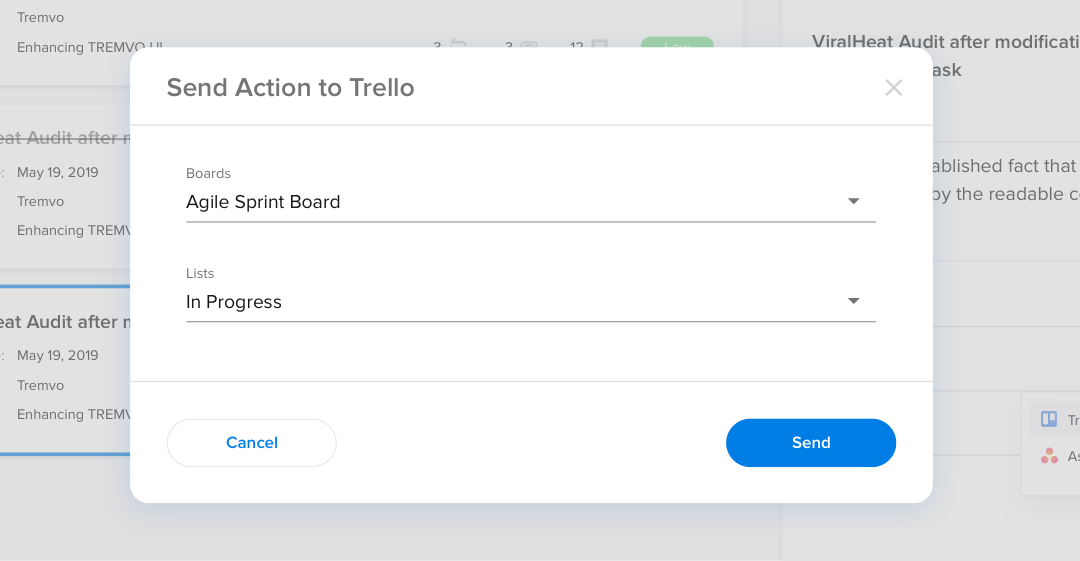
And if you head back to your actions page and check under the links of your selected action, you'll find that Trello has successfully automatically synced to adam.ai.
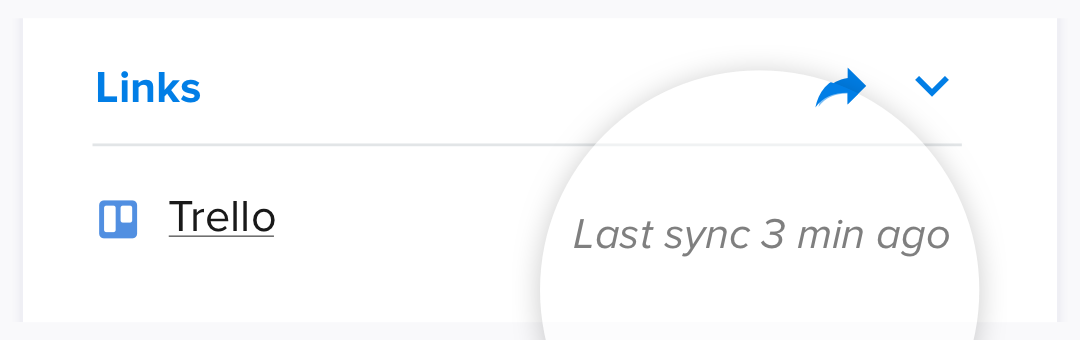
Trello is a two-way integration, where your action notes and checklists will be automatically synced between adam.ai and Trello. However, the action files and comments are not synced.
How to unlink adam.ai actions from Trello boards?
Don't want that action linked to your Trello board anymore? Unlinking it can be done very easily, by just clicking on the trash icon next to the board link.
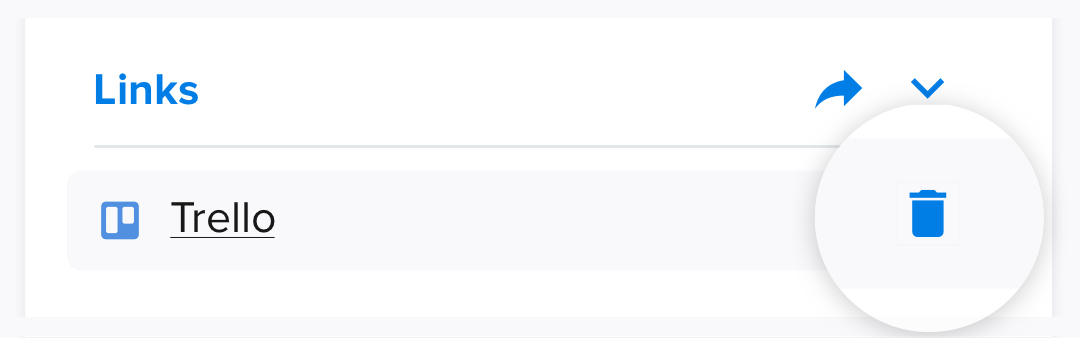
Only the link would be deleted then. The action itself still lives on adam.ai in your actions, and on Trello; they're just not linked or synced.
How to disconnect Trello integration?
Don't want Trello connected on adam.ai anymore?
- Head to the “Settings” page.
- Navigate to the “Apps” tab.
- Locate the Trello card under the “Project Management” category, by either scrolling a bit till the project management category or simply searching for Trello in the search bar.
- Click “Disconnect.”