How attendees can view, download, or send minutes of meeting after adam.ai meeting
A meeting is an agreement — an agreement among the meeting attendees to the discussions made and actions taken in this event. To seal this agreement, meeting minutes are generated and shared among all meeting attendees and with guests or stakeholders.
Who can send and download meeting minutes?
A meeting owner and meeting editor(s) are the ones allowed to send and download meeting minutes. Meeting participants can only view the minutes.
➕ How to manage attendees' roles in a meeting room?
How to view meeting minutes as owner/editor
After a meeting, the owner or editor(s) can view the minutes of the meeting as follows:
- Click the three-dotted menu on the top right.
- From the drop-down menu, choose "Send minutes."
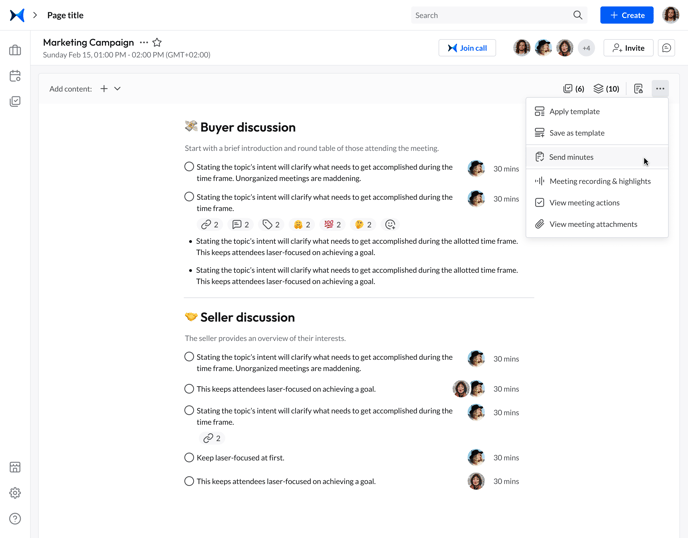
- Minutes of the meeting are instantly generated with all meeting details, content, polls, notes, attachments, and action items.
.png?width=688&height=539&name=Meeting%20Room%20-%20Meeting%20Minutes%20-%20Meeting%20Minutes%20Modal%20(Page%20%231).png)
How to send meeting minutes
Meeting owner/editor(s) can send minutes easily to attendees, whether they're part of your company or meeting guests, or stakeholders via email as follows:
- From the meeting minutes window, click the "Send via email" button on the top.
- Add the recipient(s) name or email, which is auto-suggested while writing to save you time and effort.
- Choose to send to "All attendees" or to selected ones.
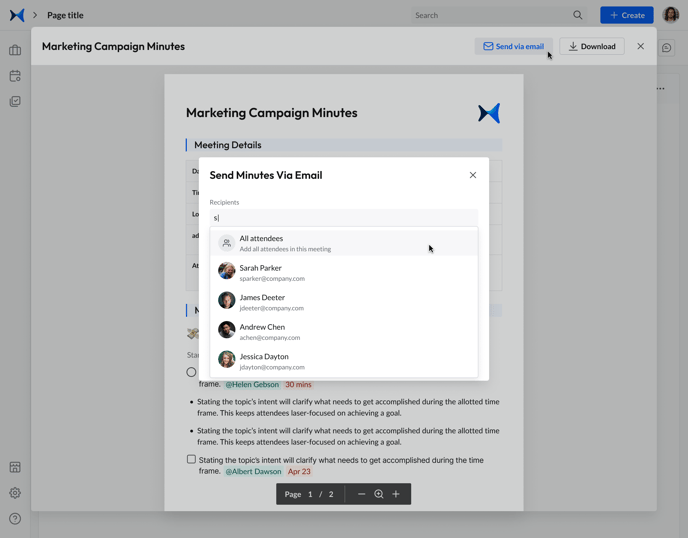
- Add an optional message to be attached to the minutes.
- Hit "Send."
.png?width=688&height=539&name=Meeting%20Room%20-%20Meeting%20Minutes%20-%20Meeting%20Minutes%20Modal%20-%20Send%20Minutes%20via%20Email%20-%20Send%20Minutes%20Modal%20-%20Send%20Minutes%20(1).png)
- A complete copy of the meeting minutes is now in the inbox of all selected attendees as a PDF file. Note that attachments in the meeting minutes can be downloaded by any of the recipients.
Clicking anywhere outside the "Send minutes" window may discard changes. "Cancel" to keep editing or "Discard" to exit.
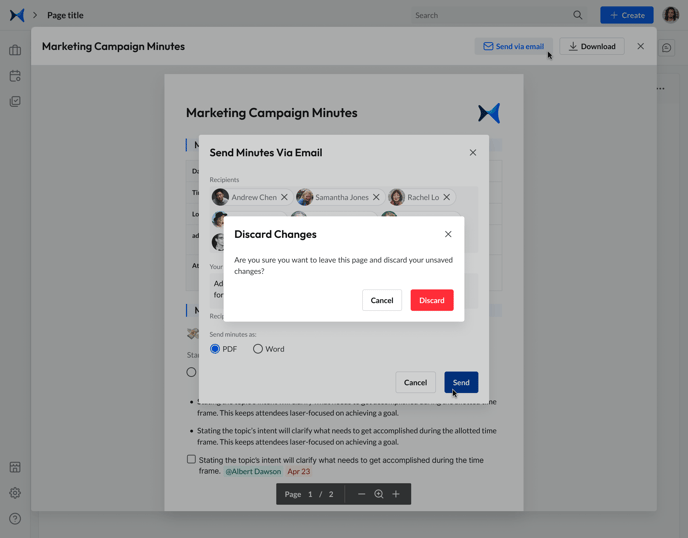
How to download meeting minutes
Meeting owners and editors can download meeting minutes as a PDF file as follows:
- From the minutes window, click the "Download" button at the top.
- A copy of the minutes is instantly downloaded to your computer as a PDF file.
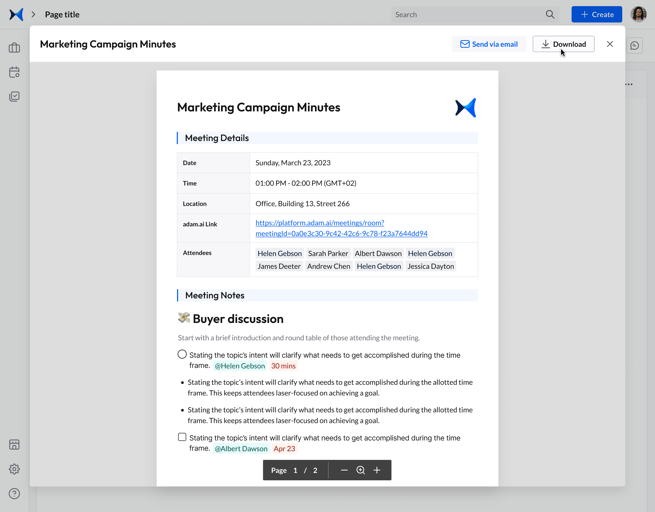
How to view meeting minutes as a participant
Participants in a meeting on adam.ai can only view the meeting minutes. They will not be able to download or send them.
- Click the three-dotted menu on the top right.
- From the drop-down menu, choose "View minutes."
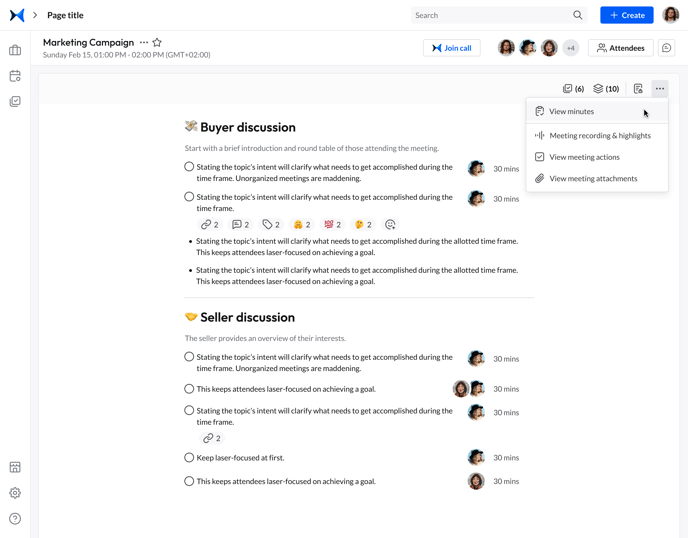
- Minutes of the meeting are instantly generated with all meeting details, content, polls, notes, attachments, and action items.