Table of Content
How to Start a Video Call in adam.ai
What Are the Available Features in adam.ai Video Conferencing?
How to Start a Video Call in adam.ai
- Click "+ Create” on the top right.
- Choose “Meeting” from the dropdown list to schedule a new meeting.
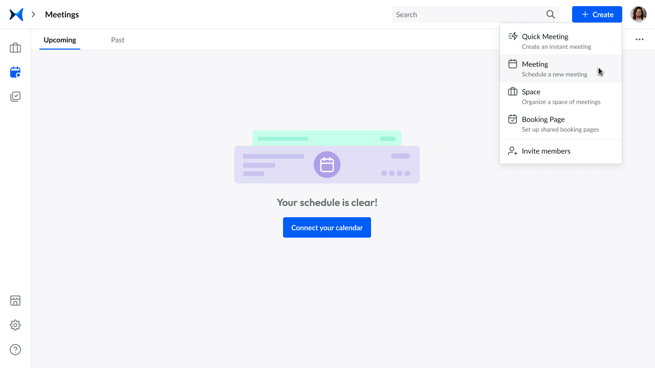
- Input all necessary details and choose adam.ai as your video conferencing tool.
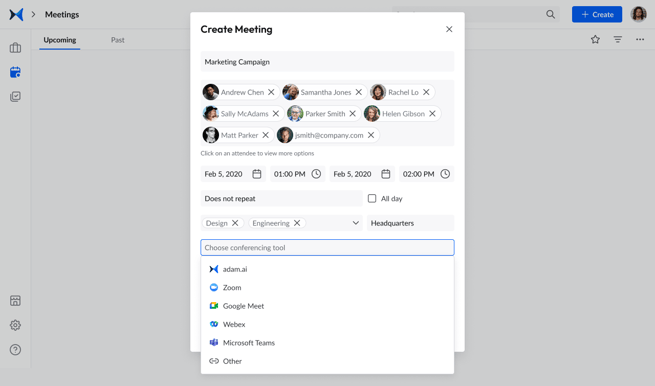
- Click on the "Create" button to finalize creating your meeting with adam.ai as your video conferencing tool.
Alternatively,
- Click "+ Create” on the top right.
- Choose “Quick meeting” from the dropdown list to schedule a quick meeting.
- Once you enter the meeting room, click on the ellipsis beside the meeting name to access its options.
- Choose "Edit" and add adam.ai video conferencing as shown above.
What Are the Available Features in adam.ai Video Conferencing?
- Share screen
- Recording meetings
- Multiple-layout view
Related Articles
How to Create a Meeting on adam.ai
How to Invite Users to a Meeting