- Click the "+ Create" button on the top right and choose "Meeting" from the dropdown list.
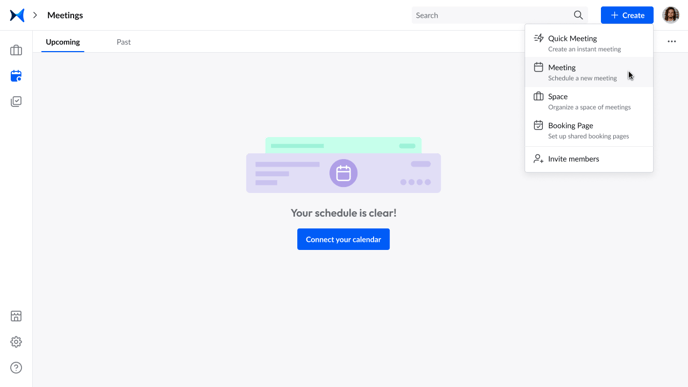
- Add meeting participants by typing their names or emails or # to search for meeting spaces.
- Assign meeting roles to each attendee by clicking on their names.
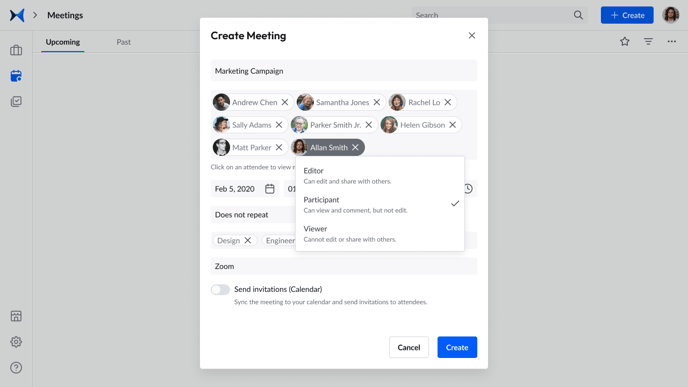
- You can invite people after you've created the meeting by clicking on "Invite" at the top right of the meeting room. See the screenshot in number three below.
Alternatively,
- Click the "+ Create" button on the top right.
- Choose "Quick Meeting."
- The meeting room will open, and you can invite the meeting participants by clicking on "Invite" at the top right.
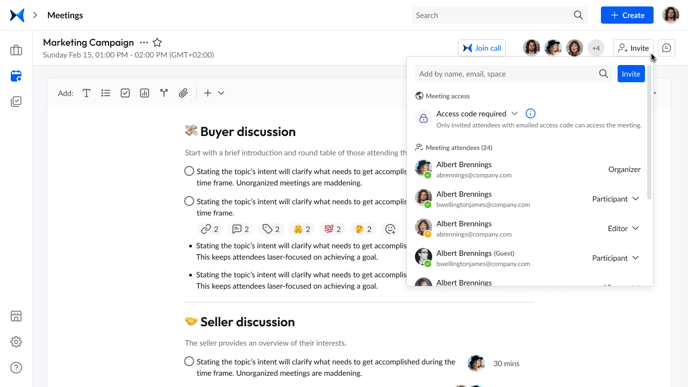
- Add meeting participants as shown above.
Related Articles
How to Create a Meeting on adam.ai
How to Invite Guests to a Meeting