Table of Content
How to Connect Your Calendar
- Click on the gear icon on the side menu on the left to access "Settings." Then, navigate to the "Calendar" tab on the top.
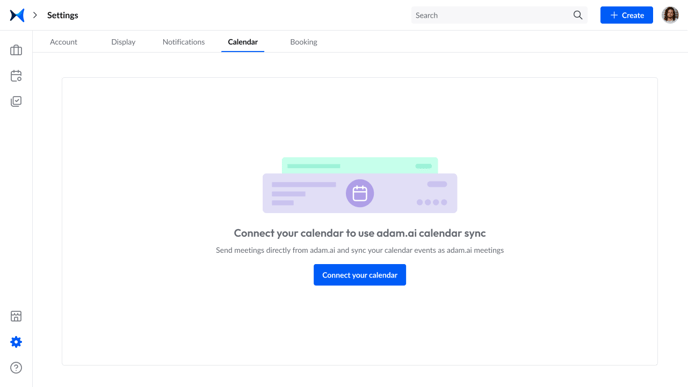
- Click “Connect your calendar.” Choose either your Google/Gmail or Office 365 account to connect.
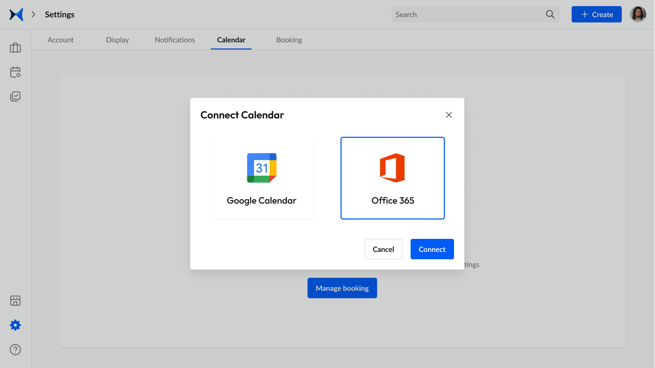
- Choose the calendar(s) you want to connect.
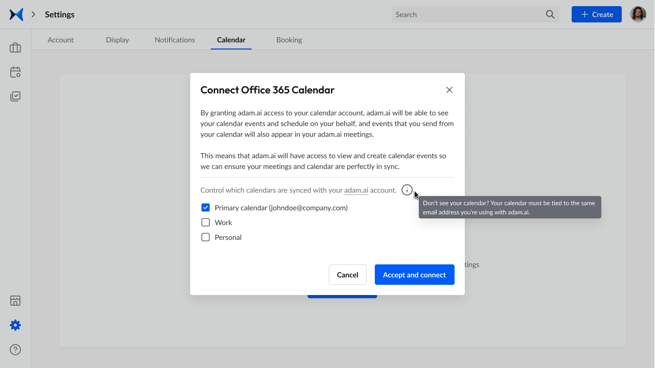
- Click “Accept and Connect.” Your calendar is now connected and your meetings are synced.
Note: Your calendar must be tied to the same email address you used to create your adam.ai account.
How to Remove a Calendar
- To remove a calendar, uncheck the box next to it.
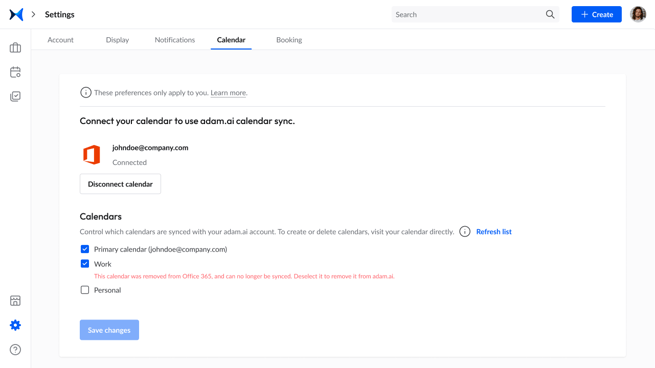
- Choose either to “remove that calendar and all its meetings from adam.ai” or “remove the calendar and keep all its meetings in adam.ai” according to your preference.
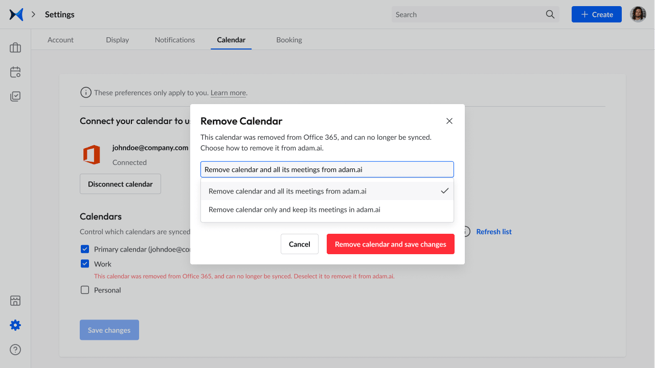
- Click “Remove calendar and save changes.”
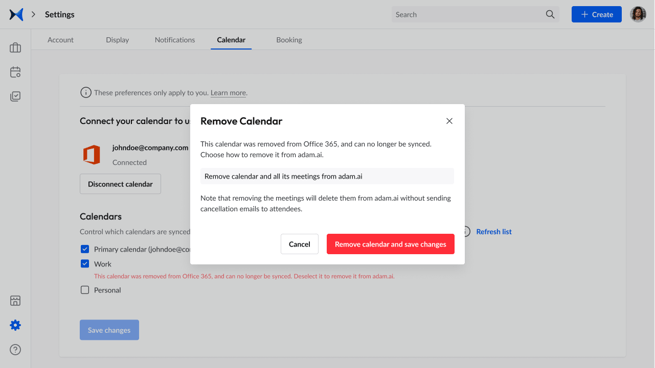
Related Articles
How to Create an Account on adam.ai
How to Create and Manage a Meeting Space
How to Connect Your Account with Your Favorite Applications
How to Manage Your Meetplace Settings